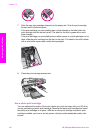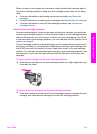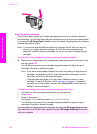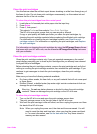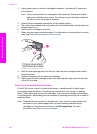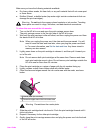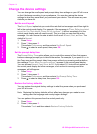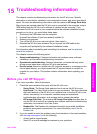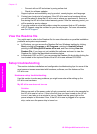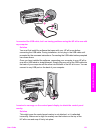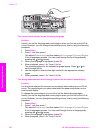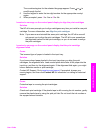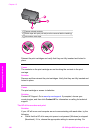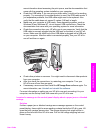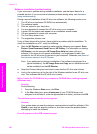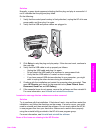– Connect with an HP technician by using online chat
– Check for software updates
Support options and availability vary by product, country/region, and language.
3 Contact your local point of purchase. If the HP all-in-one has a hardware failure,
you will be asked to bring the HP all-in-one to where you purchased it. Service is
free during the HP all-in-one limited warranty period. After the warranty period, you
will be quoted a service charge.
4 If you are unable to solve the problem using the onscreen Help or HP websites,
call HP Support using the number for your country/region. For more information,
see Get HP support.
View the Readme file
You might want to refer to the Readme file for more information on possible installation
problems and system requirements.
● In Windows, you can access the Readme file from Windows taskbar by clicking
Start, pointing to Programs or All Programs, pointing to Hewlett-Packard,
pointing to HP Officejet 6200 series all-in-one, and then clicking View the
Readme File. If you have not yet installed the software and want to view the
Readme file, follow the Macintosh instructions below.
● In Macintosh OS 9 or OS X, you can access the Readme file by double-clicking the
icon located in the top-level folder of the HP all-in-one software CD-ROM.
Setup troubleshooting
This section includes installation and configuration troubleshooting tips for some of the
most common issues associated with hardware, software, and fax features of the
HP all-in-one.
Hardware setup troubleshooting
Use this section to solve any problems you might encounter while setting up the
HP all-in-one hardware.
My HP all-in-one does not turn on
Solution
Make sure each of the power cords is firmly connected, and wait a few seconds for
the HP all-in-one to turn on. If this is the first time you have turned on the HP all-
in-one, it can take up to a minute to turn on. Make sure the green light on the
power adaptor is illuminated. Also, if the HP all-in-one is plugged in to a power
strip, make sure the power strip is turned on.
Chapter 15
120 HP Officejet 6200 series all-in-one
Troubleshooting information