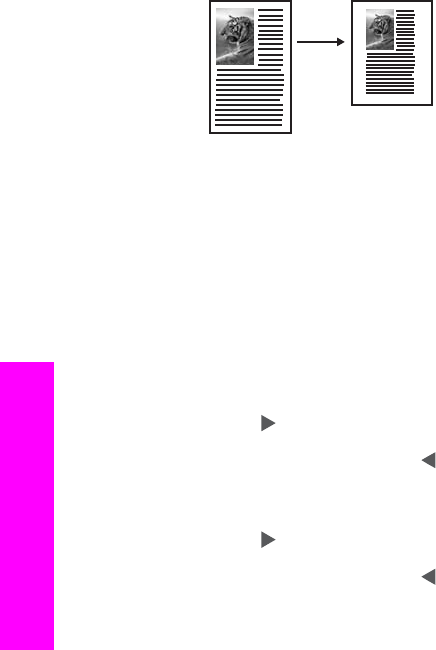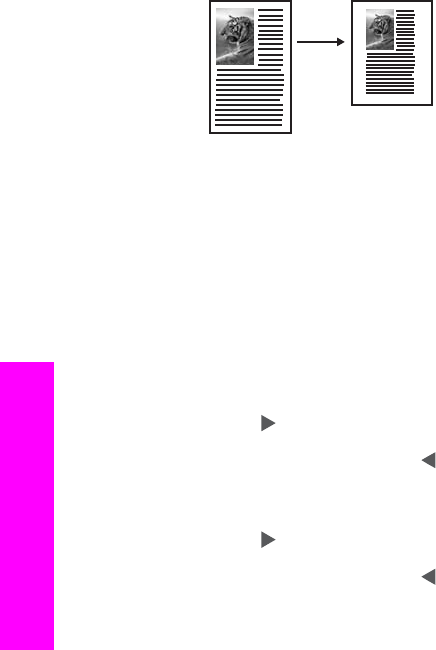
2 Load your legal-size document face up in the document feeder tray with the top of
the page on the left.
3 In the Copy area, press Reduce/Enlarge until Legal > Ltr 72% appears.
4 Press Start Copy Black or Start Copy Color.
The HP all-in-one reduces the size of your original to fit within the printable area of
the letter paper, as shown below.
Copy a faded original
You can use the Lighter/Darker option to adjust the lightness and darkness of the
copies you make. You can also adjust the color intensity to make colors on your copy
more vivid or more subtle.
1 Make sure you have paper loaded in the input tray.
2 Load your original face down on the right front corner of the glass or face up in the
document feeder tray.
If you use the document feeder tray, place the pages so that the top of the
document goes in first.
3 In the Copy area, press Menu until Lighter/Darker appears.
4
Press
to darken the copy, and then press OK.
Note
You can also press
to lighten the copy.
5 In the Copy area, press Menu until Color Intensity appears.
The range of color intensity values appears as a scale on the control panel display.
6
Press
to make the image more vivid, and then press OK.
Note
You can also press
to make the image more pale.
7 Press Start Copy Black or Start Copy Color.
Copy a document that has been faxed several times
You can use the Enhancements feature to adjust the quality of text documents by
sharpening edges of black text or adjust photographs by enhancing light colors that
might otherwise appear white.
The Mixed enhancement is the default option. Use the Mixed enhancement to sharpen
edges of most originals.
To copy a blurred document
1 Make sure you have paper loaded in the input tray.
2 Load your original face down on the right front corner of the glass or face up in the
document feeder tray.
Chapter 7
42 HP Officejet 6200 series all-in-one
Use the copy features