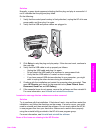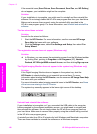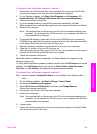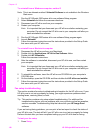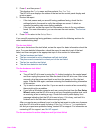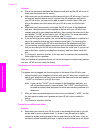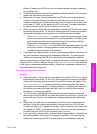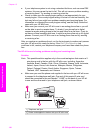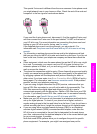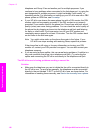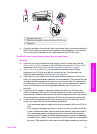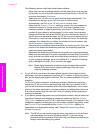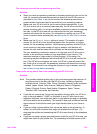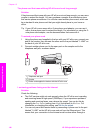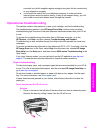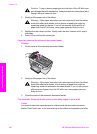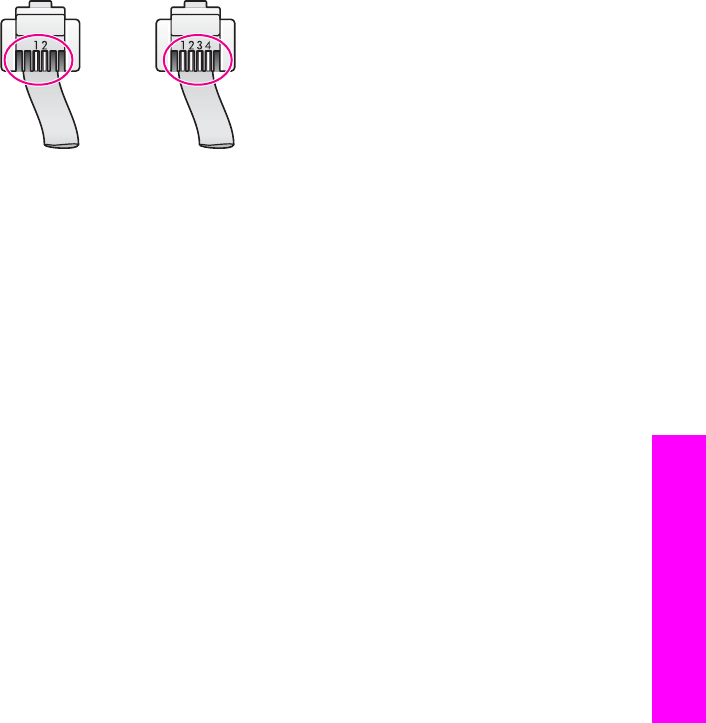
This special 2-wire cord is different from the more common 4-wire phone cords
you might already have in your home or office. Check the end of the cord and
compare it to the two types of cords shown below.
If you used the 4-wire phone cord, disconnect it, find the supplied 2-wire cord,
and then connect the 2-wire cord to the port labeled "1-LINE" on the back of
your HP all-in-one. For more information on connecting this phone cord and
setting up your HP all-in-one for faxing, see Fax setup.
If the supplied phone cord is not long enough, you can extend it. For
information see The phone cord that came with my HP all-in-one is not long
enough.
● Try connecting a working phone and phone cord to the telephone wall jack
that you are using for the HP all-in-one and check for a dial tone. If you do not
hear a dial tone, contact your telephone company and have them check the
line.
● Other equipment, which uses the same phone line as the HP all-in-one, might
be in use. For example, you cannot use your HP all-in-one for faxing if an
extension phone is off hook, or if you are using your PC modem to send an e-
mail or access the Internet.
● The phone line connection might be noisy. Phone lines with poor sound quality
(noise) can cause faxing problems. Check the sound quality of the phone line
by plugging a phone into the telephone wall jack and listening for static or
other noise. If you hear noise, turn Error Correction Mode (ECM) off and try
faxing again. For information, see Use error correction mode. If the problem
persists, contact your telephone company.
● If you are using a digital subscriber line (DSL) service, make sure that you
have a DSL filter connected or you will not be able to fax successfully. The
DSL filter removes the digital signal and allows your HP all-in-one to
communicate properly with the phone line. Obtain a DSL filter from your DSL
provider. If you already have a DSL filter, make sure it is connected correctly.
For information, see Case B: Set up your HP all-in-one with DSL.
● Make sure your HP all-in-one is not connected to a telephone wall jack that is
set up for digital phones. To check if your phone line is digital, connect a
regular analog phone to the line and listen for a dial tone. If you do not hear a
normal sounding dial tone, it might be a phone line set up for digital phones.
● If you are using either a private branch exchange (PBX) or an integrated
services digital network (ISDN) converter/terminal adapter, make sure the
HP all-in-one is connected to the port that is designated for fax and phone
use. Also, make sure that the terminal adapter is set to the correct switch type
for your country/region, if possible.
Note that some ISDN systems allow you to configure the ports for specific
phone equipment. For example, you might have assigned one port for
User Guide 135
Troubleshooting information