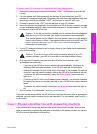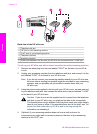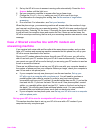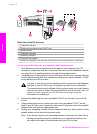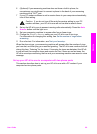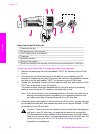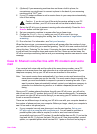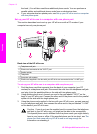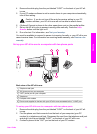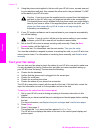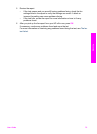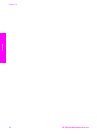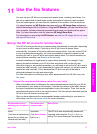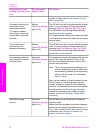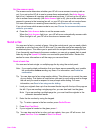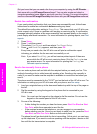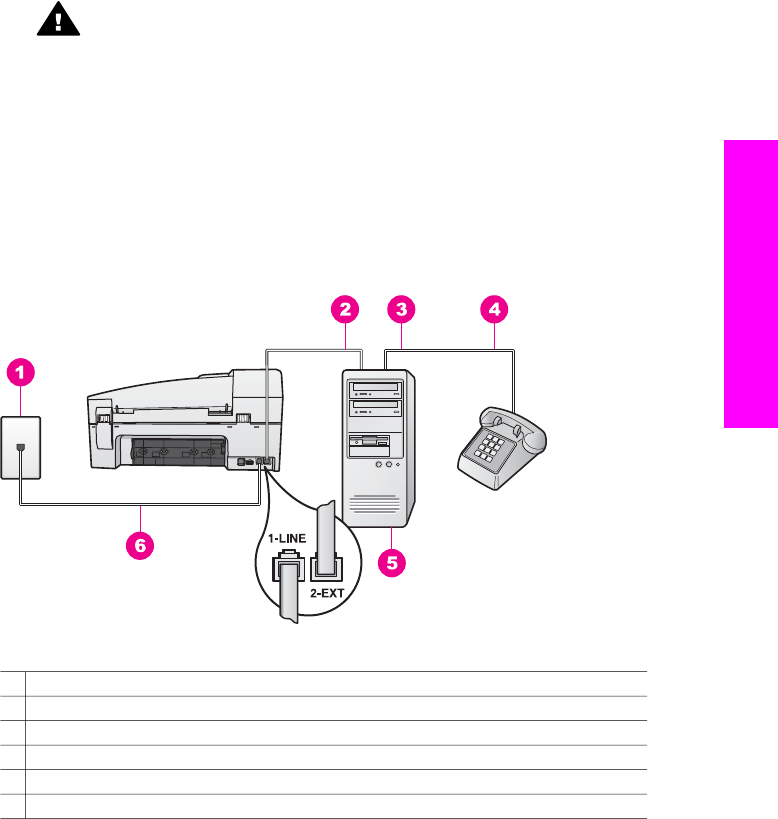
4 Remove the white plug from the port labeled "2-EXT" on the back of your HP all-
in-one.
5 If your PC modem software is set to receive faxes to your computer automatically,
turn off that setting.
Caution If you do not turn off the auto fax receive setting in your PC
modem software, your HP all-in-one will not be able to receive faxes.
6 (Optional) Connect a phone to the other open phone port on the parallel splitter.
7 Set up the HP all-in-one to answer incoming calls manually. Press the Auto
Answer button until the light is off.
8 Run a fax test. For information, see Test your fax setup.
You must be available to respond in person to incoming fax calls, or your HP all-in-one
cannot receive faxes. For information on receiving faxes manually, see Receive a fax
manually.
Set up your HP all-in-one to a computer with two phone ports
Back view of the HP all-in-one
1 Telephone wall jack
2 "IN" phone port on your computer
3 "OUT" phone port on your computer
4 Telephone
5 Computer with modem
6 Phone cord supplied in the box with your HP all-in-one connected to the "1-LINE" port
To set up your HP all-in-one to a computer with two phone ports
1 Remove the white plug from the port labeled "2-EXT" on the back of your HP all-
in-one.
2 Find the phone cord that connects from the back of your computer (your PC
modem) to a telephone wall jack. Disconnect the cord from the telephone wall jack
and plug it into the port labeled "2-EXT" on the back of your HP all-in-one.
3 Connect a phone to the "OUT" port on the back of your PC modem.
User Guide 73
Fax setup