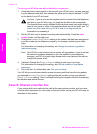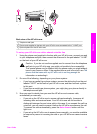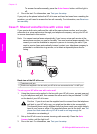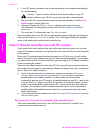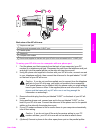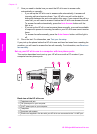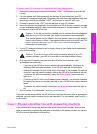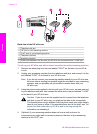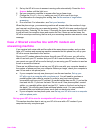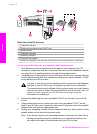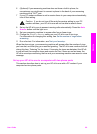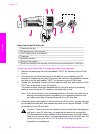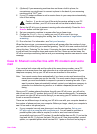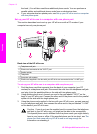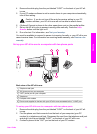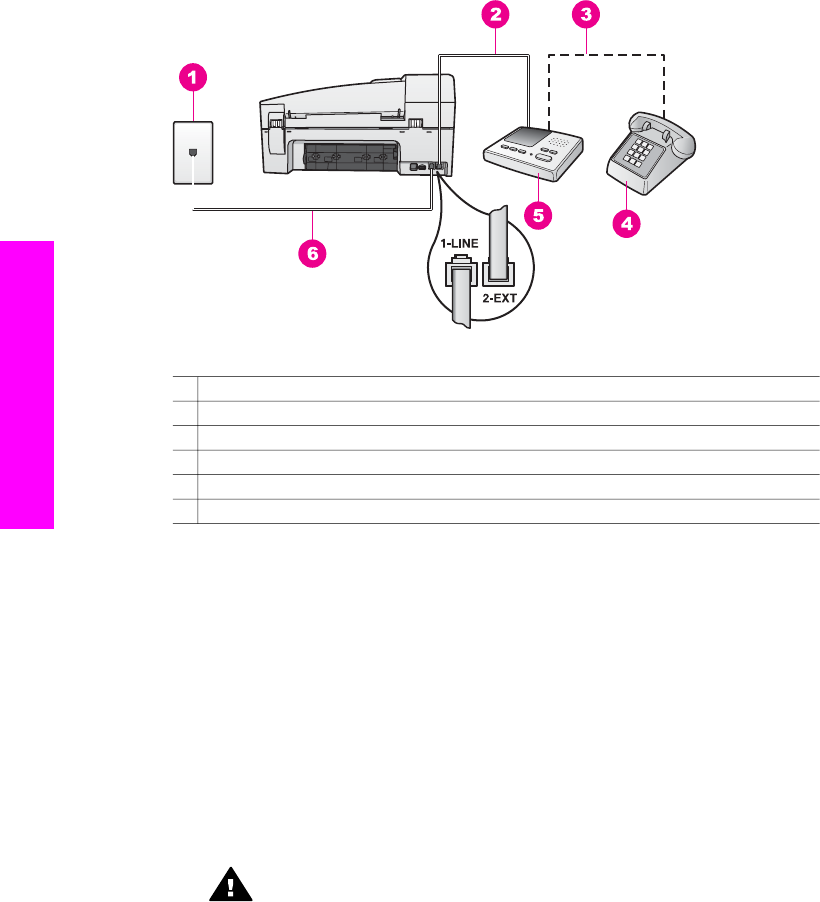
Back view of the HP all-in-one
1 Telephone wall jack
2 "IN" port on your answering machine
3 "OUT" port on your answering machine
4 Telephone (optional)
5 Answering machine
6 Phone cord supplied in the box with your HP all-in-one connected to the "1-LINE" port
To set up your HP all-in-one with a shared voice/fax line with answering machine
1 Remove the white plug from the port labeled "2-EXT" on the back of your HP all-
in-one.
2 Unplug your answering machine from the telephone wall jack, and connect it to the
port labeled "2-EXT" on the back of your HP all-in-one.
Note If you do not connect your answering machine directly to your HP all-in-one,
fax tones from a sending fax machine might be recorded on your answering
machine, and you probably will not be able to receive faxes with your
HP all-in-one.
3 Using the phone cord supplied in the box with your HP all-in-one, connect one end
to your telephone wall jack, then connect the other end to the port labeled "1-LINE"
on the back of your HP all-in-one.
Caution If you do not use the supplied cord to connect from the telephone
wall jack to your HP all-in-one, you might not be able to fax successfully.
This special phone cord is different from the phone cords you might already
have in your home or office. If the supplied phone cord is too short, see The
phone cord that came with my HP all-in-one is not long enough for
information on extending it.
4 (Optional) If your answering machine does not have a built-in phone, for
convenience you might want to connect a phone to the back of your answering
machine at the "OUT" port.
Chapter 10
66 HP Officejet 6200 series all-in-one
Fax setup