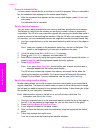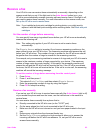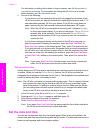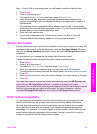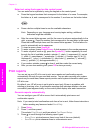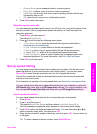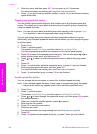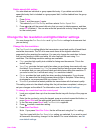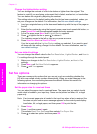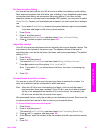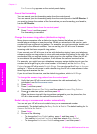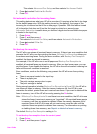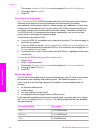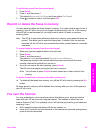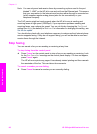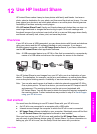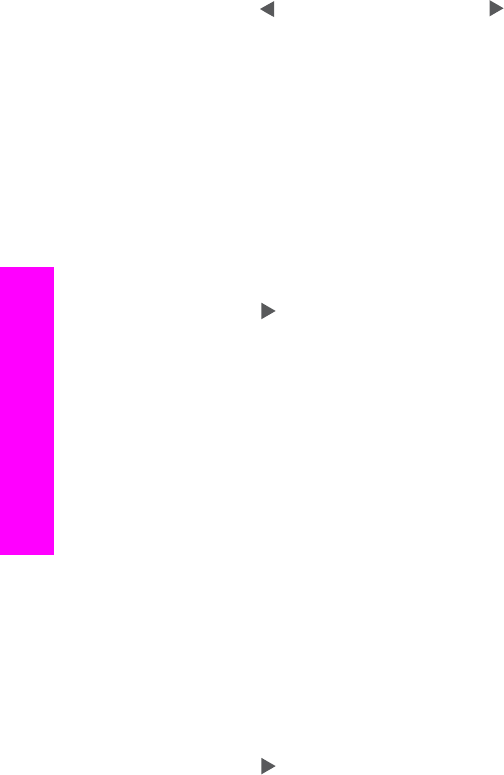
Change the lighter/darker setting
You can change the contrast of a fax to be darker or lighter than the original. This
feature is useful if you are faxing a document that is faded, washed out, or handwritten.
You can darken the original by adjusting the contrast.
This setting returns to the default setting after the job has been completed, unless you
set your changes as the default. For information, see Set new default settings.
1 Load your originals face up in the document feeder tray with the top of the page on
the left.
2 Enter the fax number by using the keypad, press a one-touch speed dial button, or
press Speed Dial until the appropriate speed-dial entry appears.
3 In the Fax area, press Menu until Lighter/Darker appears.
4
Press
to lighten the fax or press to darken it.
The indicator moves to the left or right as you press an arrow.
5 Press Start Fax Black or Start Fax Color.
Your fax is sent with the Lighter/Darker setting you selected. If you want to send
all faxes with this setting, change it to the default. For more information, see Set
new default settings.
Set new default settings
You can change the default value for the Fax Resolution, Lighter/Darker, and How to
Fax settings through the control panel.
1 Make your changes to the Fax Resolution, Lighter/Darker, or How to Fax
settings.
2 Press Menu until Set New Defaults appears.
3
Press
until Yes appears.
Set fax options
There are numerous fax options that you can set, such as controlling whether the
HP all-in-one redials a busy number automatically. When you make changes to the
following options, the new setting becomes the default. Review this section for
information on changing fax options.
Set the paper size for received faxes
You can select the paper size for received faxes. The paper size you select should
match what is loaded in your input tray. Faxes can be printed on letter, A4, or legal
paper only.
Note If an incorrect paper size is loaded in the input tray when a fax is received, the
fax does not print and an error message appears on the control panel display.
Load letter, A4, or legal paper, and then press OK to print the fax.
1 Press Setup.
2 Press 4, and then press 4 again.
This selects Basic Fax Setup and then selects Fax Paper Size.
3
Press
to select an option, and then press OK.
Chapter 11
90 HP Officejet 6200 series all-in-one
Use the fax features