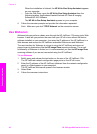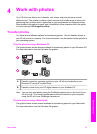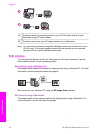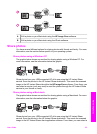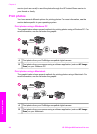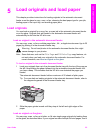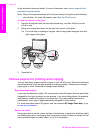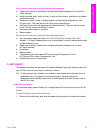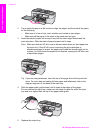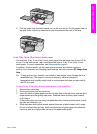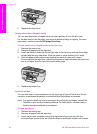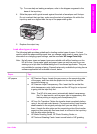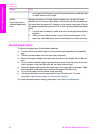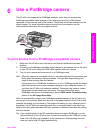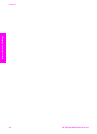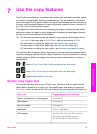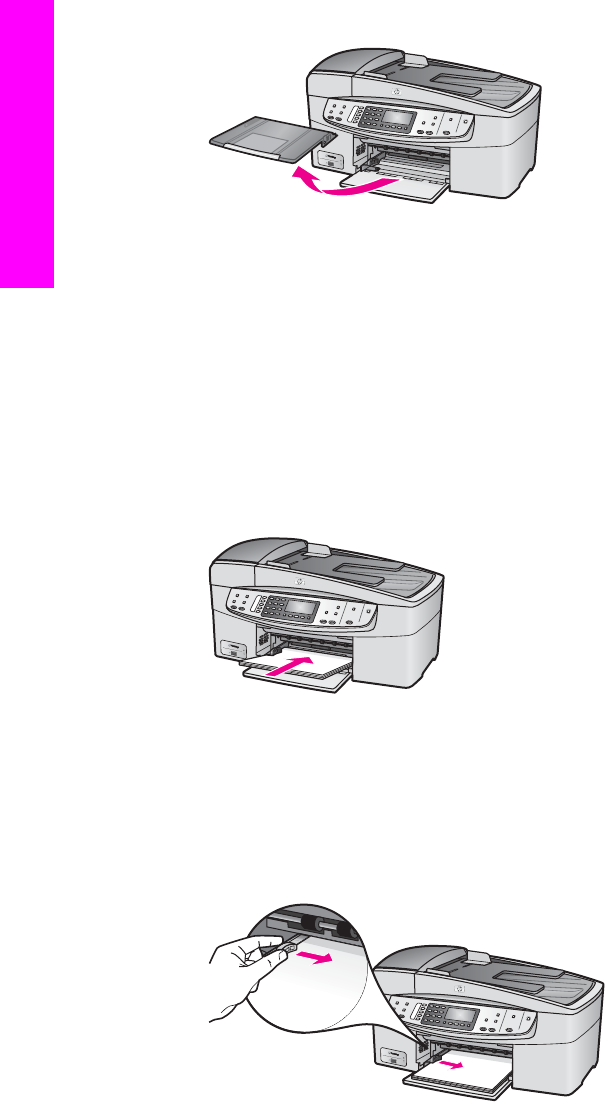
2 Tap a stack of paper on a flat surface to align the edges, and then check the paper
for the following:
– Make sure it is free of rips, dust, wrinkles, and curled or bent edges.
– Make sure all the paper in the stack is the same size and type.
3 Insert the stack of paper into the input tray with the short edge forward and the
print side down. Slide the stack of paper forward until it stops.
Note Make sure that the HP all-in-one is idle and silent when you load paper into
the input tray. If the HP all-in-one is servicing the print cartridges or
otherwise engaged in a task, the paper stop inside the device might not be
in place. You could push the paper too far forward, causing the HP all-in-one
to eject blank pages.
Tip If you are using letterhead, insert the top of the page first with the print side
down. For more help on loading full-size paper and letterhead, refer to the
diagram engraved in the base of the input tray.
4 Slide the paper-width guide inward until it stops at the edges of the paper.
Do not overload the input tray; make sure the stack of paper fits within the input
tray and is no higher than the top of the paper-width guide.
5 Replace the output tray.
Chapter 5
28 HP Officejet 6200 series all-in-one
Load originals and load paper