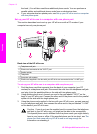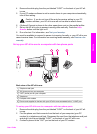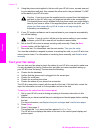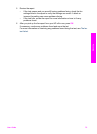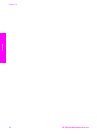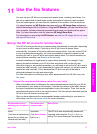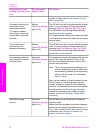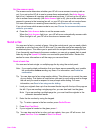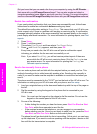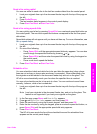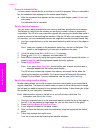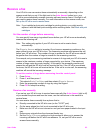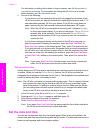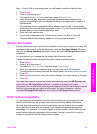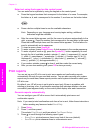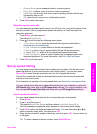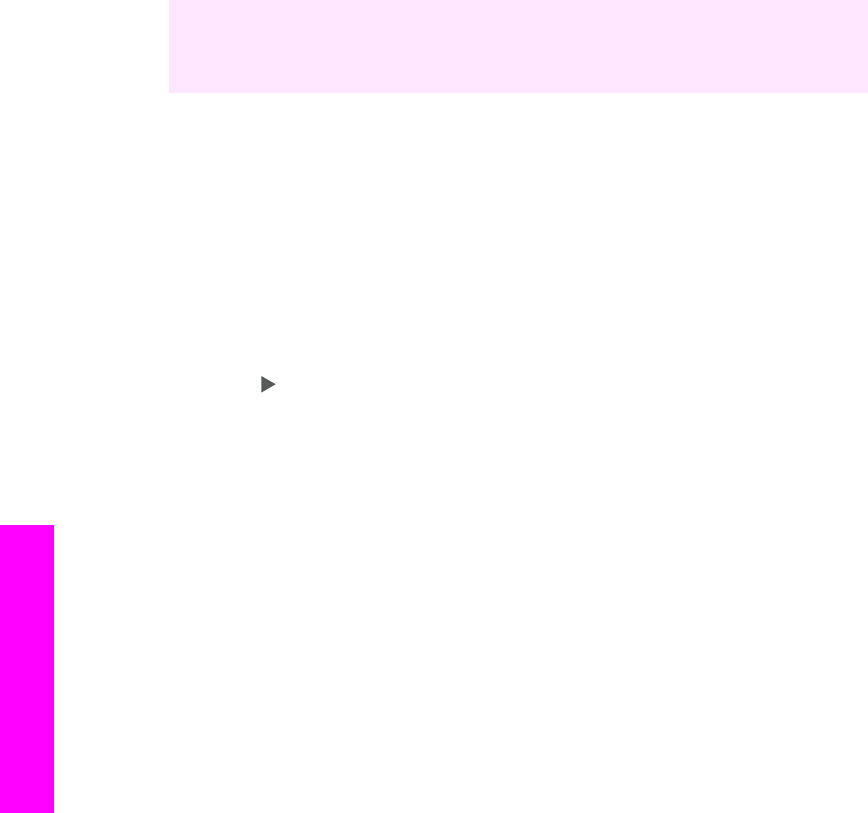
Did you know that you can send a fax from your computer by using the HP Director
that came with your HP Image Zone software? You can also create and attach a
computer-generated cover page to send with your fax. It's easy. For more information,
see the onscreen HP Image Zone Help that came with your HP Image Zone software.
Enable fax confirmation
If you need printed confirmation that your faxes were successfully sent, follow these
instructions to enable fax confirmation before sending any faxes.
The default fax confirmation setting is Every Error. This means that your HP all-in-one
prints a report only if there is a problem with sending or receiving a fax. A confirmation
message indicating whether a fax was successfully sent appears briefly on the control
panel display after each transaction. For more information on printing reports, see Print
reports.
1 Press Setup.
2 Press 2, and then press 1.
This selects Print Report and then selects Fax Report Setup.
3
Press
until Send Only appears, and then press OK.
Every time you send a fax, the HP all-in-one will print a confirmation report
informing you whether the fax was sent successfully or not.
Note If you select Send Only, you will not receive printed reports if there are
errors while the HP all-in-one is receiving faxes. Print the Fax Log to view
any receive errors. For more information on printing the Fax Log, see
Generate reports manually.
Send a fax manually from a phone
You can make a phone call and talk with the recipient before you send your fax. This
method of sending a fax is called manually sending a fax. Sending a fax manually is
useful if you want to make sure the recipient is available to receive the fax before you
send it.
The phone must be connected to the "2-EXT" port on the back of the HP all-in-one. For
information on setting up your HP all-in-one with your phone, see Fax setup.
1 Load your originals face up in the document feeder tray with the top of the page on
the left.
2 Dial the number by using the keypad on the phone that is connected to your
HP all-in-one.
Note You must use the keypad on the phone to dial the number. Do not use the
keypad on the control panel of the HP all-in-one.
3 Do one of the following:
– If after dialing the number you hear fax tones, press Start Fax Black or Start
Fax Color within three seconds to send the fax.
– If the recipient answers the telephone, you can engage in a conversation
before sending your fax. Once you are ready to send your fax, press the Start
Fax Black or Start Fax Color button on the control panel.
The phone line will go silent while the fax is transmitting. At this point, you can hang
up the telephone. If you want to continue speaking with the recipient, remain on the
line until the fax transmission is complete.
Chapter 11
80 HP Officejet 6200 series all-in-one
Use the fax features