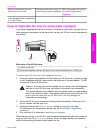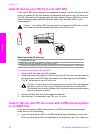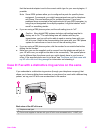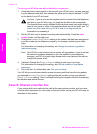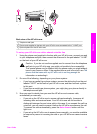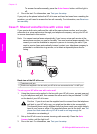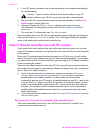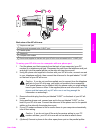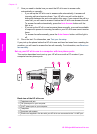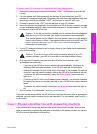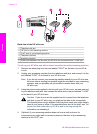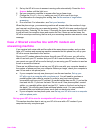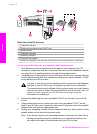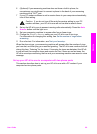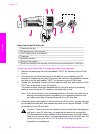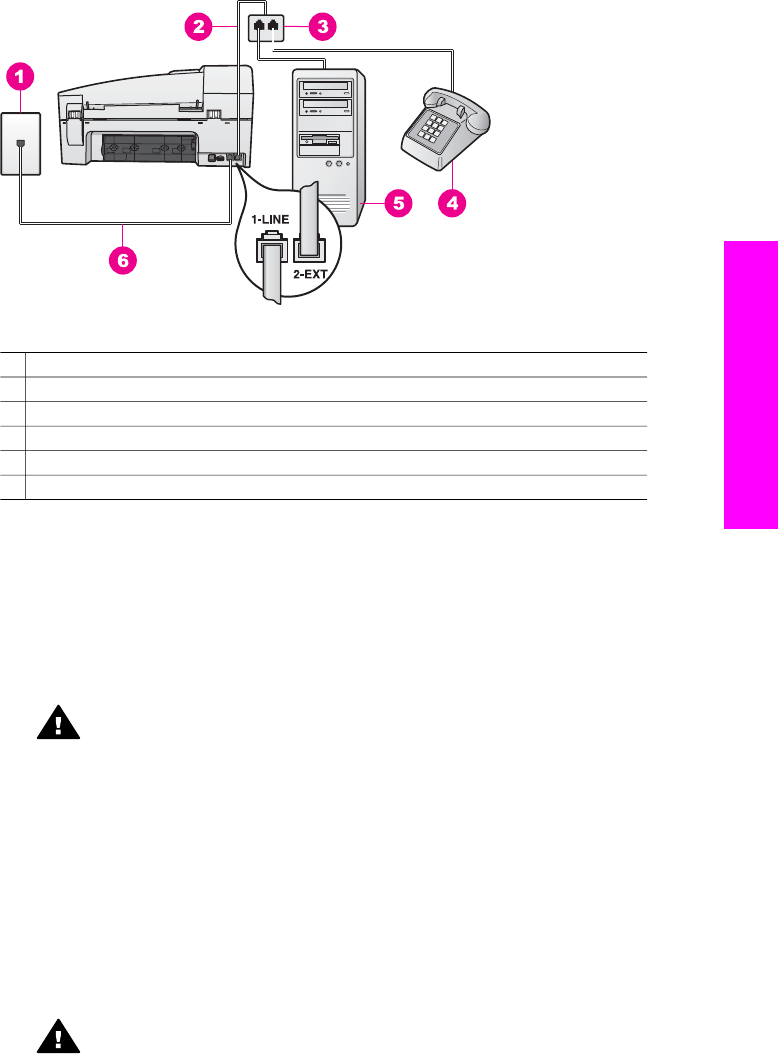
Back view of the HP all-in-one
1 Telephone wall jack
2 Phone cord connected to the "2-EXT" port
3 Parallel splitter
4 Telephone
5 Computer with modem
6 Phone cord supplied in the box with your HP all-in-one connected to the "1-LINE" port
To set up your HP all-in-one to a computer with one phone port
1 Find the phone cord that connects from the back of your computer (your PC
modem) to a telephone wall jack. Disconnect the cord from the telephone wall jack
and plug it into the parallel splitter on the side with two phone ports.
2 Using the phone cord supplied in the box with your HP all-in-one, connect one end
to your telephone wall jack, then connect the other end to the port labeled "1-LINE"
on the back of your HP all-in-one.
Caution If you do not use the supplied cord to connect from the telephone
wall jack to your HP all-in-one, you might not be able to fax successfully.
This special phone cord is different from the phone cords you might already
have in your home or office. If the supplied phone cord is too short, see The
phone cord that came with my HP all-in-one is not long enough for
information on extending it.
3 Remove the white plug from the port labeled "2-EXT" on the back of your HP all-
in-one.
4 Using another phone cord, connect one end to the port labeled "2-EXT" on the
back of your HP all-in-one. Connect the other end of the phone cord to the parallel
splitter on the side with the single phone port.
5 If your PC modem software is set to receive faxes to your computer automatically,
turn off that setting.
Caution If you do not turn off the auto fax receive setting in your PC
modem software, your HP all-in-one will not be able to receive faxes.
6 (Optional) Connect a phone to the other open phone port on the parallel splitter.
User Guide 63
Fax setup