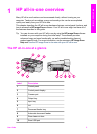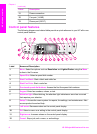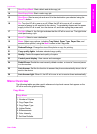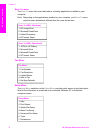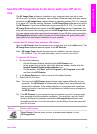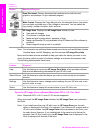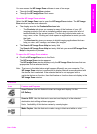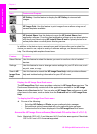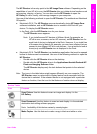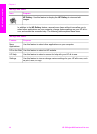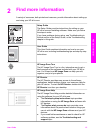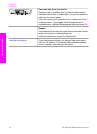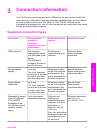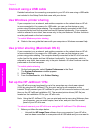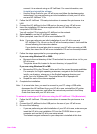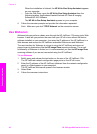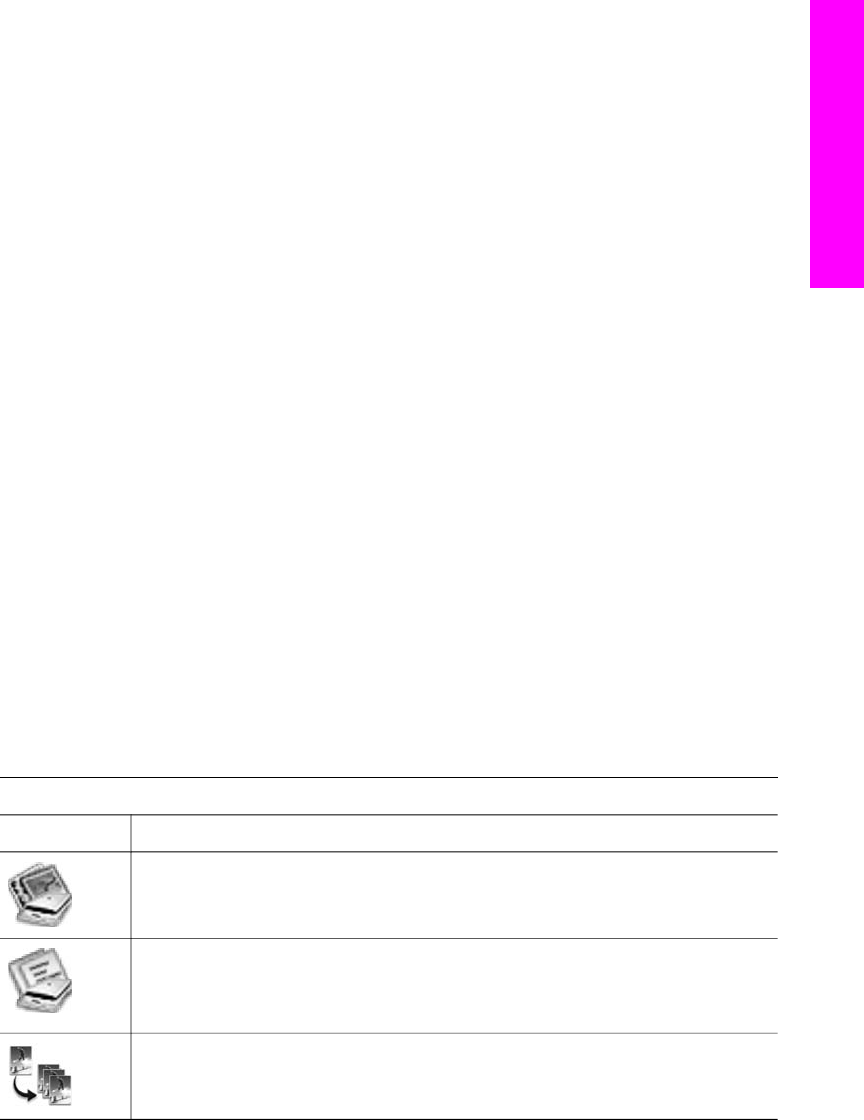
The HP Director is the entry point to the HP Image Zone software. Depending on the
capabilities of your HP all-in-one, the HP Director lets you initiate device functions such
as scanning, copying, or faxing. You can also use the HP Director to open the
HP Gallery to view, modify, and manage images on your computer.
Use one of the following methods to open the HP Director. The methods are Macintosh
OS specific.
● Macintosh OS X: The HP Director opens automatically during HP Image Zone
software installation, and an HP Director icon is created in the Dock for your
device. To display the HP Director menu:
In the Dock, click the HP Director icon for your device.
The HP Director menu appears.
Note If you install several HP devices of different kinds (for example, an
HP all-in-one, a camera, and an HP scanner), an HP Director icon for
each kind of device is displayed in the Dock. However, if you install two
of the same kind of device (for example, you may have a laptop that you
connect to two different HP all-in-one devices -- one at work and one at
home) only one HP Director icon is displayed in the Dock.
● Macintosh OS 9: The HP Director is a standalone application that must be opened
before its features can be accessed. Use one of the following methods to open the
HP Director:
– Double-click the HP Director alias on the desktop.
– Double-click the HP Director alias in the Applications:Hewlett-Packard:HP
Photo and Imaging Software folder.
The HP Director displays only the task buttons that pertain to the selected
device.
Note The icons in the table below might appear differently on your computer. The
HP Director menu is customized to display feature icons associated with the
device that is selected. If the selected device is not equipped with a particular
feature or function, then the icon for that feature or function does not display.
Device Tasks
Icon Purpose
Scan Picture: Use this feature to scan an image and display it in the
HP Gallery.
Scan Document: Use this feature to scan text and display it in the selected
destination text editing software program.
Note Availability of this feature varies by country/region.
Make Copies: Use this feature to make a copy in black and white or color.
User Guide 13
HP all-in-one overview