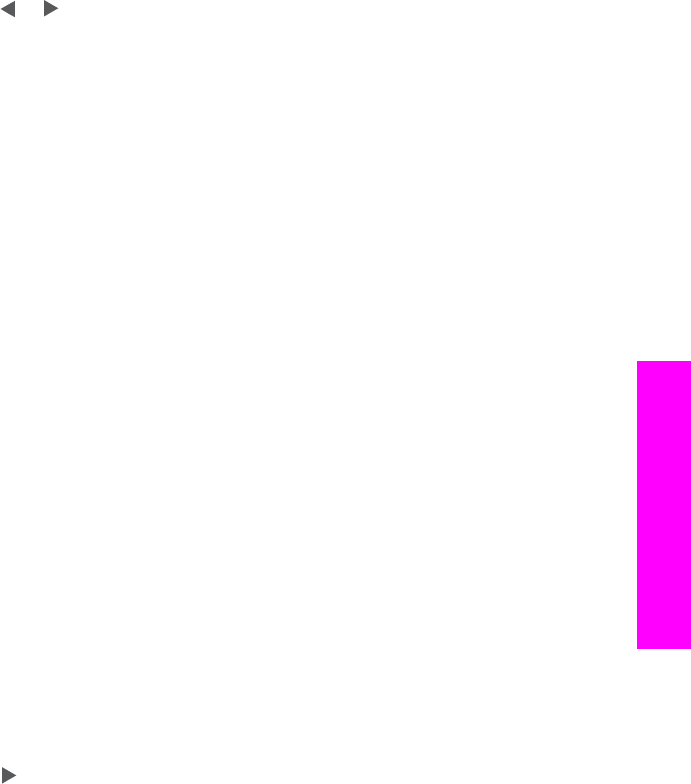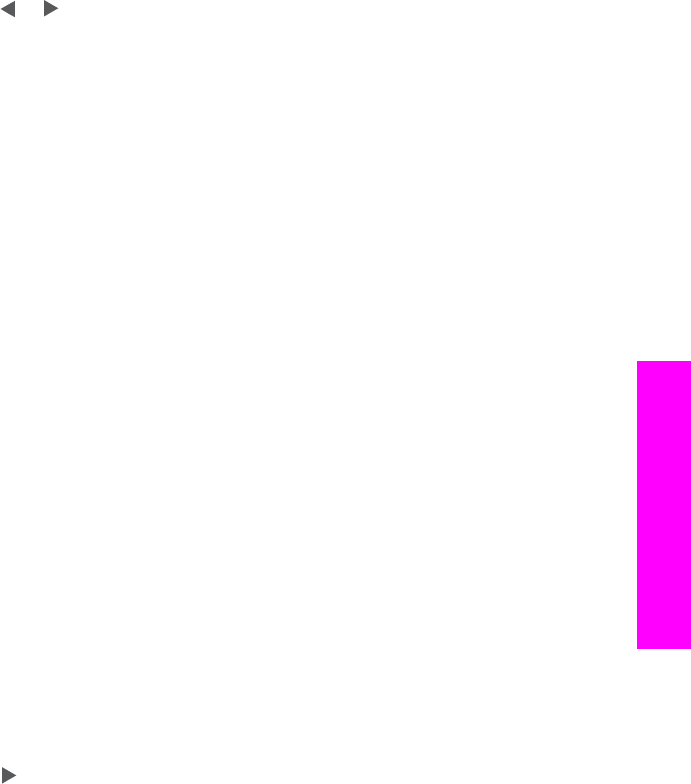
Delete speed-dial entries
You can delete an individual or group speed-dial entry. If you delete an individual
speed-dial entry that is included in a group speed dial, it will be deleted from the group
as well.
1 Press Setup.
2 Press 3, and then press 3 again.
This selects Speed Dial Setup and then selects Delete Speed Dial.
3
Press
or until the speed-dial entry that you want to delete appears, and then
press OK to delete it. You can also enter the speed-dial code by using the keypad
on the control panel.
Change the fax resolution and lighter/darker settings
You can change the Fax Resolution and Lighter/Darker settings for documents that
you are faxing.
Change the fax resolution
The Fax Resolution setting affects the transmission speed and quality of faxed black-
and-white documents. The HP all-in-one sends faxes at the highest resolution
supported by the receiving fax machine. You can only change the resolution for faxes
that you are sending in black and white. All color faxes will be sent using Fine
resolution. The following resolution settings are available:
● Fine: provides high-quality text suitable for faxing most documents. This is the
default setting.
● Very Fine: provides the best quality fax when you are faxing documents with very
fine detail. If you choose Very Fine, be aware that the faxing process takes longer
to complete and you can only send black-and-white faxes using this resolution. If
you send a color fax, it will be sent using Fine resolution instead.
● Photo: provides the best quality fax when sending photographs. If you choose
Photo, be aware that the faxing process takes longer to complete. When faxing
photographs, we recommend that you choose Photo.
● Standard: provides the fastest possible fax transmission with the lowest quality.
This setting returns to the default setting after the job has been completed, unless you
set your changes as the default. For information, see Set new default settings.
To change the resolution from the control panel
1 Load your originals face up in the document feeder tray with the top of the page on
the left.
2 Enter the fax number by using the keypad, press a one-touch speed dial button, or
press Speed Dial until the appropriate speed-dial entry appears.
3 In the Fax area, press Menu until Fax Resolution appears.
4
Press
to select a resolution setting.
5 Press Start Fax Black.
Note If you press Start Fax Color, the fax will be sent using the Fine setting.
Your fax is sent with the Fax Resolution setting you selected. If you want to send
all faxes with this setting, change it to the default. For more information, see Set
new default settings.
User Guide 89
Use the fax features