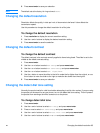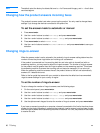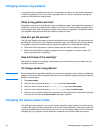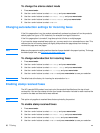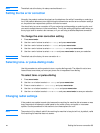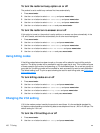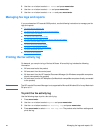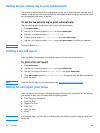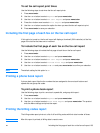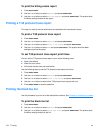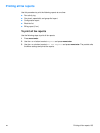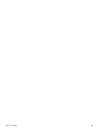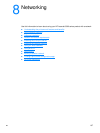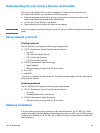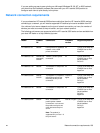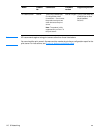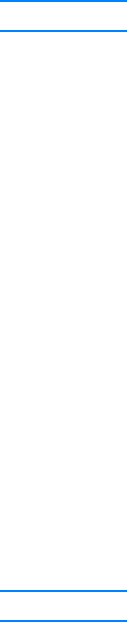
EN Including the first page of each fax on the fax call report 103
To set fax call report print times
Use the following steps to set when the fax call report prints:
1 Press menu/enter.
2 Use the < or > button to select Reports and press menu/enter.
3 Use the < or > button to select Fax Call Report and press menu/enter.
4 Press the > button once to select Print Report and press menu/enter.
5 Use the < or > button to select the option for when you want the fax call reports to print.
6 Press menu/enter to save your selection.
Including the first page of each fax on the fax call report
If this option is turned on, the fax call report will display a thumbnail (50% reduction) of the first
page of the last fax that was sent or received.
To include the first page of each fax on the fax call report
Use the following steps to include the first page of each fax on the fax call report:
1 Press menu/enter.
2 Use the < or > button to select Reports and press menu/enter.
3 Use the < or > button to select Fax Call Report and press menu/enter.
4 Use the < or > button to select Include First Page and press menu/enter.
5 Use the < or > button to select On or Off and press menu/enter to confirm your selection.
Note The default setting for this option is On.
Printing a phone book report
A phone book report lists the fax numbers that are assigned to the one-touch buttons and
speed-dial and group-dial codes.
To print a phone book report
Use the following steps to print a one-touch, speed-dial, and group-dial report:
1 Press menu/enter.
2 Use the < or > button to select Reports and press menu/enter.
3 Use the < or > button to select Phone Book Report and press menu/enter. The product
exits the Menu settings and prints the report.
Printing the billing codes report
The billing codes report prints out a list of all fax billing codes with their total number of faxes.
Note After this report is printed, all billing data is reset to zero.