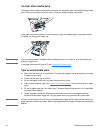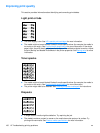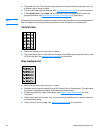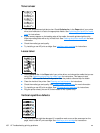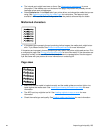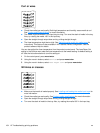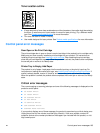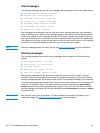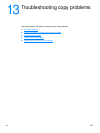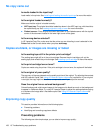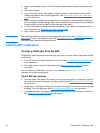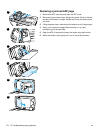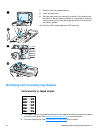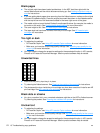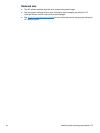166 12 Troubleshooting printing problems EN
Alert messages
The following messages are generic alert messages that may appear in the control panel display.
● Printer Mispick (Enter) To Resume
● Printer Jam. Clear Paper Path
● Door Open Or No Print Cartridge
● Printer Tray Is Empty. Add Paper
● Document Feeder Mispick. Reload
● Doc Feeder Jam. Clear, Reload
● Memory Low. Press [Cancel]
Alert messages communicate to the user that some action must be performed, such as adding
paper or clearing a jam. When an alert message appears, the product will automatically stop the
current task, display the error message, and wait for the user to attend to the situation. Once the
user has corrected the error, the device will either complete the task or go back to the Ready state.
The exception to this rule is when the user wants to enter the main menu system. In this instance
the device will change the display and allow the user to enter the menu system.
Note If the alert message pertains to clearing a jam, see Clearing media jams for more information.
Warning messages
The following messages are generic warning messages that may appear in the control panel
display.
● Not Enough Memory. Try Later
● Device Busy. Try Again Later
● Settings Cleared
● Device Error. [Enter] To Cont.
● Page Too Complex [Enter] To Cont.
Warnings are messages that are important enough that the user must be notified. They are
transient in nature, but may affect the completion of the task or the quality of the output. When a
warning message appears, the active job might cancel. The message will display for five seconds.
If the warning messages are related to print, and the auto continue setting is on, the message will
display for 10 seconds. If there is no response from the user by either pressing enter/menu or
cancel, the device will continue processing the print job. If auto continue is off, the print related
warning messages will display until the user has either pressed enter/menu to proceed or cancel
to cancel the job.
Note Auto continue is set in the printer driver. To find out whether auto continue is enabled, print a
configuration page. See Printing a configuration page for more information.