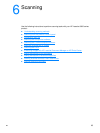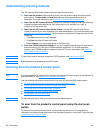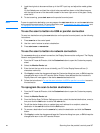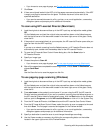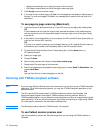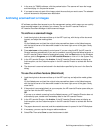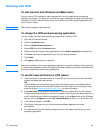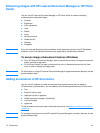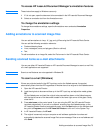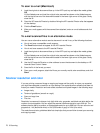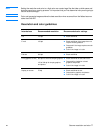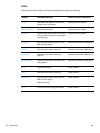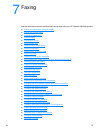72 6 Scanning EN
Scanning with OCR
To edit scanned text (Windows and Macintosh)
You can use the OCR software to import scanned text into your preferred word processing
application for editing. This allows you to edit faxes, letters, newspaper clippings, and many other
documents. The HP LaserJet Director allows you to specify the word processing application you
want to use for editing.
Note OCR cannot recognize handwritten text.
To change the OCR word processing application
You can change the default word processing program that is used for OCR.
1 Open the HP LaserJet Director.
2 Click the Customize button.
3 Select the Button Customization tab.
4 Select OCR, then click the Options button.
5 Select the desired word processing application from the Select Application drop-down list.
6 Click Next and select the application’s icon if it is not already selected.
7 Click Finish.
8 Click Apply or OK to save your selection.
Note Due to the complexity of some word processing applications and their interaction with the product,
it is sometimes preferable to scan to Wordpad (a Windows accessory) and then cut and paste the
text into your preferred word processing application.
To use HP LaserJet Director’s OCR feature
1 Load the originals to be scanned face up in the ADF input tray, with the top of the document
forward, and adjust the media guides.
OR
Lift the flatbed cover and load the original to be scanned face down on the flatbed scanner
with the top left corner of the document located in the lower right corner of the glass. Gently
close the lid. See Loading originals to copy or scan
for more information.
2 Press start scan on the product’s control panel. If you are using the ADF, the HP LaserJet
Director launches automatically. If you are on a network, scanning from the flatbed scanner, or
the HP LaserJet Director does not automatically open, click the Start button on the Windows
task bar, point to Programs, and click HP LaserJet Director or click on it in the System Tray.
3 In HP LaserJet Director, click OCR.
4 The original is scanned, and your word processing software application launches
automatically.
5 The scanned text has been optically recognized and is now ready to edit using your word
processing application.