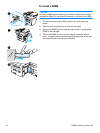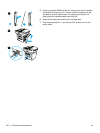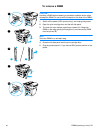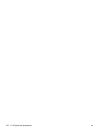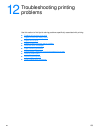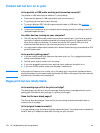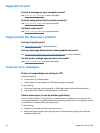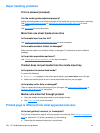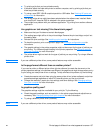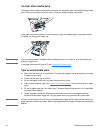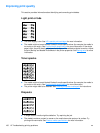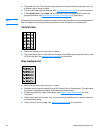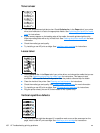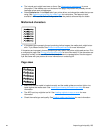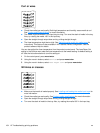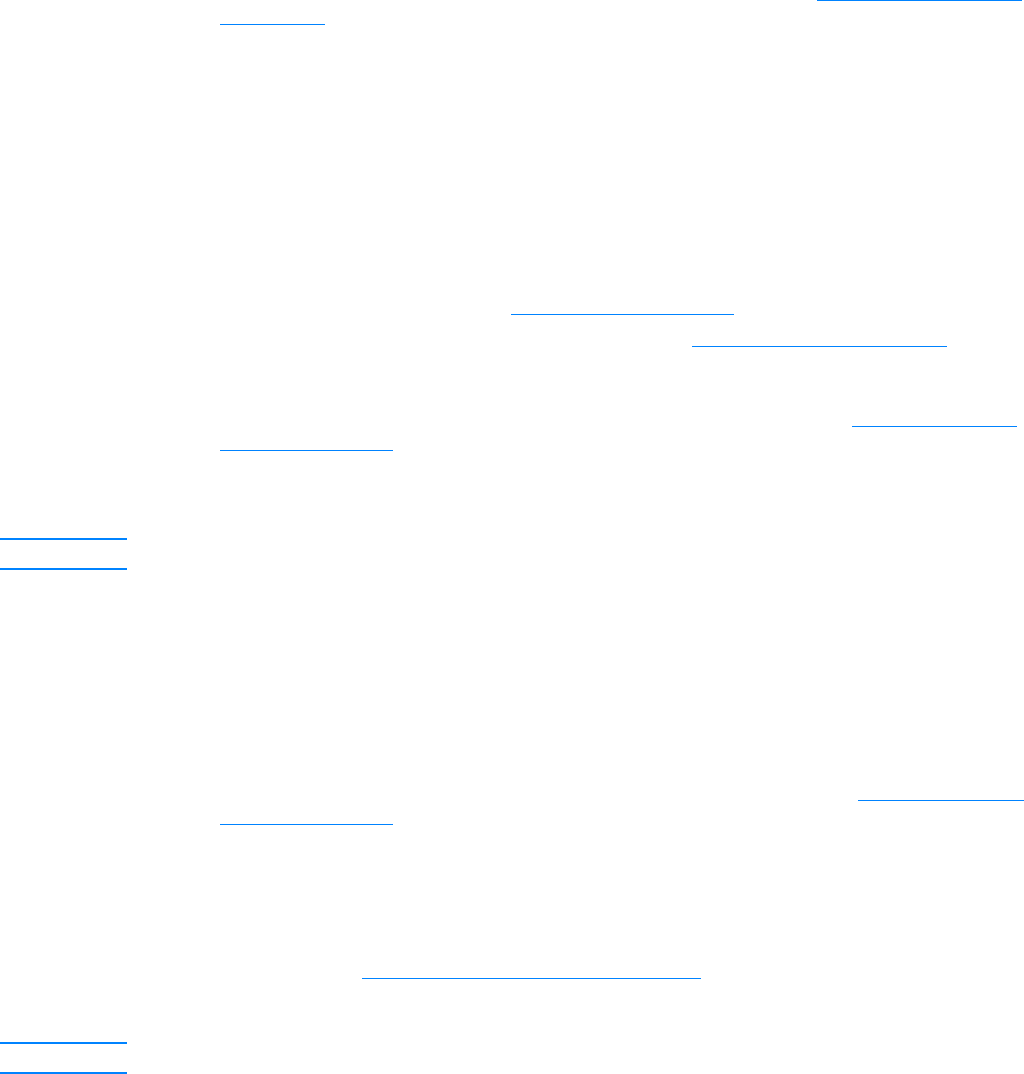
EN Printed page is different from what appeared onscreen 157
● Try printing a job that you has printed correctly.
● If possible, attach the cable and printer to another computer, and try printing a job that you
know has printed correctly.
● Try using a new IEEE 1284-B-compliant parallel or USB cable. See Ordering HP parts and
accessories for information.
● The wrong printer driver might have been selected when the software was installed. Make
sure that the HP LaserJet 3300 is selected in the printer properties.
● There might be a problem with your software application. Try printing from another software
application.
Are graphics or text missing? Are there blank pages?
● Make sure that your file does not contain blank pages.
● The sealing tape might still be in the print cartridge. Remove the print cartridge, and pull out
the sealing tape.
● Reinstall the print cartridge. See Installing a print cartridge for instructions.
● To check the product, print a configuration page. See Printing a configuration page for
instructions.
● The graphic settings in the printer properties might not be correct for the type of job that you
are printing. Try a different graphic setting in the printer properties. See Changing settings
from your computer for more information.
● The printer driver might not work for the type of job that you are printing. Try using a different
printer driver.
Note If you use a different printer driver, some product features may not be accessible.
Is the page format different than on another printer?
If you used an older or different printer driver (printer software) to create the document or the
printer properties settings in the software are different, the page format might change when you try
to print using your new printer driver or settings. To help eliminate this problem, try the following:
● Create documents and print them using the same printer driver (printer software) and printer
properties settings regardless of which HP LaserJet printer you use to print them.
● Change the resolution, paper size, font settings, and other settings. See Changing settings
from your computer for more information.
Is graphics quality poor?
The graphics settings might be unsuitable for your print job. Try the following:
● Check the graphic settings, such as resolution, in the printer properties and adjust them as
necessary. See Changing settings from your computer
for more information.
● Try using a different printer driver (software).
Note If you use a different printer driver, some product features may not be accessible.