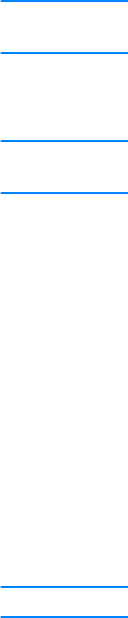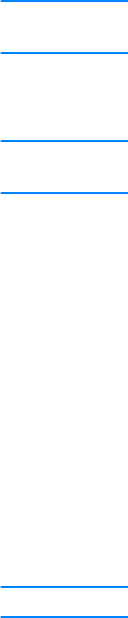
118 8 Networking EN
See your system documentation or product software help for more information.
Using DHCP
The procedure to set up the DHCP server depends on the operating system on that system. (It
may be a system other than those using the HP Jetdirect print services.)
UNIX servers:
For instructions on setting up DHCP on UNIX systems, see the bootpd man page.
On HP-UX systems, a sample DHCP configuration file dhcptab may be located in the /etc
directory. Since HP-UX presently does not provide Dynamic Domain Name Services (DDNS) for
its DHCP implementations, HP recommends that you set all print server lease durations to infinite.
This ensures that the print server IP addresses remain static until dynamic name services are
provided.
Windows NT 4.0 servers:
You will set up a pool of IP addresses that the server can assign or lease to a requester.
Note To avoid problems resulting from IP addresses that change, HP recommends that all print servers
be assigned IP addresses with infinite leases or reserved IP addresses.
Windows NT Procedure
Note In addition to the general steps provided here, see also the instructions supplied with your DHCP
software.
1 On the Windows NT server, open the Program Manager window and double-click the Network
Administrator icon.
2 Double-click the DHCP Manager icon to open this window.
3 Select Server and select Server Add.
4 Type the server IP address, then click OK to return to the DHCP Manager window.
5 In the list of DHCP servers, click on the server you have just added, then select Scope and
select Create.
6 Select Set up the IP Address Pool. In the IP Address Pool section, set up the IP address
range by entering the beginning IP address in the Start Address box and entering the ending
IP address in the End Address box. Also enter the subnet mask for the subnet to which the IP
address pool applies. The starting and ending IP addresses define the end points of the
address pool assigned to this scope.
Note If desired, you can exclude ranges of IP addresses within a scope.
7 In the Lease Duration section, select Unlimited, then select OK.
HP recommends that all print servers be assigned infinite leases to avoid problems resulting
from IP addresses that change. Be aware, however, that selecting an unlimited lease duration
for the scope (as described above) causes all clients in that scope to have infinite leases.
If you want clients on your network to have finite leases, you can instead set the duration to a
finite time, but you should configure all print servers as reserved clients for the scope.