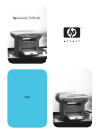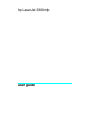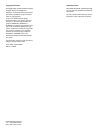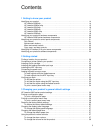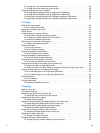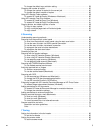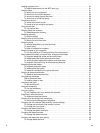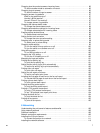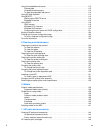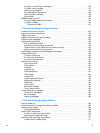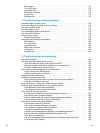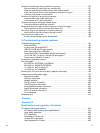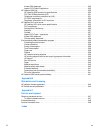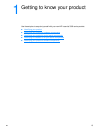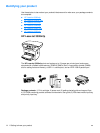EN 5
To change the default copy collation setting . . . . . . . . . . . . . . . . . . . . . . . . . . . . . . . . . . 59
Changing the number of copies. . . . . . . . . . . . . . . . . . . . . . . . . . . . . . . . . . . . . . . . . . . . . . . 60
To change the number of copies for the current job . . . . . . . . . . . . . . . . . . . . . . . . . . . . 60
To change the default number of copies. . . . . . . . . . . . . . . . . . . . . . . . . . . . . . . . . . . . . 60
Using HP LaserJet Copier software . . . . . . . . . . . . . . . . . . . . . . . . . . . . . . . . . . . . . . . . . . . 60
To access HP LaserJet Copier (Windows or Macintosh) . . . . . . . . . . . . . . . . . . . . . . . . 60
Using HP LaserJet Copy Plus software. . . . . . . . . . . . . . . . . . . . . . . . . . . . . . . . . . . . . . . . . 61
To access HP LaserJet Copy Plus (Windows) . . . . . . . . . . . . . . . . . . . . . . . . . . . . . . . . 61
To access HP LaserJet Copy Plus (Macintosh) . . . . . . . . . . . . . . . . . . . . . . . . . . . . . . . 61
Copying photos, two-sided originals, or books . . . . . . . . . . . . . . . . . . . . . . . . . . . . . . . . . . . 62
To copy or scan a photo . . . . . . . . . . . . . . . . . . . . . . . . . . . . . . . . . . . . . . . . . . . . . . . . . 62
To copy a multiple page stack of 2-sided originals . . . . . . . . . . . . . . . . . . . . . . . . . . . . . 62
To copy a book . . . . . . . . . . . . . . . . . . . . . . . . . . . . . . . . . . . . . . . . . . . . . . . . . . . . . . . . 63
6 Scanning
Understanding scanning methods. . . . . . . . . . . . . . . . . . . . . . . . . . . . . . . . . . . . . . . . . . . . . 66
Scanning from the product’s control panel . . . . . . . . . . . . . . . . . . . . . . . . . . . . . . . . . . . . . . 66
To scan from the product’s control panel using the start scan button. . . . . . . . . . . . . . . 66
To use the scan to button via USB or parallel connection . . . . . . . . . . . . . . . . . . . . . . . 67
To use the scan to button via network connection . . . . . . . . . . . . . . . . . . . . . . . . . . . . . 67
To reprogram the scan to button destinations. . . . . . . . . . . . . . . . . . . . . . . . . . . . . . . . . 67
To reprogram the start scan button. . . . . . . . . . . . . . . . . . . . . . . . . . . . . . . . . . . . . . . . . 68
Canceling a scan job . . . . . . . . . . . . . . . . . . . . . . . . . . . . . . . . . . . . . . . . . . . . . . . . . . . . . . . 68
Scanning with the product software. . . . . . . . . . . . . . . . . . . . . . . . . . . . . . . . . . . . . . . . . . . . 68
To scan using HP LaserJet Director (Windows) . . . . . . . . . . . . . . . . . . . . . . . . . . . . . . . 68
To scan using HP LaserJet Director (Macintosh) . . . . . . . . . . . . . . . . . . . . . . . . . . . . . . 69
To use page-by-page scanning (Windows). . . . . . . . . . . . . . . . . . . . . . . . . . . . . . . . . . . 69
To use page-by-page scanning (Macintosh). . . . . . . . . . . . . . . . . . . . . . . . . . . . . . . . . . 70
Scanning with TWAIN-compliant software . . . . . . . . . . . . . . . . . . . . . . . . . . . . . . . . . . . . . . 70
To use flatbed scanner preview scan . . . . . . . . . . . . . . . . . . . . . . . . . . . . . . . . . . . . . . . 70
Archiving scanned text or images . . . . . . . . . . . . . . . . . . . . . . . . . . . . . . . . . . . . . . . . . . . . . 71
To archive a scanned image. . . . . . . . . . . . . . . . . . . . . . . . . . . . . . . . . . . . . . . . . . . . . . 71
To use the archive feature (Macintosh). . . . . . . . . . . . . . . . . . . . . . . . . . . . . . . . . . . . . . 71
Scanning with OCR . . . . . . . . . . . . . . . . . . . . . . . . . . . . . . . . . . . . . . . . . . . . . . . . . . . . . . . . 72
To edit scanned text (Windows and Macintosh) . . . . . . . . . . . . . . . . . . . . . . . . . . . . . . . 72
To change the OCR word processing application. . . . . . . . . . . . . . . . . . . . . . . . . . . . . . 72
To use HP LaserJet Director’s OCR feature. . . . . . . . . . . . . . . . . . . . . . . . . . . . . . . . . . 72
Enhancing images with HP LaserJet Document Manager or HP Photo Center . . . . . . . . . . 74
To access image enhancement features (Windows) . . . . . . . . . . . . . . . . . . . . . . . . . . . 74
Adding annotations to HP documents . . . . . . . . . . . . . . . . . . . . . . . . . . . . . . . . . . . . . . . . . . 74
To access HP LaserJet Document Manager’s annotation features . . . . . . . . . . . . . . . . 75
To change the annotation settings . . . . . . . . . . . . . . . . . . . . . . . . . . . . . . . . . . . . . . . . . 75
Adding annotations to scanned image files . . . . . . . . . . . . . . . . . . . . . . . . . . . . . . . . . . . . . . 75
Sending scanned items as e-mail attachments. . . . . . . . . . . . . . . . . . . . . . . . . . . . . . . . . . . 75
To scan to e-mail (Windows). . . . . . . . . . . . . . . . . . . . . . . . . . . . . . . . . . . . . . . . . . . . . . 75
To scan to e-mail (Macintosh). . . . . . . . . . . . . . . . . . . . . . . . . . . . . . . . . . . . . . . . . . . . . 76
To e-mail scanned files in an alternative mode. . . . . . . . . . . . . . . . . . . . . . . . . . . . . . . . 76
Scanner resolution and color. . . . . . . . . . . . . . . . . . . . . . . . . . . . . . . . . . . . . . . . . . . . . . . . . 76
Resolution and color guidelines . . . . . . . . . . . . . . . . . . . . . . . . . . . . . . . . . . . . . . . . . . . 77
Color . . . . . . . . . . . . . . . . . . . . . . . . . . . . . . . . . . . . . . . . . . . . . . . . . . . . . . . . . . . . . . . . 78
7 Faxing
Setting the information in the fax header. . . . . . . . . . . . . . . . . . . . . . . . . . . . . . . . . . . . . . . . 80
To set the fax header . . . . . . . . . . . . . . . . . . . . . . . . . . . . . . . . . . . . . . . . . . . . . . . . . . . 80
Setting the answer mode. . . . . . . . . . . . . . . . . . . . . . . . . . . . . . . . . . . . . . . . . . . . . . . . . . . . 80
To set the answer mode . . . . . . . . . . . . . . . . . . . . . . . . . . . . . . . . . . . . . . . . . . . . . . . . . 80