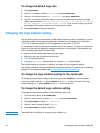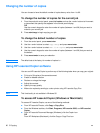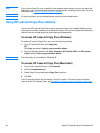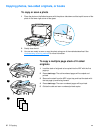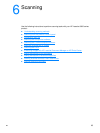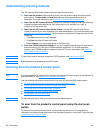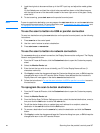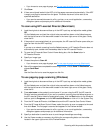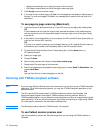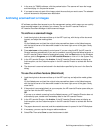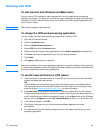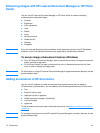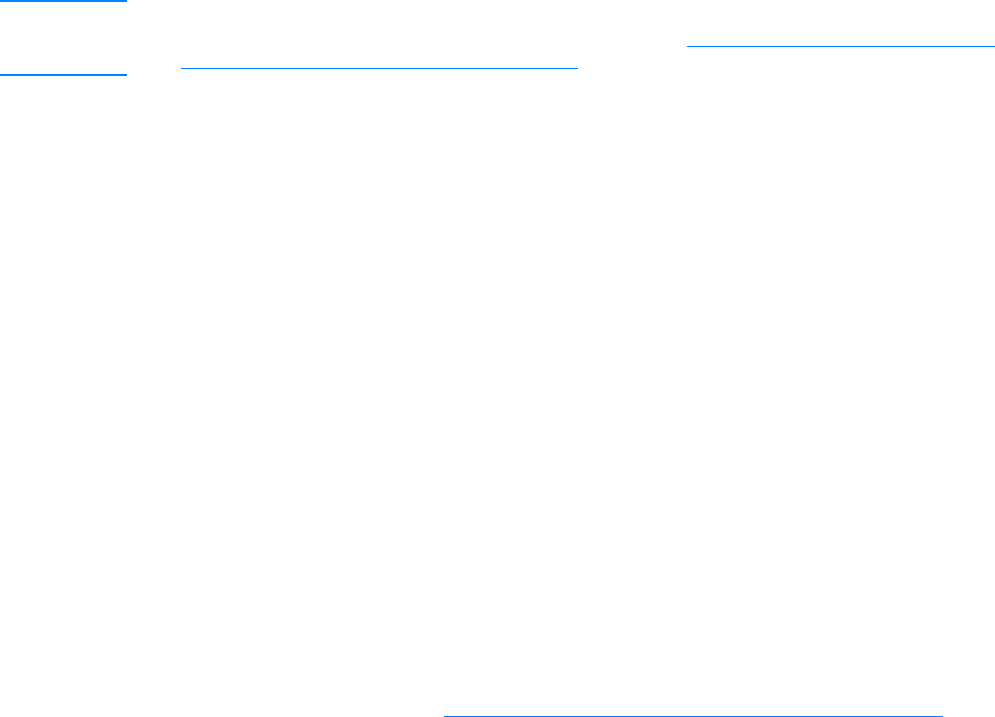
EN Scanning from the product’s control panel 67
1 Load the originals to be scanned face up in the ADF input tray and adjust the media guides.
OR
Lift the flatbed cover and load the original to be scanned face down on the flatbed scanner
with the top left corner of the document located in the lower right corner of the glass. Gently
close the lid.
2 To start scanning, press start scan on the product’s control panel.
Note To scan to a particular destination, you can program the start scan button or use the scan to button
on the product’s control panel. For more information, see To reprogram the start scan button
and
To reprogram the scan to button destinations.
To use the scan to button via USB or parallel connection
To scan to a destination using the scan to button on the product’s control panel, use the following
instructions:
1 Press scan to on the control panel.
2 Use the < and > buttons to select a destination.
3 Press start scan or menu/enter.
To use the scan to button via network connection
To use scan to through a network connection, the Display Name must be configured. The Display
Name is configured as follows:
1 From the HP LaserJet Director, click the Customize button to open the Customize property
sheet.
2 Select the Monitor Device tab.
3 Enter the text that you wish to use to identify your PC in the Display Name edit box (9
characters maximum).
4 Click Apply to make the changes and keep the Customize dialog box open, or OK to keep the
changes and return to the HP LaserJet Series Director. New destinations that include this
Display Name will now appear in the device scan to destinations list.
5 Follow the instructions in To use the scan to button via USB or parallel connection
to scan to
this destination.
To reprogram the scan to button destinations
1 From the HP LaserJet Director, click the Customize button to open the Customize property
sheet.
2 Select the Monitor Device tab.
3 From the Device Scan To Button Settings group box, select the desired destinations, one at a
time, and click the Add button to add to the scan to list.
4 To edit the device display string or update the e-mail address for a recipient, select the
destination in the scan to list and click the Edit button.
5 To remove a destination from the scan to list, select the destination and click the Remove
button.
6 Click Apply to make the changes and keep the Customize dialog box open, or OK to keep the
changes and return to the HP LaserJet Director.