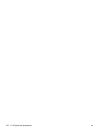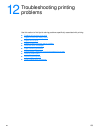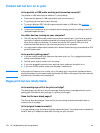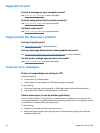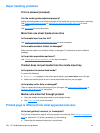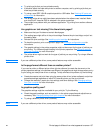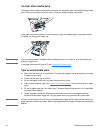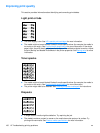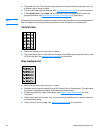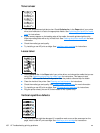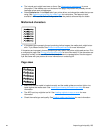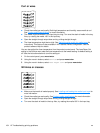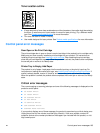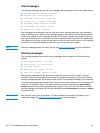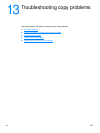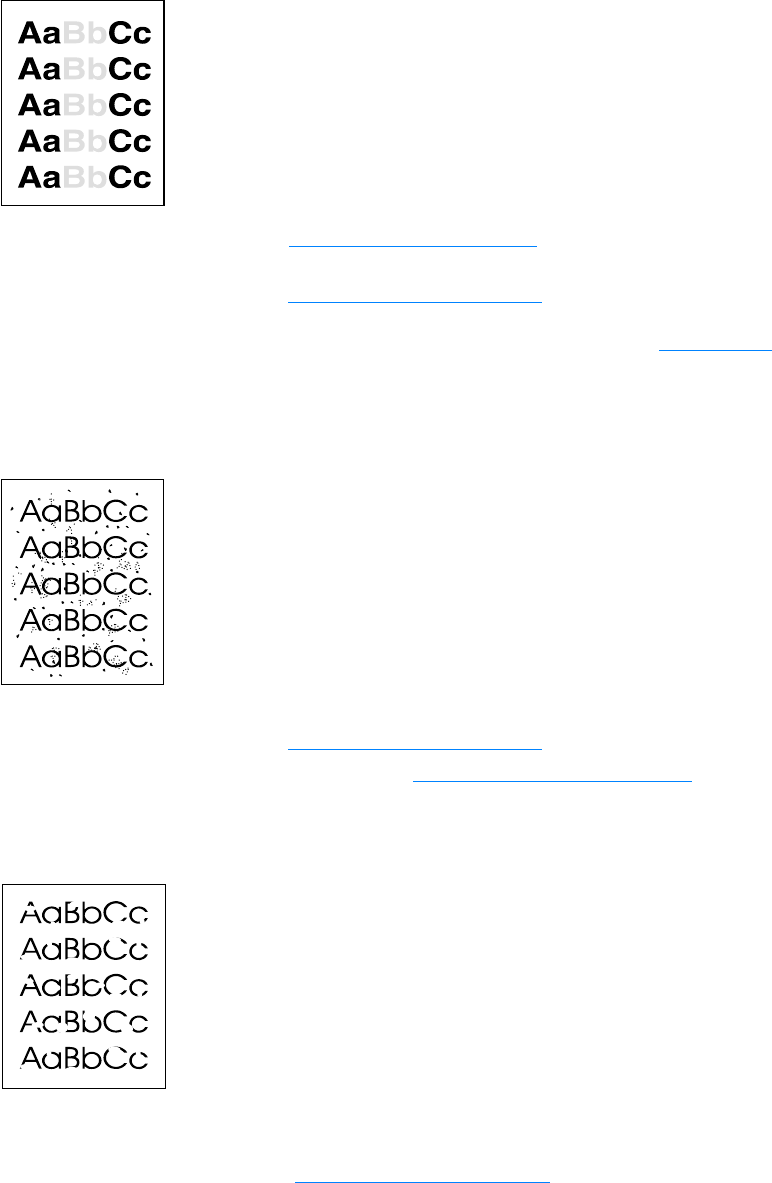
160 12 Troubleshooting printing problems EN
Improving print quality
This section provides information about identifying and correcting print defects.
Light print or fade
● The toner supply is low. See HP LaserJet print cartridges for more information.
● The media might not meet Hewlett-Packard’s media specifications (for example, the media is
too moist or too rough). See Product media specifications
for more information. If the whole
page is light, the print density adjustment is too light or EconoMode might be turned on. Adjust
the print density and disable EconoMode in the printer properties. See Saving toner
for more
information.
Toner specks
● The media might not meet Hewlett-Packard’s media specifications (for example, the media is
too moist or too rough). See Product media specifications
for more information.
● The printer might need to be cleaned. See Cleaning the printer media path for instructions.
Dropouts
● A single sheet of media might be defective. Try reprinting the job.
● The media’s moisture content is uneven or the media has moist spots on its surface. Try
printing with new media. See Product media specifications
for more information.