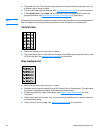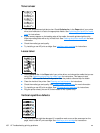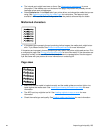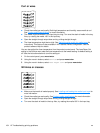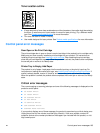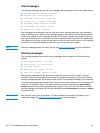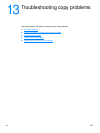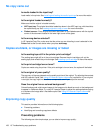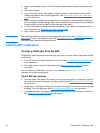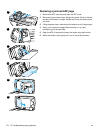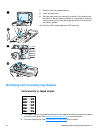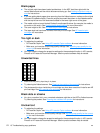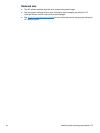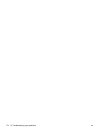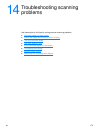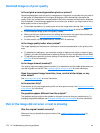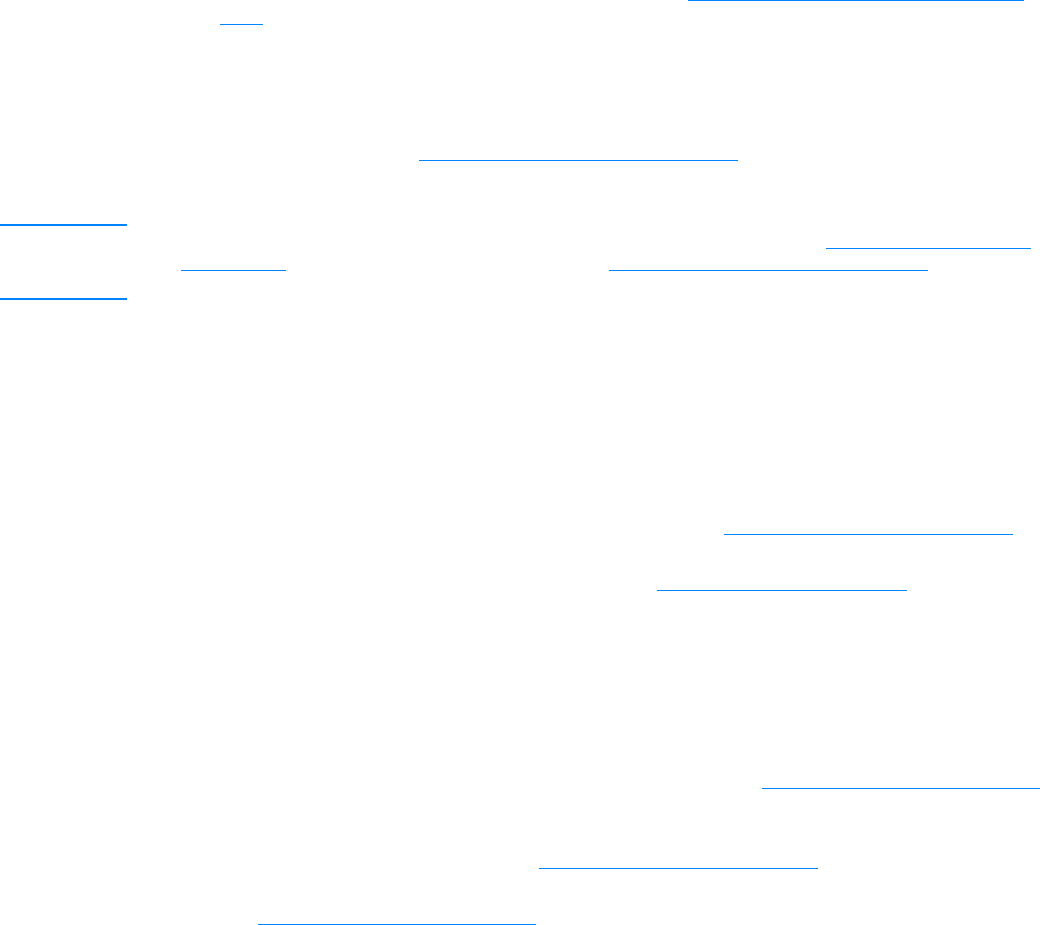
EN Clearing ADF media jams 169
● Copy from the flatbed scanner. This will produce a higher quality copy than copying from the
ADF.
● Use quality originals.
● Load the media correctly. If the media is loaded incorrectly, it might skew, causing unclear
images and problems with the OCR application. See Installing and loading the media input
trays for instructions.
● Open or close the straight-through output door on the product to accommodate the copy job. If
you are copying to standard weight media, use the output bin (door closed). If you are copying
to heavy media, use the straight-through output path (door open).
● If your product frequently feeds more than one page at a time, replace the separation pad. For
more information, see Changing the printer separation pad
.
● Use or make a carrier sheet to protect your originals.
Note Recurring feed problems indicate the copier/separation pad is worn. See Ordering HP parts and
accessories to order a new separation pad. See Changing the printer separation pad for more
information about replacing the separation pad.
Clearing ADF media jams
To clear a media jam from the ADF
Occasionally, media becomes jammed during a copy, scan, or fax job. Some of the causes include
the following:
● The ADF input tray is loaded improperly or is too full. See Loading originals to copy or scan for
more information.
● The media does not meet HP specifications. See Selecting media for the ADF for more
information.
You are notified of a media jam by an error in the software and a Document Feeder Jam
message in the control panel display.
Typical ADF jam locations
● Input tray areas: If the page is still sticking out of the input tray, gently try to remove it from the
input tray without tearing the page. If you feel resistance, see Removing a jammed ADF page
for instructions.
● Output paths: If the page is sticking out of the output bin, gently try to remove it without tearing
the page. If you feel resistance, see Removing a jammed ADF page
for instructions.
● Intermediate location: If the page is sticking out of both the input tray and into the output area,
see Removing a jammed ADF page
for instructions.