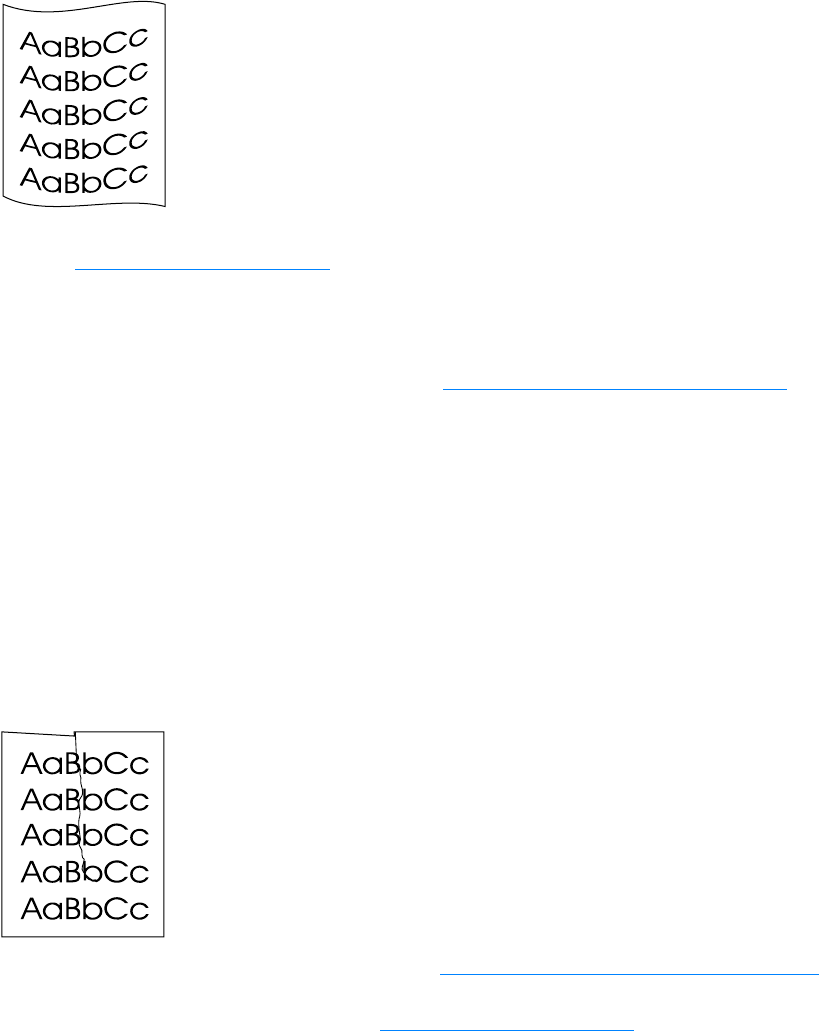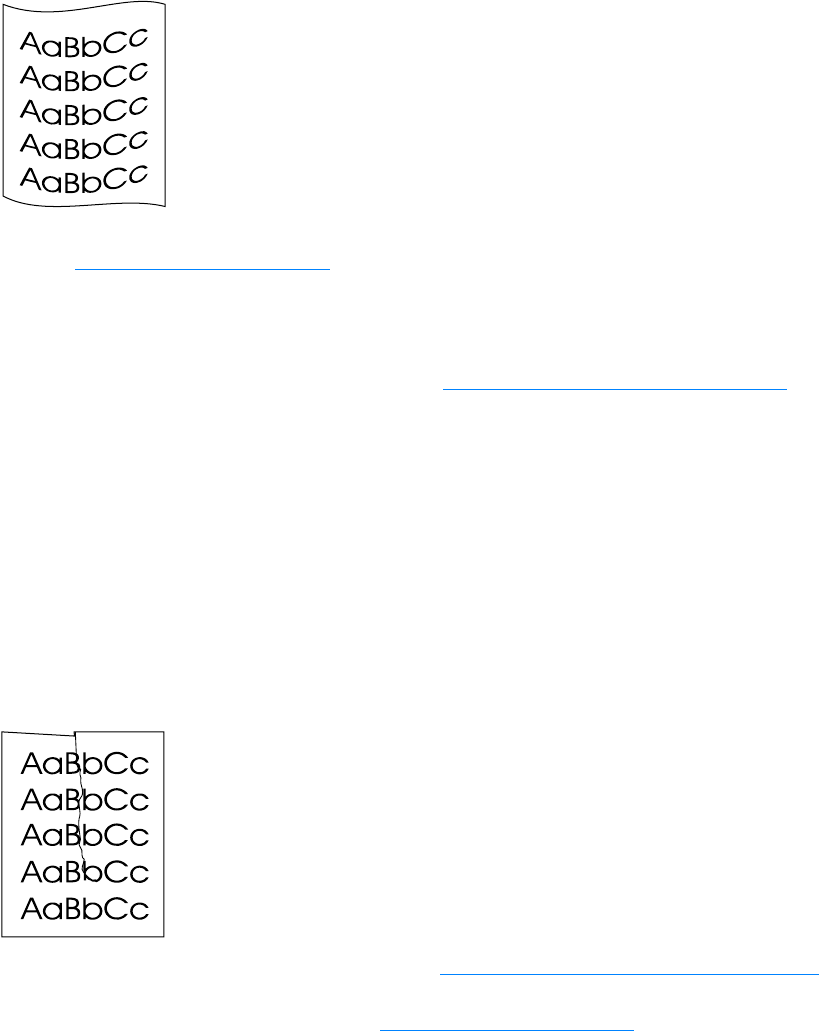
164 12 Troubleshooting printing problems EN
Curl or wave
● Check the media type and quality. Both high temperature and humidity cause media to curl.
See Product media specifications
for more information.
● The media might have been in the input tray too long. Turn over the stack of media in the tray.
Also, try rotating the media 180° in the input tray.
● Open the straight-through output door and try printing straight through.
● The fuser temperature might be too high. See Optimizing print quality for media types for
instructions. This feature is also available in HP LaserJet Device Configuration. See the
product software Help for details.
You can also adjust the fuser temperature from the product control panel. The Less Paper Curl
setting in the Service menu sets the fuser temperature to the lowest setting. Its default setting is
off. Use the instructions below to turn this setting on.
1 On the control panel, press menu/enter.
2 Using the < and > buttons, select Service and press menu/enter.
3 Using the < and > buttons, select Less Paper Curl and press menu/enter.
Wrinkles or creases
● Make sure that media is loaded properly. See Installing and loading the media input trays for
more information.
● Check the media type and quality. See Product media specifications for more information.
● Open the straight-through output door and try printing straight through.
● Turn over the stack of media in the tray. Also, try rotating the media 180° in the input tray.