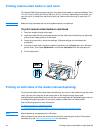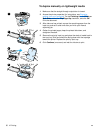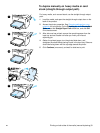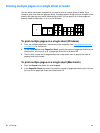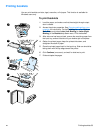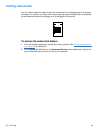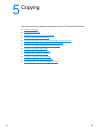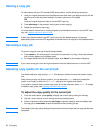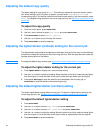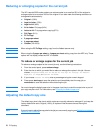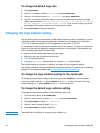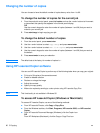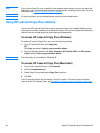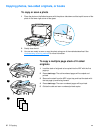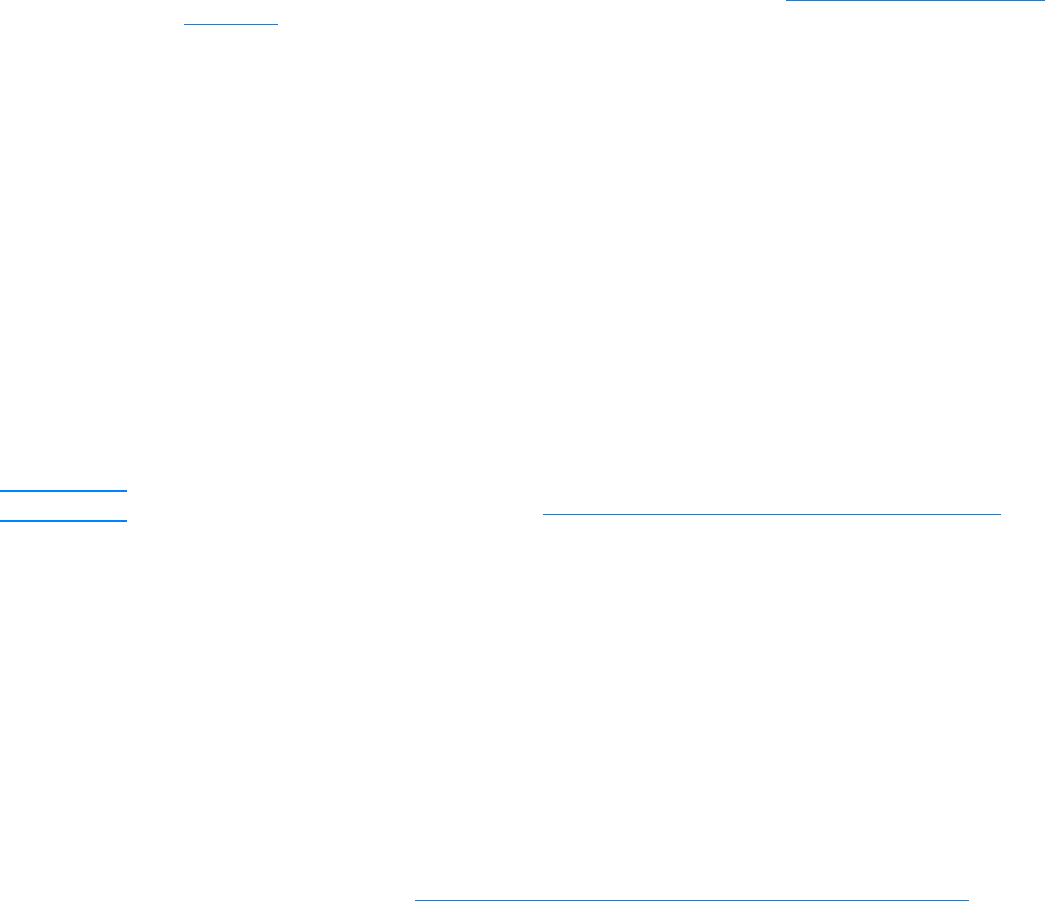
EN Adjusting the default copy quality 57
Adjusting the default copy quality
The default setting for copy quality is Text. This setting is the best for items that contain mostly
text. When making a copy of a photo or graphic, you can select Photo or Best Photo to
increase the quality. If you want to conserve toner and the copy quality is not that important, select
Draft. To change the copy quality for the current copy job only, see Adjusting copy quality for the
current job.
To adjust the copy quality
1 From the control panel, press menu/enter.
2 Use the < and > buttons to select Copy Setup and press menu/enter.
3 Press menu/enter to select Default Quality.
4 Use the < or > button to scroll through the choices.
5 Press menu/enter to save the selection.
Adjusting the lighter/darker (contrast) setting for the current job
The lighter/darker setting affects the lightness or darkness (contrast) of the copy. Use the following
procedure to change the contrast for the current copy job only. After the copy has been made, the
contrast setting returns to the default.
Note To change the default copy contrast, see Adjusting the default lighter/darker (contrast) setting.
To adjust the lighter/darker setting for the current job
1 Press lighter/darker to display the current contrast setting.
2 Use the < or > button to adjust the setting. Move the slider to the left to make the copy lighter
than the original, or move the slider to the right to make the copy darker than the original.
3 Press press start/copy to save the selection and immediately start the copy job, or
menu/enter to save the selection without starting the job.
Adjusting the default lighter/darker (contrast) setting
The default lighter/darker setting affects all copy jobs. To adjust the lighter/darker setting for the
current copy job only, see Adjusting the lighter/darker (contrast) setting for the current job
.
To adjust the default lighter/darker setting
1 Press menu/enter.
2 Use the < or > button to select Copy Setup and press menu/enter.
3 Use the < or > button to select Def. Light/Dark and press menu/enter.
4 Use the < or > button to adjust the setting. Move the slider to the left to make all copies lighter
than the original, or move the slider to the right to make all copies darker than the original.
5 Press menu/enter to save the selection.