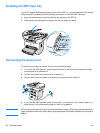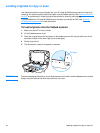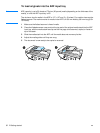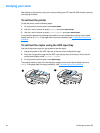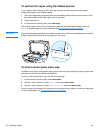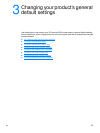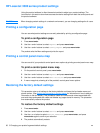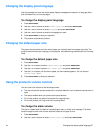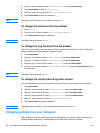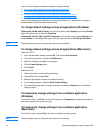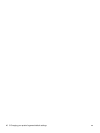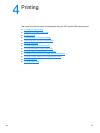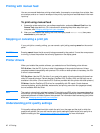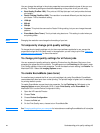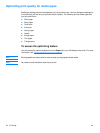38 3 Changing your product’s general default settings EN
3 Use the < and > buttons to select Volume Settings and press menu/enter.
4 Press menu/enter to select Alarm Volume.
5 Use the < and > buttons to select Off, Soft, Medium, or Loud.
6 Press menu/enter to save your selection.
Note The default set at the factory for the alarm volume is Soft.
To change the volume for the fax product
1 Press Volume.
2 Press the < or > button to select Off, Soft, Medium, or Loud.
3 Press menu/enter to save your selection.
Note The default set at the factory is Soft.
To change the ring volume of the fax product
The ring volume is heard when the device is initially sending or receiving a call. The ring duration
length is based on the local telecom ring pattern length.
1 Press menu/enter.
2 Use the < or > button to select Common Settings and press menu/enter.
3 Use the < or > button to select Volume Settings and press menu/enter.
4 Press the < or > button once to select Ring Volume and press menu/enter.
5 Use the < or > button to select Off, Soft, Medium, or Loud, and press menu/enter to save
your selection.
Note The default set at the factory is Soft.
To change the control panel key press volume
The key press volume controls the sound that is made when a control panel button is pressed.
1 Press menu/enter.
2 Use the < and > buttons to select Common Settings and press menu/enter.
3 Use the < and > buttons to select Volume Settings and press menu/enter.
4 Use the < and > buttons to select Key Press Volume and press menu/enter.
5 Use the < and > buttons to select Off, Soft, Medium, or Loud.
6 Press menu/enter to save your selection.
Note The default set at the factory for the control panel key press volume is Soft.
Changing settings from your computer
After installation, you can gain access to printer settings from the product’s printer driver or from
another software application. These settings do not affect other users on a network.