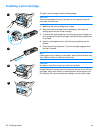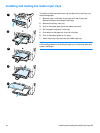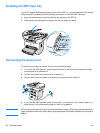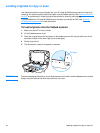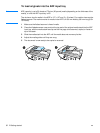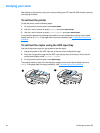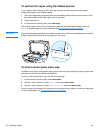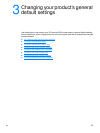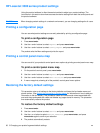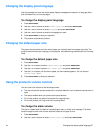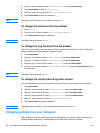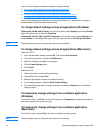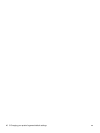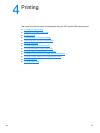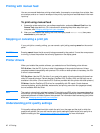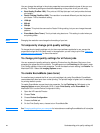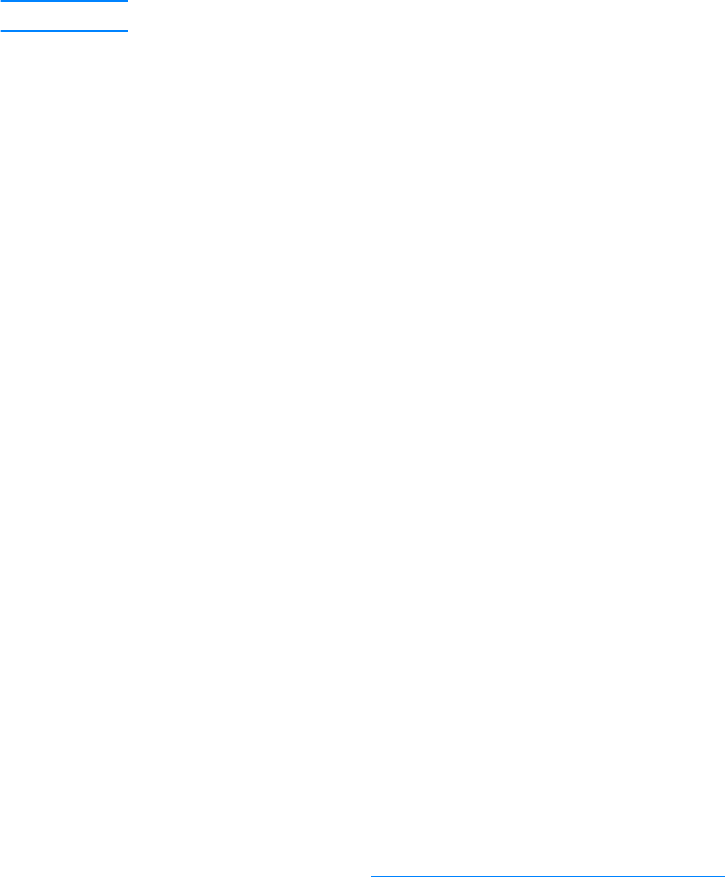
36 3 Changing your product’s general default settings EN
HP LaserJet 3300 series product settings
Using the product software is often the easiest method to adjust your product settings. The
instructions in this section show how to access the device settings from both the control panel and
the product software.
CAUTION When changing certain settings in a network environment, you are changing settings for all users.
Printing a configuration page
You can see what product settings are currently selected by printing a configuration page.
To print a configuration page
1 Press menu/enter.
2 Use the < and > buttons to select Reports and press menu/enter.
3 Use the < and > buttons to select Config Report and press menu/enter.
The product exits the Menu settings and prints the report.
Printing a control panel menu map
You can see all of your product’s control panel menu options by printing a control panel menu map.
To print a control panel menu map
1 On the product’s control panel, press menu/enter.
2 Use the < and > buttons to select Reports and press menu/enter.
3 Use the < and > buttons to select Menu Structure and press menu/enter.
4 A menu map prints, showing all of the product’s control panel menu options.
Restoring the factory default settings
This procedure returns all settings to the factory defaults and clears the fax header name and
phone number. (See Setting the information in the fax header
for information on how to add your
information to the fax header.) This procedure clears fax numbers and names associated with
one-touch keys and speed-dial codes and deletes any pages stored in memory. The procedure
then automatically restarts the product.
To restore the factory default settings
1 Press menu/enter.
2 Use the < and > buttons to select Service and press menu/enter.
3 Use the < or > button to select Restore Defaults, press menu/enter, and press
menu/enter again to confirm your selection.
4 The product automatically restarts.