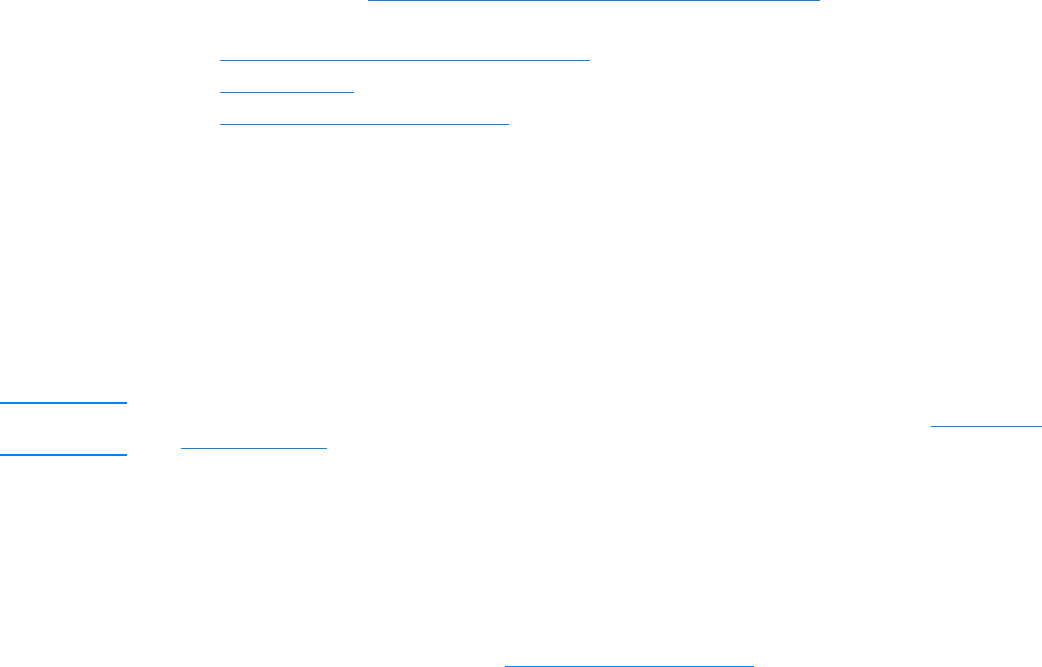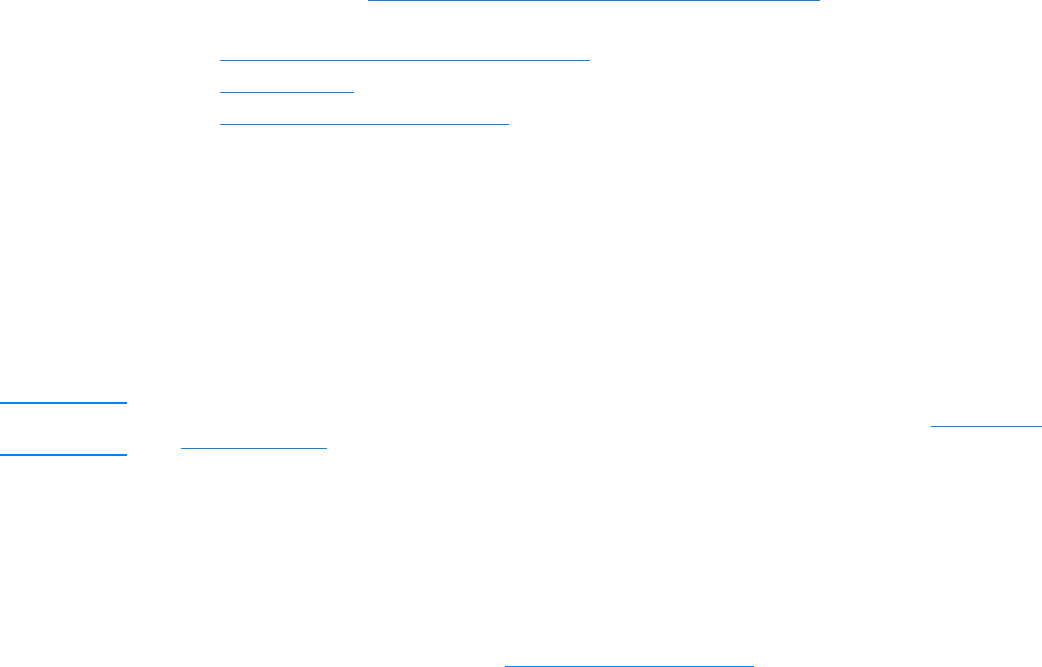
EN Receiving faxes 85
To send a fax at a future time
1 Load the document into the ADF input tray.
2 Press menu/enter.
3 Use the < or > button to display Fax Functions and press menu/enter.
4 Use the < or > button to display Send Fax Later and press menu/enter.
5 Use the alphanumeric buttons to enter the start time. If you are set to a 12-hour clock, use the
> button to move the cursor past the fourth character to set A.M. or P.M. Select 1 for A.M. or
select 2 for P.M., and press menu/enter.
OR
If you are set to a 24-hour clock, press menu/enter.
6 Use the alphanumeric buttons to enter the date and press menu/enter.
OR
Accept the default date by pressing menu/enter.
7 Type the fax number, enter the speed-dial code, or press the one-touch key. (This feature does
not support ad hoc groups.) Press menu/enter or fax/send. The product scans the document
into memory and sends it at the designated time.
Receiving faxes
You can receive faxes to the product or to your computer. In general, incoming faxes to the product
are automatically answered; however, if you change which devices are connected to the same
phone line that the product is connected to, you will need to change how the product answers
incoming faxes. See Changing how the product answers incoming faxes
for instructions. Follow
the procedures in this section to manage faxes routed to the product.
● To receive faxes when you hear fax tones
● To reprint a fax
● To block or unblock fax numbers
To receive faxes when you hear fax tones
If you have a phone line that receives both fax and phone calls, and you hear fax tones when you
answer the phone, you can start the receiving process in one of two ways:
● If you are close to the product, press fax/send on the control panel.
● When you answer any phone connected to the line (an extension phone) and hear fax tones,
the product should begin answering the call automatically. If not, press 1-2-3 in sequence on
the telephone keypad, listen for fax transmission sounds, and then hang up.
Note For the second method to work, the extension phone setting must be set to Yes. See Enabling an
extension phone to check or change the setting.
To reprint a fax
If you want to reprint a fax because the print cartridge was empty or if the fax printed on the wrong
type of media, you can try to reprint it. The actual number of faxes stored for possible reprinting is
determined by the available memory. The most recent fax prints first; the oldest fax prints last.
These faxes are continuously stored, and reprinting them does not clear them from memory. To
clear these faxes from memory, see Deleting faxes from memory
.