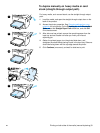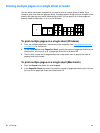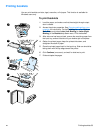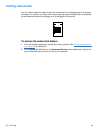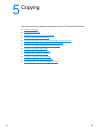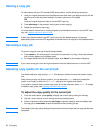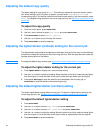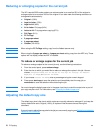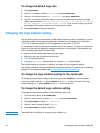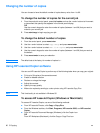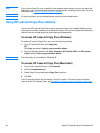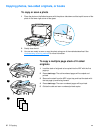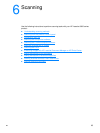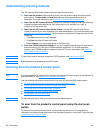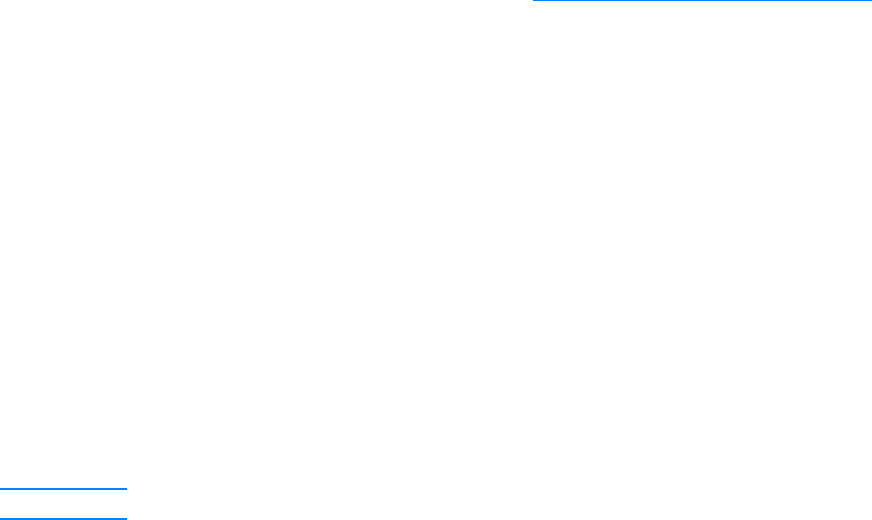
EN Changing the copy collation setting 59
To change the default copy size
1 Press menu/enter.
2 Use the < or > button to select Copy Setup and press menu/enter.
3 Use the < or > button to select Def. Redu/Enlrg and press menu/enter.
4 Use the < or > button to select the option for how you normally want to reduce or enlarge
copies. You can choose Original=100%, Ltr To A4, A4 To Ltr, Lgl To Ltr, Lgl To
A4, Full Page, Fit to Page, or Custom: 25-400%. If you choose Custom, type in the
percentage of the original size that you normally want for copies.
5 Press menu/enter to save your selection.
Changing the copy collation setting
You can set the product to automatically collate multiple copies into sets. For example, if you are
making two copies of three pages and automatic collation is on, the pages print in this order:
1,2,3,1,2,3. If automatic collation is off, the pages print in this order: 1,1,2,2,3,3.
To use automatic collation, the original document must fit into memory. If it does not, the product
makes only one copy and displays a message notifying you of the change. If that happens, use
one of the following methods to finish the job:
● Split the job into smaller jobs containing fewer pages.
● Make only one copy of the document at a time.
● Turn off automatic collation.
● If using the Best Photo quality setting, try using the Photo setting instead.
The collation setting you choose is in effect for all copies until you change the setting.
The collation setting can also be changed from the product software. For instructions on accessing
settings from the product software, see Changing settings from your computer
.
To change the copy collation setting for the current job
To change the copy collation setting for the current job, press collation on the control panel.
If the copy collation setting is On, press collation to turn it Off for the current job. If the copy
collation setting is Off, press collation to turn it On for the current job.
To change the default copy collation setting
To change the copy collation default, use the following instructions:
1 From the control panel, press menu/enter.
2 Use the < and > buttons to select Copy Setup and press menu/enter.
3 Press menu/enter to select Def. Collation.
4 Use the < and > buttons to select On or Off.
5 Press menu/enter to save your selection.
Note The default set at the factory for automatic copy collation is On.