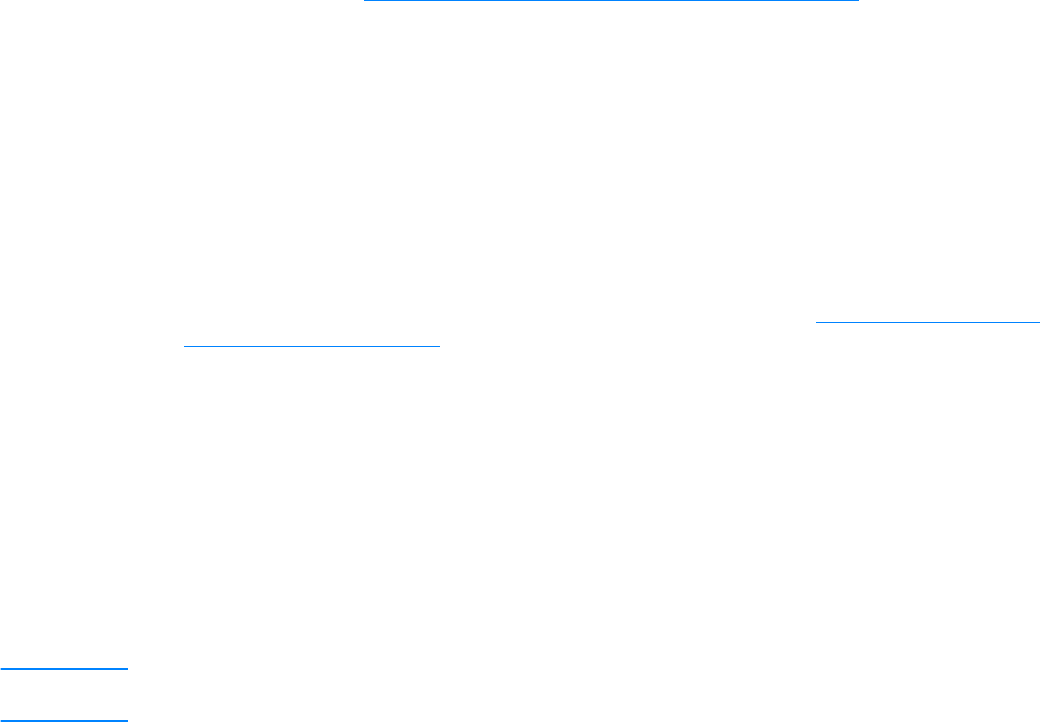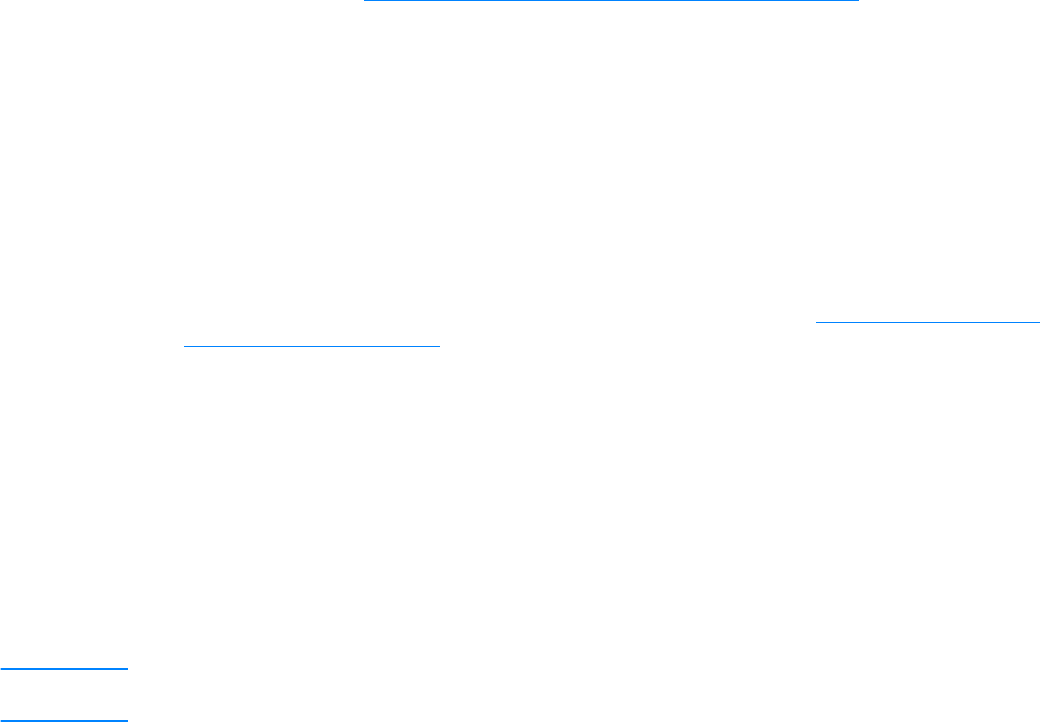
192 16 Troubleshooting network problems EN
If no, but you are connected to a USB printer, your print server has a problem that requires
assistance from HP Jetdirect technical support; see the support flyer that came with your product
for information on contacting HP.
USB light blinking amber
If the USB light is blinking amber, there might be a hardware fault (for example, a short-circuit,
faulty cable, or a printer drawing too much power).
To verify, disconnect the USB cable at the print server. Switch on the printer if it is off. Power cycle
the print server (unplug it and plug it back in). Then reconnect the USB cable. If the USB light is
now green and steady, then no problem remains.
Otherwise, if the USB light is still blinking amber, there may be a faulty component. Try these steps
to determine which component might be causing the problem:
● Detach the USB cable and power cycle the print server (unplug it and plug it back in). If the
USB LED is green and steady, the print server is OK. If it is blinking amber, the print server is
faulty.
● Try reconnecting the USB cable to the print server only, and power cycle the print server
(unplug it and plug it back in). If the USB LED is green and steady, the cable is also OK. If it is
blinking amber, the cable may be faulty.
● Power cycle the printer and reconnect the USB cable to the printer. If the USB LED is green
and steady, the printer is also OK. If it is blinking amber, the printer may be faulty.
Is the USB light now ON solid green?
If yes, continue with Power/Status OK? (Power/Status light ON solid green?).
If no, you may need to replace the component indicated at fault. If the fault is with the print server
or the USB cable (provided with the print server), get assistance from HP Jetdirect technical
support; see the support flyer that came with your product for information on contacting HP.
Power/Status OK? (Power/Status light ON solid green?)
The Power/Status light provides information on the state of the print server’s power connection
and on its physical connection to the network. If connections are working correctly, the
Power/Status light should be ON solid green (bright green in color and glowing continuously, not
blinking). If the connections are not working correctly, the Power/Status light may be off, blinking
green, or blinking amber.
If your print server’s Power/Status light is ON solid green, continue with 10/100 link OK? (10 light
or 100 light ON solid green?).
If your print server’s Power/Status light is not ON solid green, or if you are not sure what to look for,
read the topics below to start evaluating the status of the print server.
Is the Power/Status light ON solid green?
Check the Power/Status light on your print server. It should be ON solid green (bright green in
color and glowing continuously, not blinking). If it is not ON solid green, please follow the
troubleshooting steps below.
For all of the steps below, note that when you first apply power to a normally operating print server,
the Power/Status light will slowly blink green for several seconds during self-test, and then go ON
solid green when the unit is ready for operation.
Note Check that the Jetdirect power module is plugged into a suitable power source (typically a wall outlet),
and that the power connector is plugged into the print server.