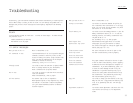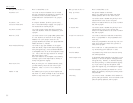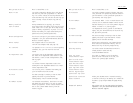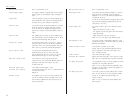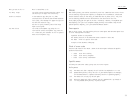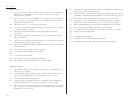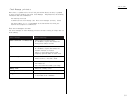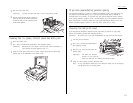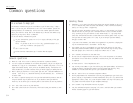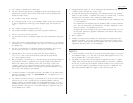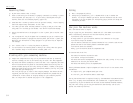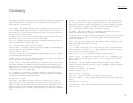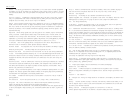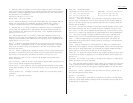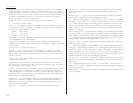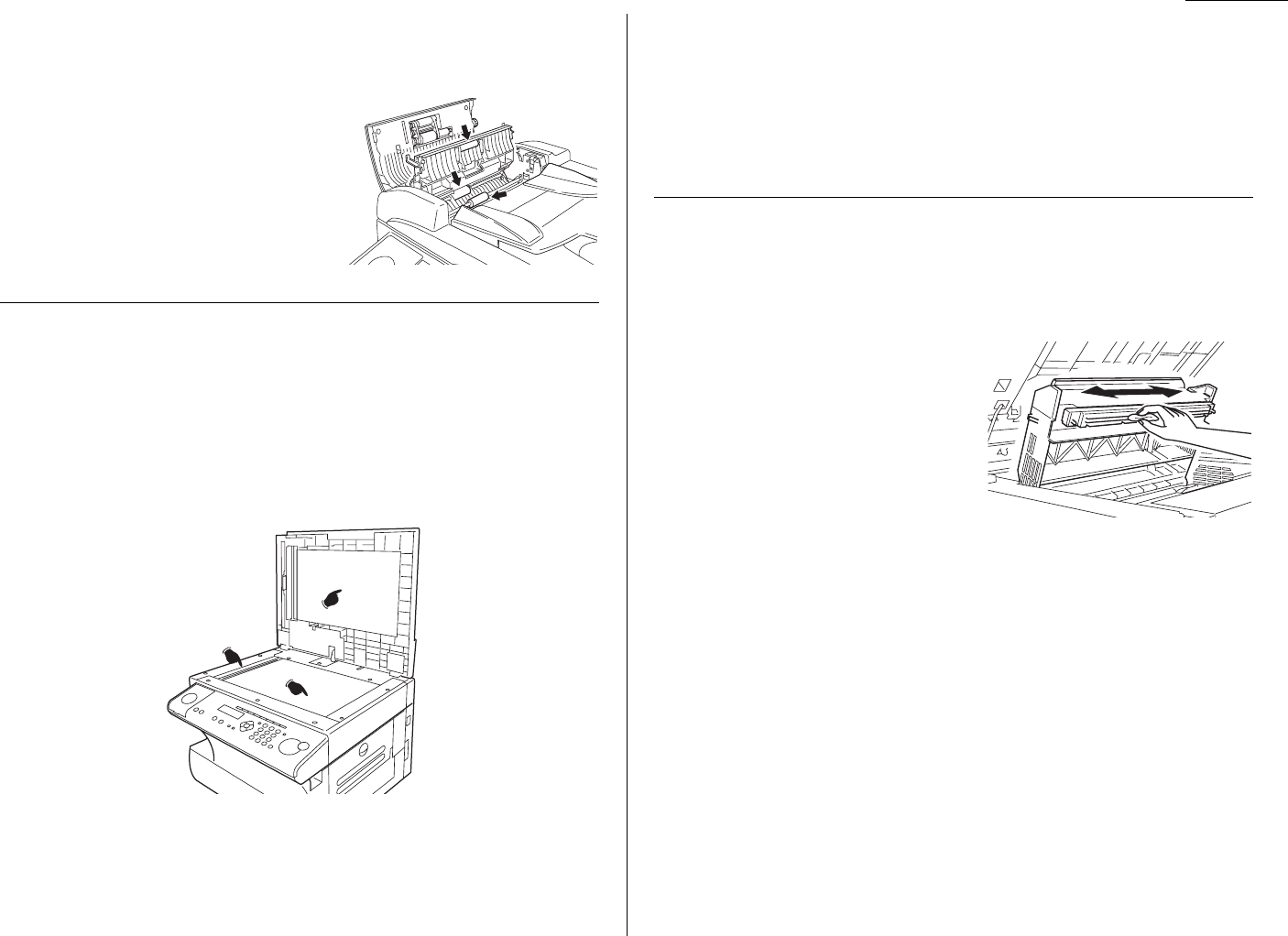
Just in case
5
Open the inner cover fully.
Important: Y ou must hold the cover open. It won t st ay open by itself.
6
Use the cloth with the rollers cleaner to
clean the face of the rollers. Rot ate the
rollers by hand to allow cleaning of the
entire roller surface.
Cleaning the FBS glass, Cont act glass and white p ad
1
Open the platen cover.
2
Get a sof t, lint-free cloth and moisten it with isopropyl alcohol.
Important: Make sure the cloth doesn t have any rough areas. Otherwise, it
could scratch the glass surface of the
FBS
.
3
Using the cloth, gently clean the
FBS
glass, cont act glass and the white back -
ground area on the underside of the platen cover.
If you have unsatisfactory printout quality
Your machine automatically cleans it s charger and transport roller, two items which are
very import ant to printout quality. So, if you notice poor printout quality (whether on
received faxes or on copies), it may mean that your machine requires service. Review
Print quality problems (p ages 5.3-5.4), and see whether any of the proposed solutions
help s your machine. If none do, please call your authorized Muratec dealer or call the
Muratec Customer Support Center at (800) 347-3296
(from the U.S. only)
.
Cleaning the LED print head
If you find your fax recipient s complaining that the faxes you receive or copy image
quality are streaked, the LED print head may be dirty.
Important: Be careful not to put your hand between the top cover and the machine.
1
T urn of f your fax machine.
2
Get a sof t, lint-free cloth and moisten it
with isopropyl alcohol.
3
Open the top cover and then open the
printer cover.
Important: The fuser unit becomes
very hot. Do not touch the
fuser unit when you are cleaning the LED print head.
4
Using the cloth, gently clean the LED print head.
Note: Do not use abrasive materials on the LED print head, and do not subject
the LED print head to strongly shock.
5.13