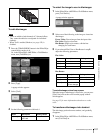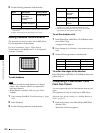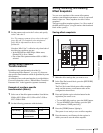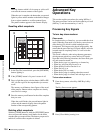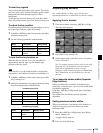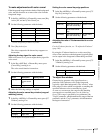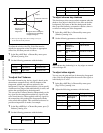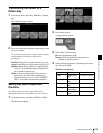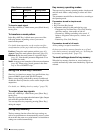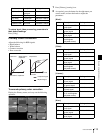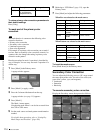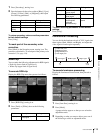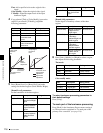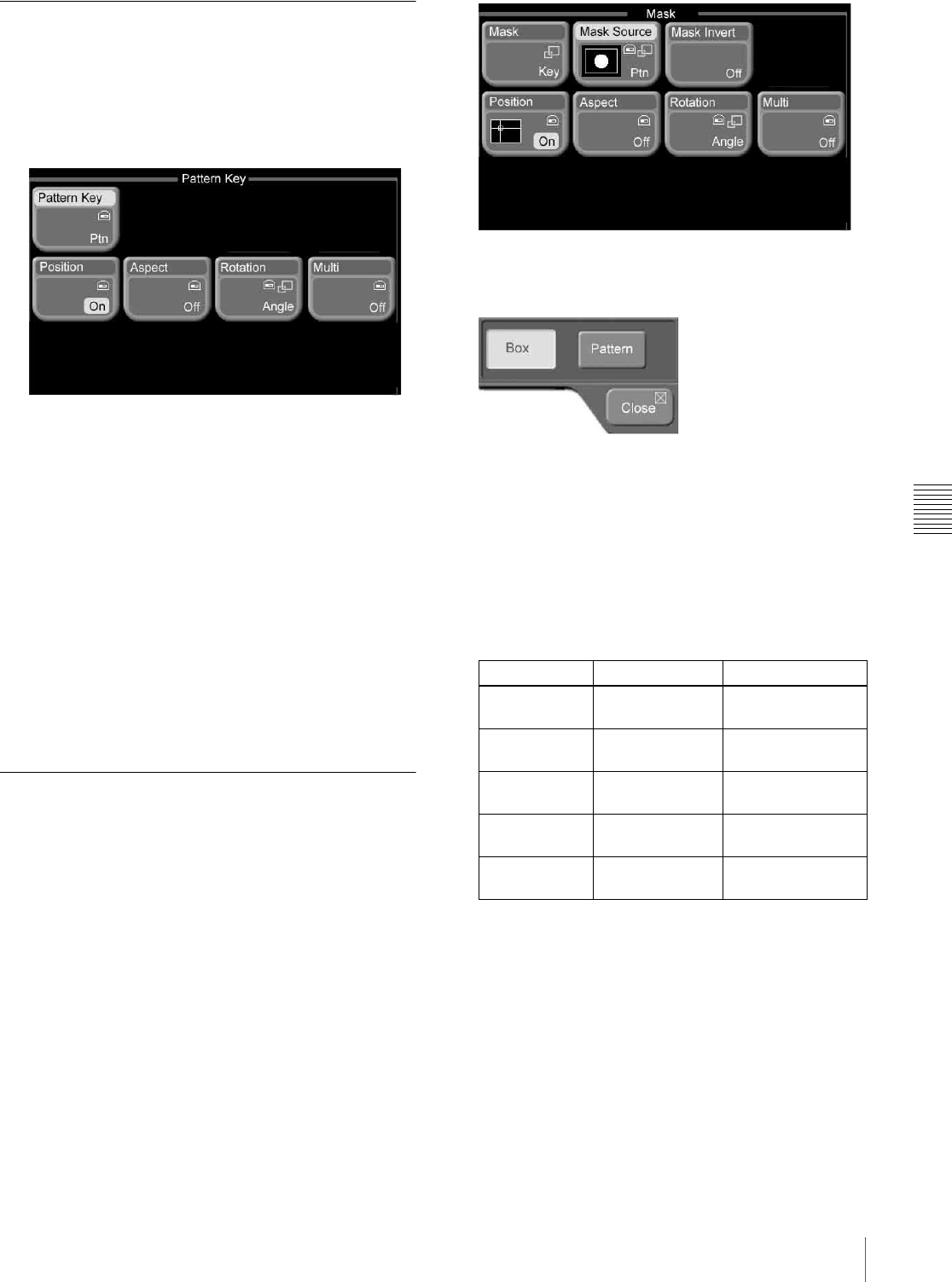
Chapter 6 Advanced Operations
109Advanced Key Operations
Transforming the Pattern of a
Pattern Key
1
From the top menu, select Key >M/E Key1 >Pattern
Key.
The Pattern Key menu appears.
2
Press one of the following buttons, depending on what
you want to adjust.
For details about operation, see the sections on effect
transformations (on the pages indicated in
parentheses).
Position: Change the key pattern position (page 63).
Aspect: Change the key pattern aspect ratio (page 95).
Rotation: Rotate the key pattern to a specified angle
(page 95). Note that the parameter Magnitude is
not available for pattern keys.
Multi: Arrange several examples of the same key
pattern (page 96). When using a pattern key,
operate in the same way as in “For a PGM/PST
effect:” in the effect transformation procedure.
Setting Key Mask Shapes and
Positions
See “Masking Part of a Key” (page 84) for more
information about how to make basic key mask settings.
1
From the top menu, select Key >M/E Key1 >Mask.
The Mask menu appears.
2
Press [Mask Source].
A popup window appears.
3
Select either of the following.
Box: Box-shaped mask signal
Pattern: Mask signal with the same pattern as a
standard group effect pattern.
4
Set the following parameters, depending on the mask
type selected in step 3.
When Box was selected:
Knob Description Setting values
1 (Left) Position of left
edge
–100.00 to +100.00
2 (Right) Position of right
edge
–100.00 to +100.00
3 (Top) Position of top
edge
–100.00 to +100.00
4 (Bottom) Position of
bottom edge
–100.00 to +100.00
5 (Soft) Softness of
edges
0.00 to 100.00