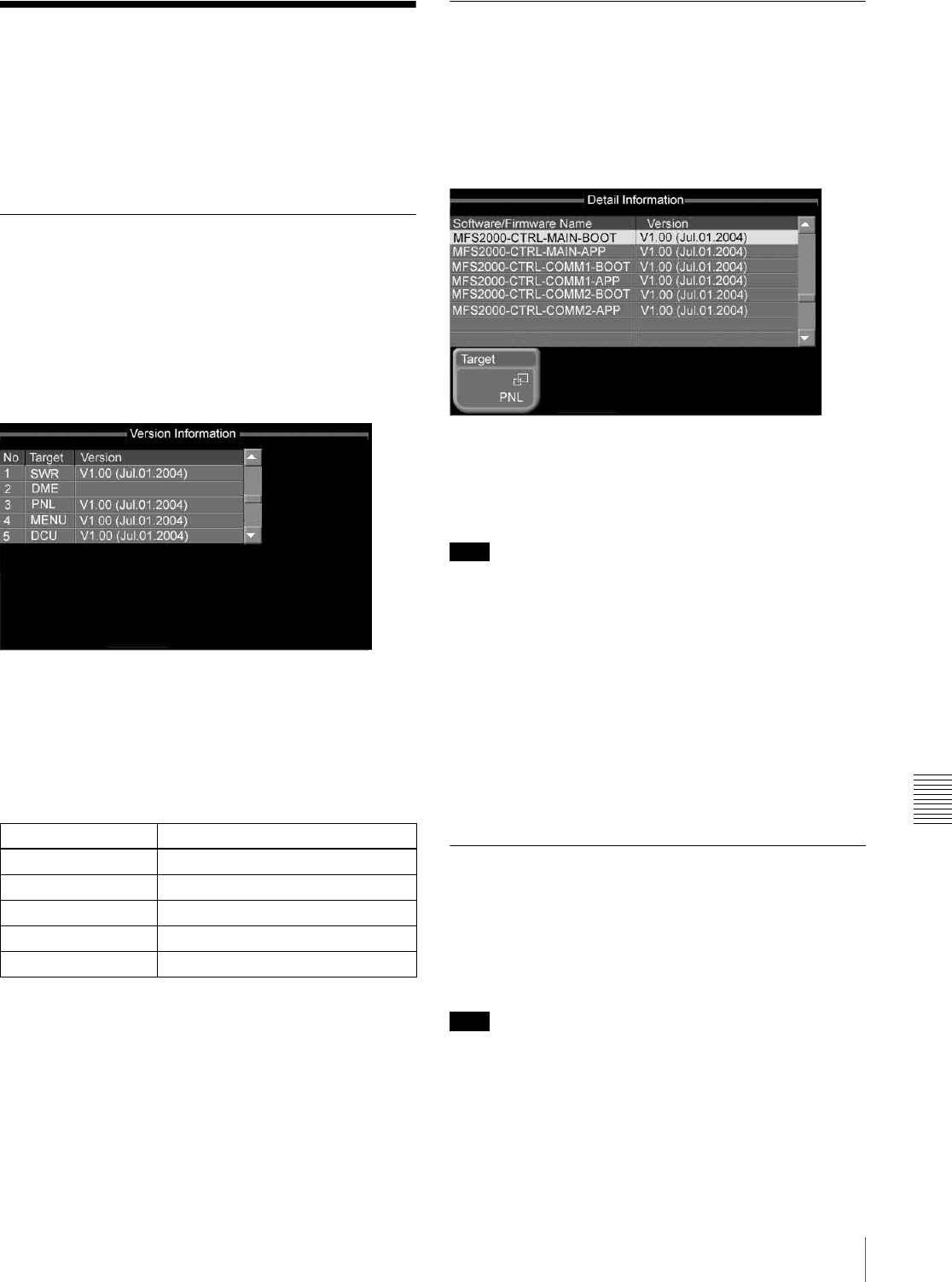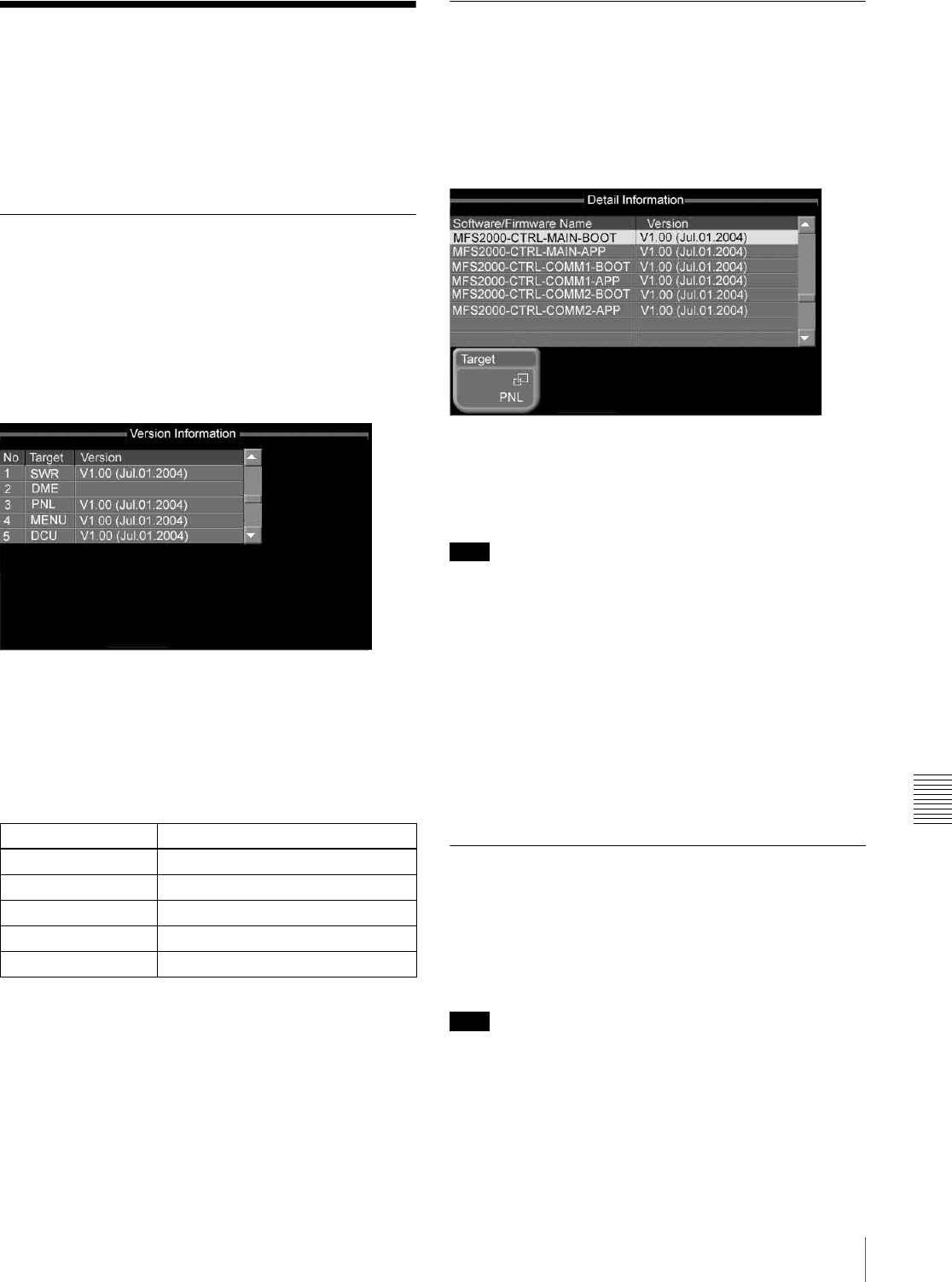
Chapter 9 System Settings
161Installing Software
Installing Software
This section describes how to install the software
constituting the MFS-2000 system.
To install software, use the Info/Install menu. In the Info/
Install menu, you can check the software version, or enter
an installation key for each device.
Displaying Version Information
(Version Information Menu)
To check the version of the application software (referred
to as “applications”) currently installed in the devices
constituting the MFS-2000 system, use the Version
Information menu.
To display the Version Information menu, from the top
menu, select Setup/Diag >Info/Install >Version Info.
The status area shows abbreviations for the applications
and the version numbers.
If there are no communications with an application in the
menu, the application box is grayed out. If the version
information is not available, the [Version] box is left
blank.
Abbreviations for applications
Version information display
The version information is shown as follows.
V + version number + (Date)
E.g. V1.00 (Jul.01.2004)
Version number: V1.00
Last updated: July 1, 2004
Displaying Detail Information (Detail
Information Menu)
To check the detail information for an application shown
in the Version Information menu, use the Detail
Information menu.
To display the Detail Information menu, from the top
menu, select Setup/Diag >Info/Install >Detail Info.
The abbreviation for the currently selected application
appears on the [Target] button. The status area shows the
name and version of the software/firmware constituting
the currently selected application.
Note
No detail information is shown for applications not
communicating with the menu application and
applications for which version information was not
available.
To change the application for which detail
information is displayed
Press the [Target] button.
When the popup window appears, press the button for the
application for which you want to view the detail
information.
The button names are the same as the application
abbreviations (see “Abbreviations for applications”).
Manually Installing Software (Manual
Install Menu)
To install only the required software/firmware manually,
use the Manual Install menu. Insert a “Memory Stick” on
which the software has already been written.
Note
Install the DCU software separately from other software.
For details of software installation, refer to “Installing
Software” in the Appendix (separate document).
1
From the top menu, select Setup/Diag >Info/Install
>Manual Install.
Abbreviation Name
SWR Switcher
DME DME
PNL Control panel
MENU Menu
DCU DCU