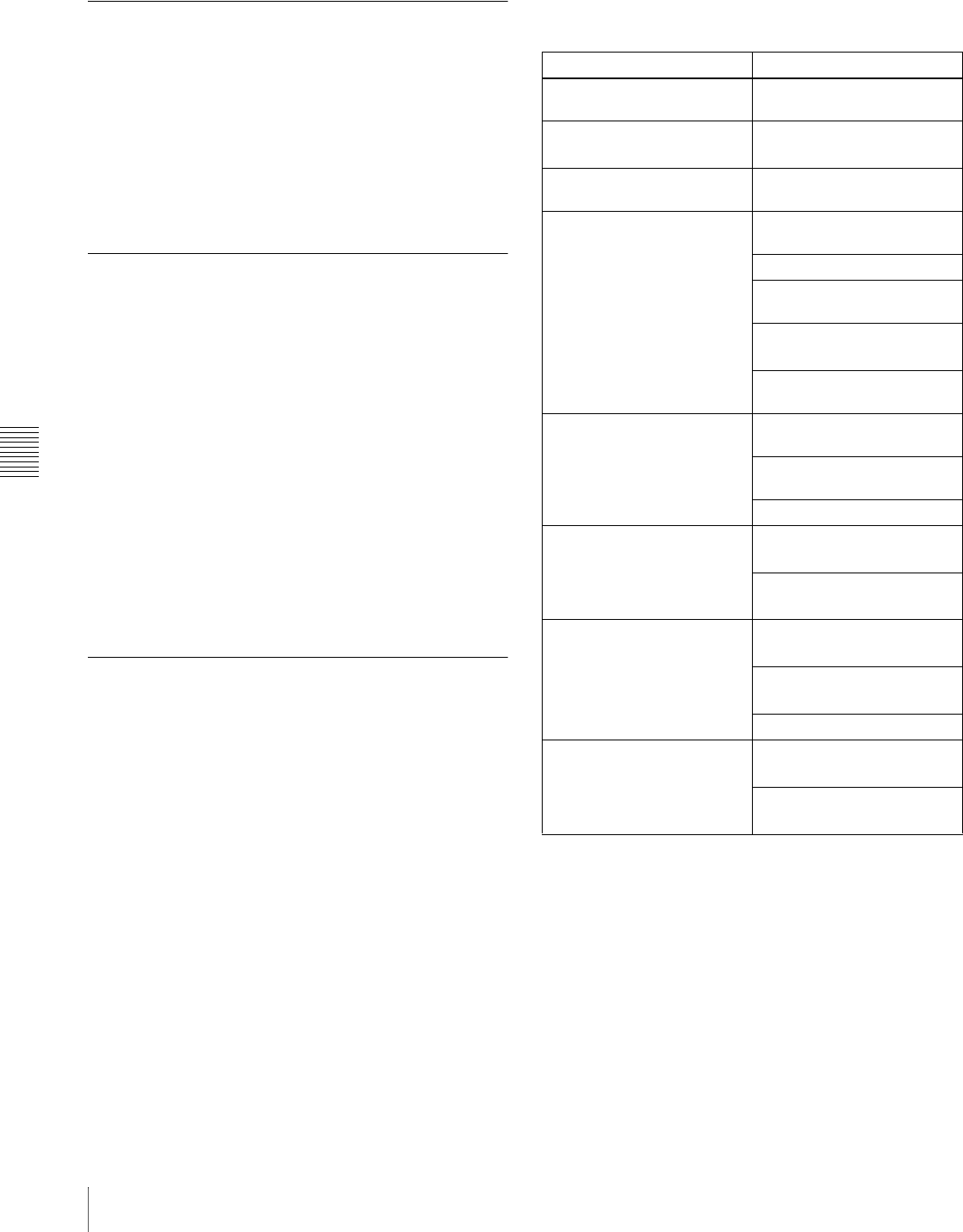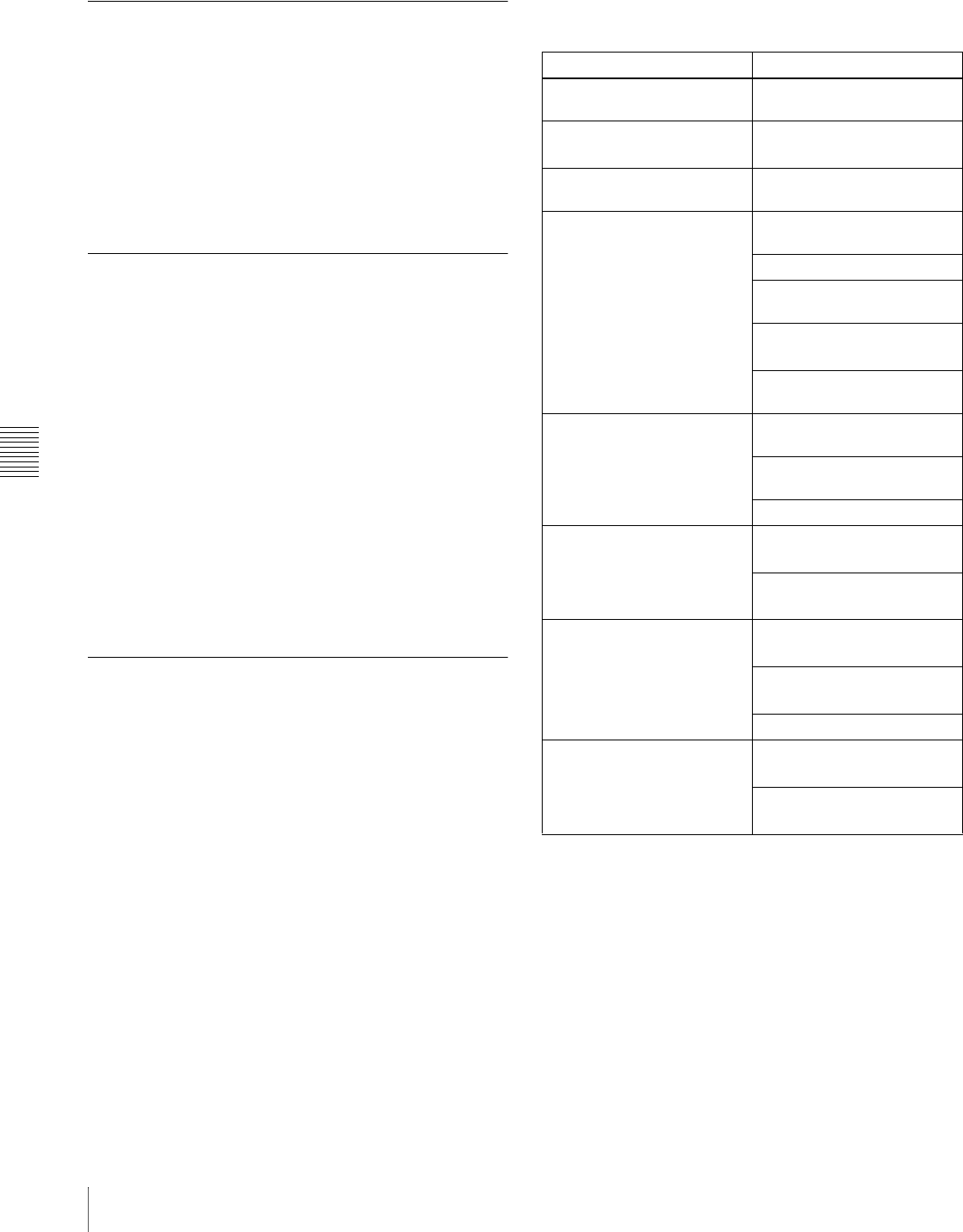
Chapter 6 Advanced Operations
132 Macros
However, the macro assigned to the button is not
executed.
Saving a Macro
Press the [STORE] button or memory recall button [STOR
XX] (where XX is the register number) to save the edited
macro in a register.
To return to the state before editing, without
saving the macro editing results
Press the memory recall button [EXIT] to recall the same
register again. This returns to the state before editing,
without saving the macro editing results.
Deleting a Macro
1
In the Flexi Pad control block, press the [MCRO]
button.
2
Press the [BANK SEL] button, turning it on.
3
Press a memory recall button to select a bank.
4
Press the [STORE] button, turning it on.
5
Hold down the [MCRO] button, and then press the the
memory recall button showing the corresponding
register number.
The button you pressed goes off, and this deletes the
macro.
The [STORE] button goes off.
Using Macro Attachment
Macro attachment is a function whereby a macro register
is assigned to a control panel button, linking the execution
of the button function with a macro execution.
Select one of the following three linking modes to make
the macro attachment.
Pre macro: Mode in which the button function is executed
after macro execution has completed
Post macro: Mode in which the macro is executed after
carrying out the button function
Macro only: Mode in which the button function is not
executed, and the macro only is executed
The selection of pre or post macro mode is carried out in
the macro control block. For macro only mode, assign the
selection function to a utility control block button, and
make the selection by pressing the button.
You can assign any one of the 99 macro registers to a
button.
For a button whose function is switched by delegation, you
can make a separate macro attachment for each function.
You can make up to 1000 macro attachment settings.
The macro attachment setting is possible for the following
bus buttons. For button locations, see pages in parentheses.
a) Not found on 1 M/E panel.
b) When you attach macros to buttons that turn independent key transitions
on and off, operations which go from on to off are distinguished from
operations which go from off to on. For example, if you attach a macro to
an operation which uses a button to go from on to off, the macro is not
executed when you press the same button to go from off to on.
c) Not found on 1.5 M/E panel.
d) Excluding the buttons to which one of Device 1 to Device 6, All Stop,
Shuttle, Jog, Rec, Mcro Only Set, Mcro AT with Rate, or Mcro AT with
A/B is assigned.
Setting a macro attachment
See above for the buttons for which a macro attachment
can be set.
Control block Button
M/E cross-point control block Cross-point buttons (page
13)
PGM/PST cross-point control
block
a)
Cross-point buttons (page
14)
AUX bus control block Cross-point buttons (page
16)
M/E transition control block [AUTO TRANS] button (page
17)
[CUT] button (page 17)
Transition type selection
buttons (page 17)
[KEY1 ON] to [KEY2 ON]
buttons
b) c)
(page 17)
Next transition selection
buttons (page 17)
PGM/PST transition control
block
a)
Transition type selection
buttons (page 18)
[AUTO TRANS] button (page
18)
[CUT] button (page 18)
M/E key transition control
block
[AUTO TRANS] button
b)
(page 18)
[KEY1 ON] to [KEY2 ON]
buttons
c)
(page 18)
Downstream key/fade to
black control block
[AUTO TRANS] button
b)
(page 19)
[DSK1 ON] to [DSK2 ON]
buttons
c)
(page 19)
[FTB] button (page 18)
Utility control block DEVICE/UTILITY operation
buttons
d)
(page 22)
ENABLE/UTILITY operation
buttons
d)
(page 22)