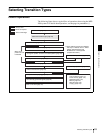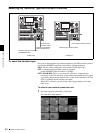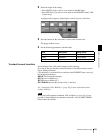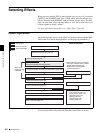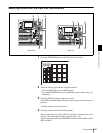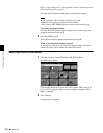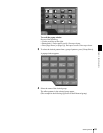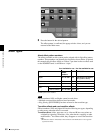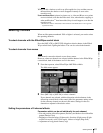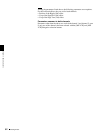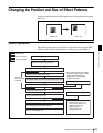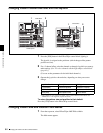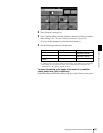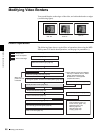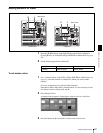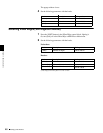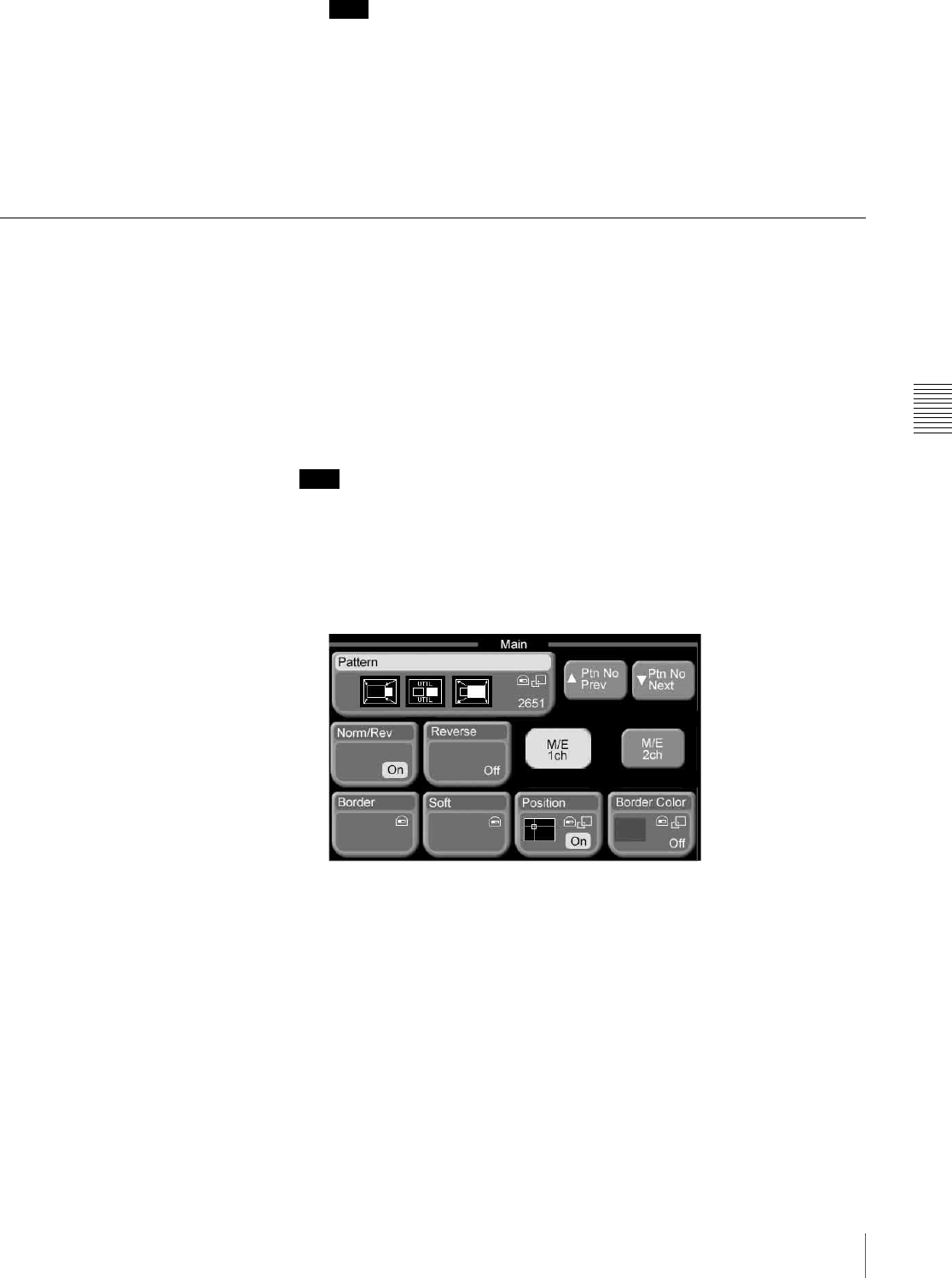
Chapter 5 Basic Operations
61Selecting Effects
Note
When you add a shadow or trail to an effect applied to a key and then execute
the transition, the shadow or trail disappears instantly as soon as the
transition ends.
Non-transition effects (picture-in-picture, etc.): A bus and B bus cross-points
are not switched, even after the effect ends. Also, when border, cropping, or
other modifications
1)
have been added, they do not disappear, even after the
transition ends.
1) Modifications listed in “Effect Pattern Transformations and Modifications” in the Appendix
(separate document).
Selecting Channels
When an effect pattern numbered 2001 or higher is selected, you need to select
the operating channels.
To select channels with the Effect/Wipe control block
Press the [M/E 1CH] or [M/E 2CH] delegation selection button in the Effect/
Wipe control block, lighting the button. You can also select both channels.
To select channels from menus
Note
Two channels cannot be selected at once from a menu.
However, when two channels are selected with the buttons in the Effect/Wipe
control block, both of the buttons are lit in the menu.
1
From the top menu, select Effect/Wipe >M/E Effect >Main.
The Main menu appears.
2
Press [M/E 1ch] or [M/E 2ch] to select a channel.
If two channels are selected with the delegation selection buttons in the
effect/wipe control block of the control panel, the parameter setting values
for the reference channel are shown in the menu. Settings for the two
channels are adjusted with relative values.
Setting the parameters of 2-channel effects
Parameters which can be set individually for each channel
• Size and position of the effect pattern (Position), and border color of the effect
pattern (Border Color)
• Brightness of beveled edges (Light mode), direction of light source (Light
mode/Color mode), color (Color mode), softness of edges (Edge Soft)
• Adjustment of crop picture frame (Crop)