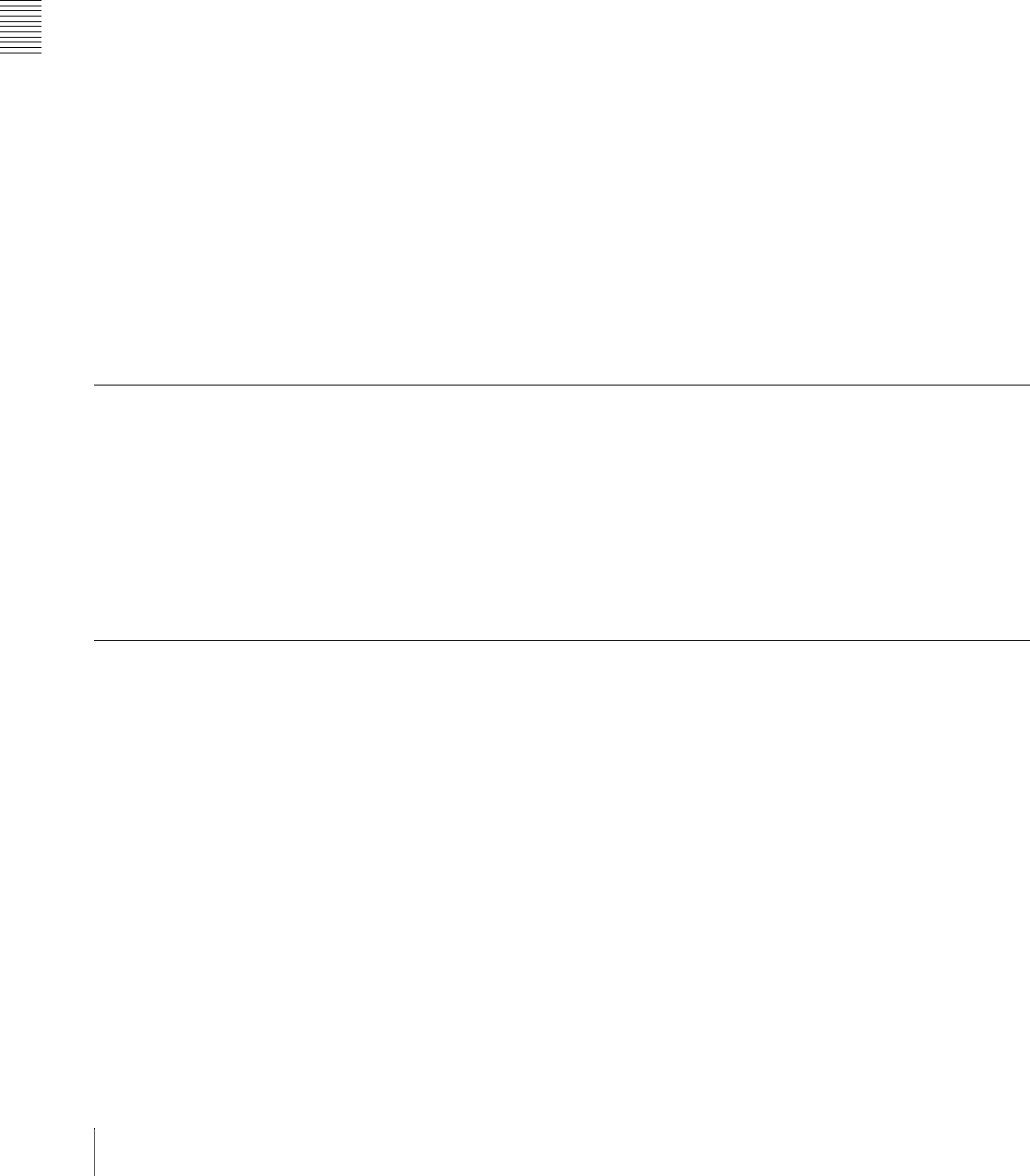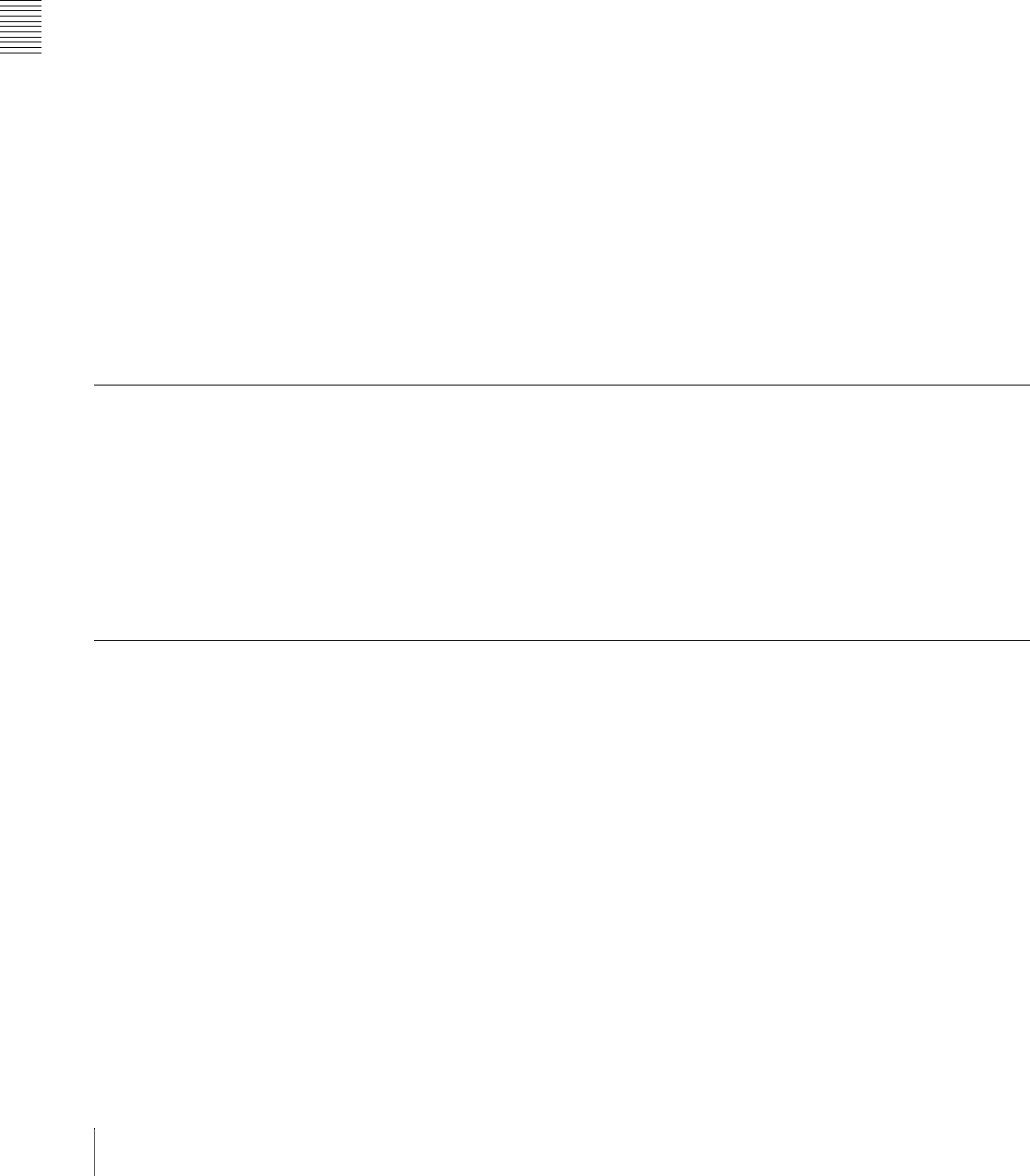
Chapter 3 Using Menus
40 Basic Menu Operations
4
Select [Color Bkgd].
The popup window closes and the display changes to the Color Bkgd menu.
Selecting menus by entering page numbers
You can display a desired menu by entering its page number.
For more information about page numbers, refer to “Menu Tree” in the
Appendix (separate document).
1
Press the menu page number button.
The page number input window (see page 38) appears.
2
Enter the page number of the desired menu and press the [Enter] button.
The page number input window closes and the display changes to the
desired menu.
Selecting menus from the display history
You can redisplay menus that have appeared in the past.
For example, if you have displayed menus in the order 1000 t 2000 t 3000
t 4000, you can go back to menu 2000 by pressing the [Back] button twice.
After using the [Back] button, you can return in the reverse direction by using
the [Fwd] button. In the above example, press the [Fwd] button twice to return
to menu 4000.
Selecting Functions
To select a function, press the corresponding button in the button area of the
basic screen.
The selected button lights in light blue.
Depending on the button, a popup window may appear so that you can select
further items. Functions may also be assigned to knobs.
See “Interpreting buttons” (page 31) for illustrations of how buttons change in
appearance when they are selected.
Setting Parameters
Parameter buttons light in light blue when they are pressed, and the parameters
are assigned to knobs. Also, the parameter group name appears above the
parameter button group. When you press a button to which a parameter has been
assigned, the numeric keypad window opens so that you can input a numeric
value. Or you may be able to set the parameter by rotating a knob. Parameters
are assigned to knobs 1 to 5 in the order of parameter buttons from the left.
When 6 or more parameters have been assigned, the 5th button functions as a
page switch button (the [More] button). For example, when 8 parameters have
been assigned, buttons 1 to 4 on menu page 1/2 are assigned to knobs 1 to 4
initially, and buttons 5 to 8 on menu page 2/2 are assigned to knobs 1 to 4 by
page switching.