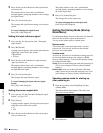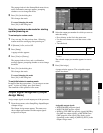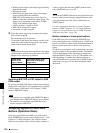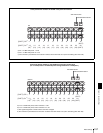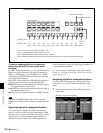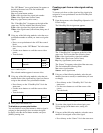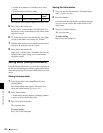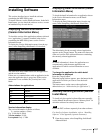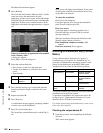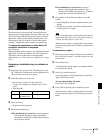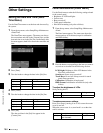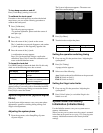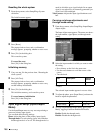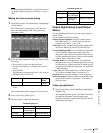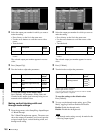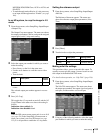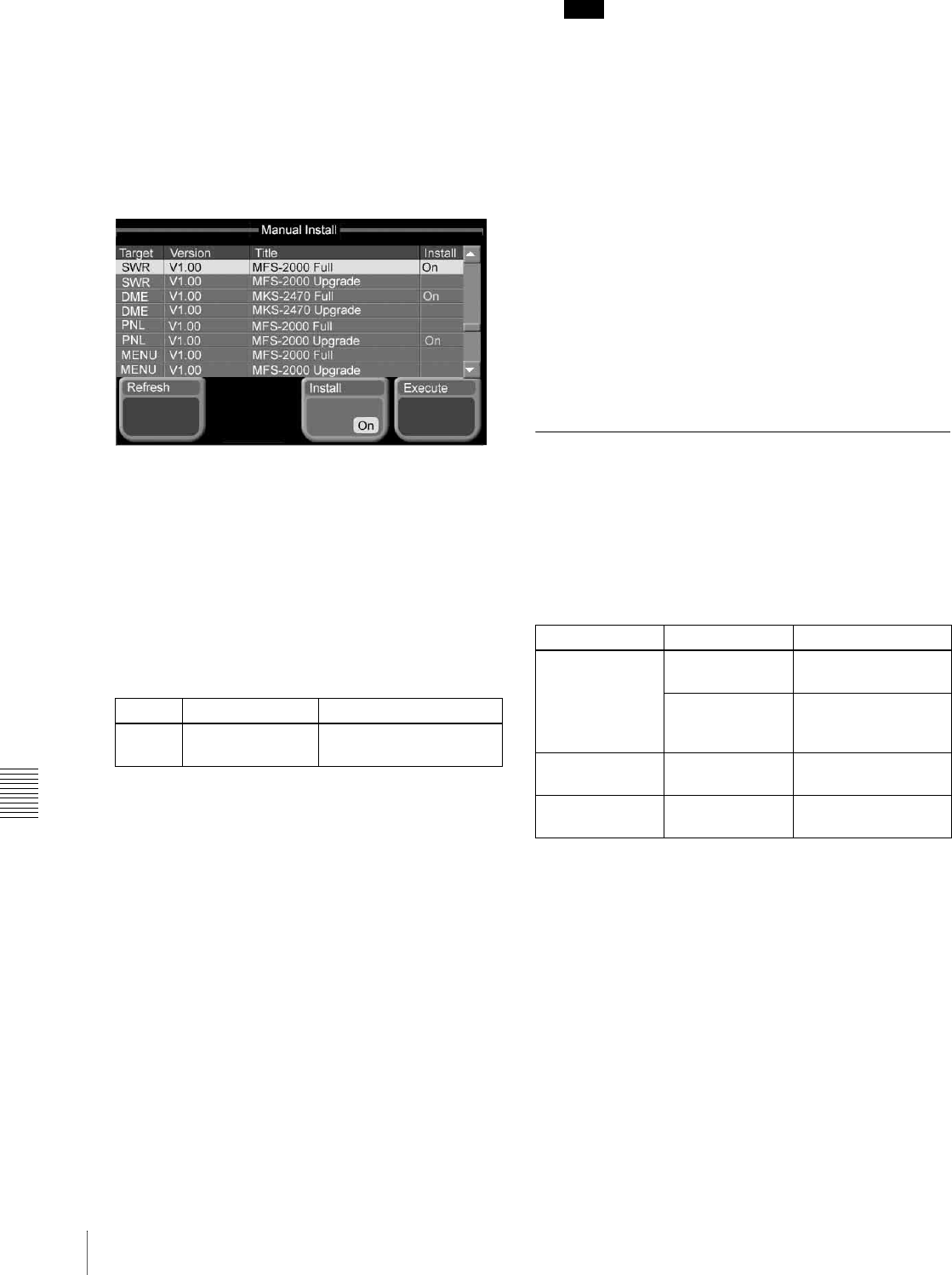
162 Installing Software
Chapter 9 System Settings
The Manual Install menu appears.
2
Press [Refresh].
This loads the data from the “Memory Stick,” and the
status area shows the abbreviation for each
application, and the version, name, and install settings
([On]/[Off]) for the software/firmware constituting the
application. If there are no communications with an
application in the menu, the application box is grayed
out.
If there is no data for an application to be installed
in the “Memory Stick”
A dialog box appears.
Press [OK] to close the dialog box.
3
Select the software/firmware.
• Press directry on the list in the status area.
• Use the arrow buttons to scroll the reverse video
cursor.
• Turn the knob.
a) The maximum value depends on application.
4
Press [Install], turning it on, to install the software/
firmware selected in step 3, or turnint it off, not to
install.
5
Repeat steps 3 and 4.
6
Press [Execute].
A confirmation message appears, prompting whether
or not to carry out the installation.
7
Press [Yes] in the dialog box.
This installs the software/firmware for which [On] is
set.
Note
Never power off during the installation. If you power
off during the installation, the particular device may
not be able to be restarted.
To cancel the installation
Press [No] in the dialog box.
If you have pressed [Yes] to begin the installation,
press [Cancel] in the progress bar.
If an error occurs
A message appears, indicating what the error is.
Check the message, and press [OK] to close the
message dialog box.
When the installation finishes, the indication in the
[Install] column changes as follows.
If the installation completes normally: [OK]
appears.
If an error occurred: [Error] appears.
Entering an Installation Key (License
Menu)
To use software options (referred to as “options”),
installation keys are required. An installation key is a
password (16 alphanumeric characters) issued for each
option of each application. In the MFS-2000 system,
installation keys are issued for the following options.
To activate an option you want to use, you need to enter the
installation key in the License menu.
To purchase an installation key requires the device ID
(string of up to 17 alphanumeric characters). You can
check the device ID in the License menu.
For details of purchasing an installation key, contact your
Sony sales representative.
Checking the unique device ID
1
From the top menu, select Setup/Diag >Info/Install
>Licence.
The License menu appears.
Knob Setting Values
1 (No) Software/firmware
selection
1 and upwards
a)
Application Model number Product name
SWR (switcher) BZS-2000M Switcher Upgrade
Software (Multi)
BZS-2440M Frame Memory
Upgrade Software
(Multi)
DME BZS-2470M DME Upgrade
Software (Multi)
PNL (control
panel)
BZS-8050 Editing Control
Software