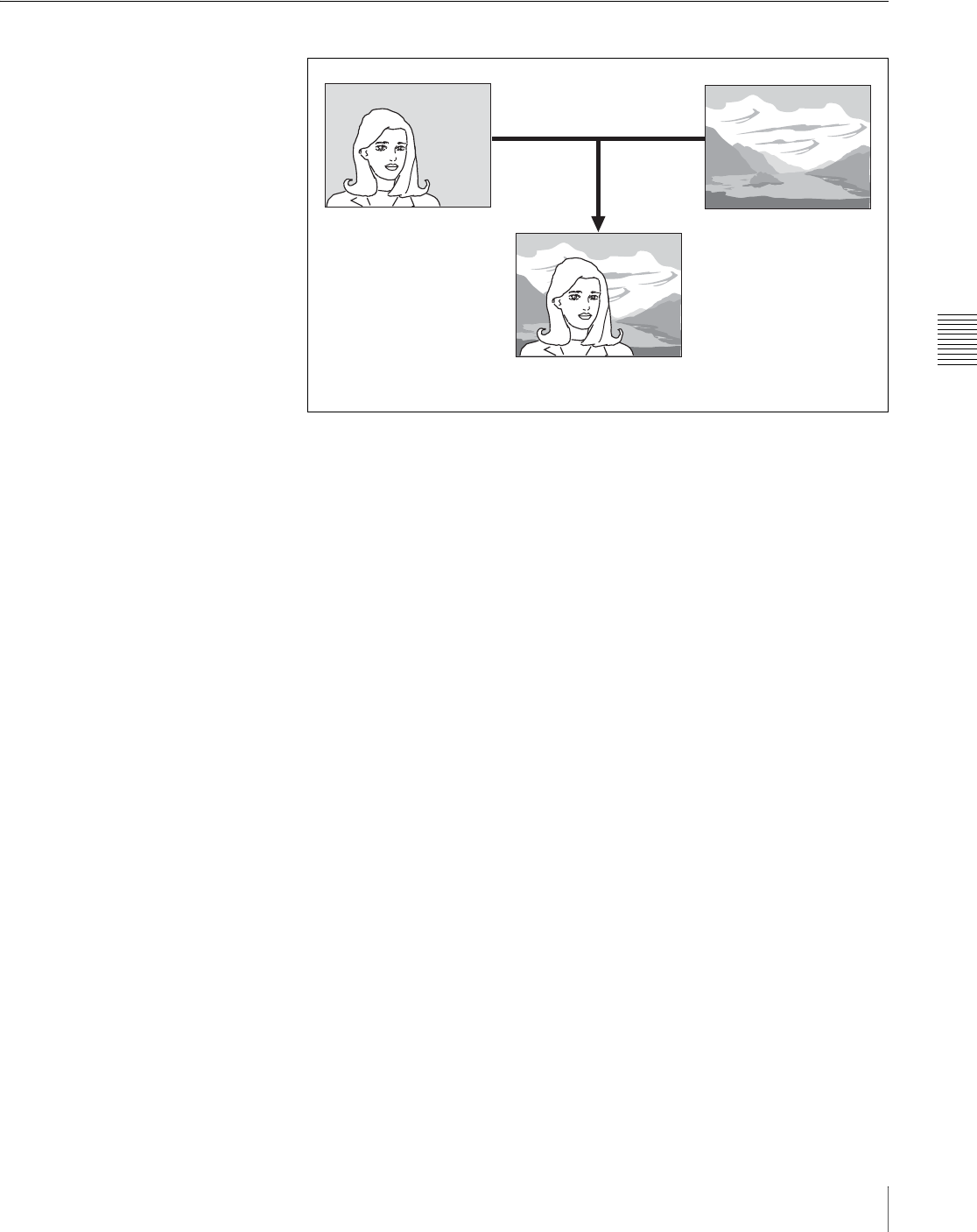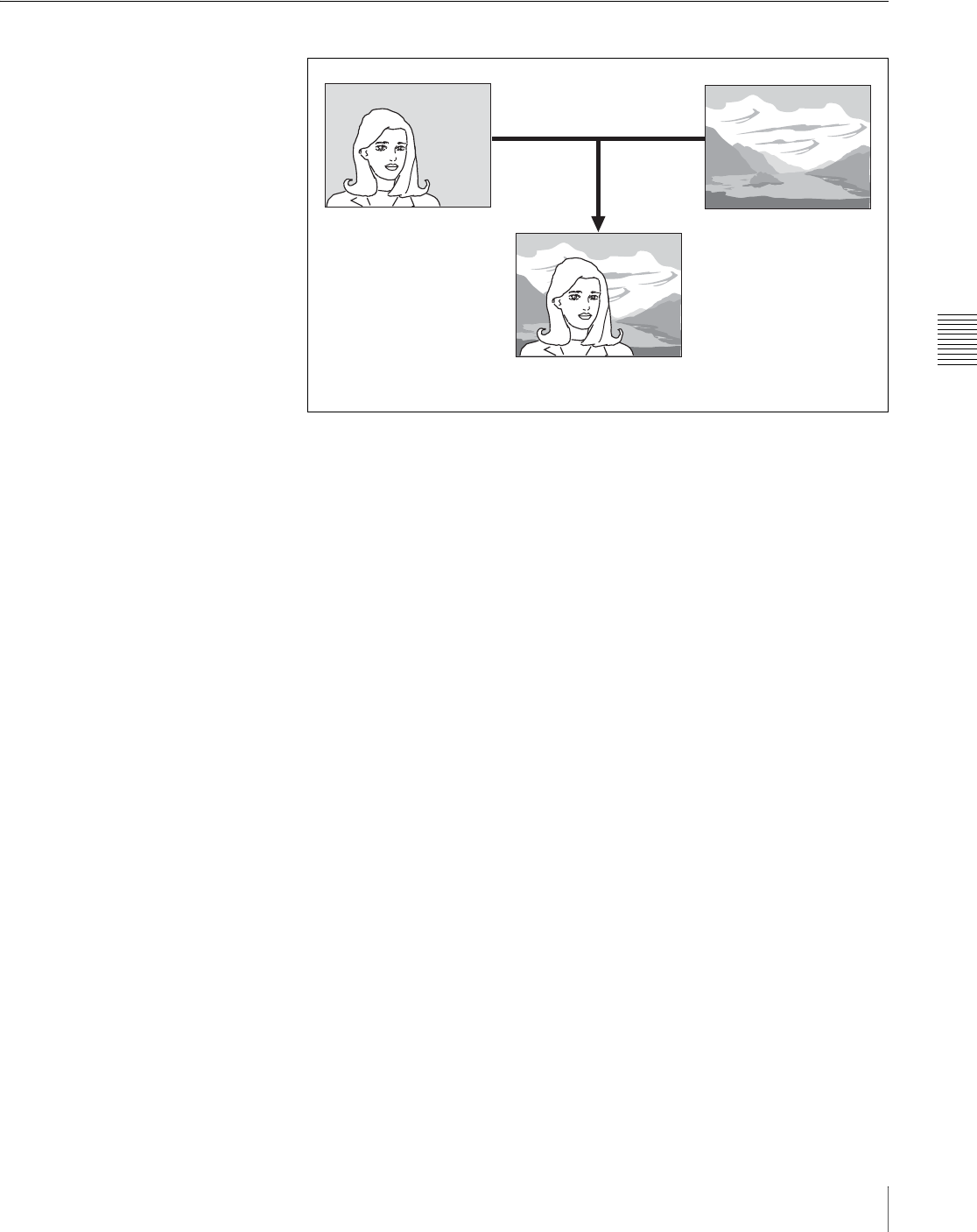
Chapter 5 Basic Operations
81Composing Video With Keys
For more information about key transitions, see “To select the next transition”
(page 55), “Preparing Transitions” (page 69), and “Inserting and Deleting
Keys Only” (page 86).
Composing Video With Chroma Keys
To select chroma key
The following procedure shows how to set up key 1 on the M/E bank. The same
operations can be used to set up the other keys as well (key 2, and downstream
keys 1 and 2).
1
In the Key >M/E Key1 >Main menu (see page 77), press [Key Type].
A popup window appears (see page 77).
2
Press [Chroma].
To select a chroma key source
Refer to step 1 in “To select a key source” (page 78) in the procedure for
luminance and linear keys.
To select a chroma key fill
Referring to the procedure for luminance and linear keys in “To select a key fill”
(page 79), set the key fill to “Key Bus,” and select the key fill with the cross-
point buttons.
To adjust auto chroma key
1
In the Key >M/E Key1 >Main menu (see page 77), press [Auto CRK],
turning it on.
A square frame sample mark appears in the external monitor screen. Also,
the key source is set automatically to “Self.”
2
Adjust the following parameters so that the chroma key reference color
(typically blue) is seen within the sample mark.
Key source/key fill
Chroma key video
Background video