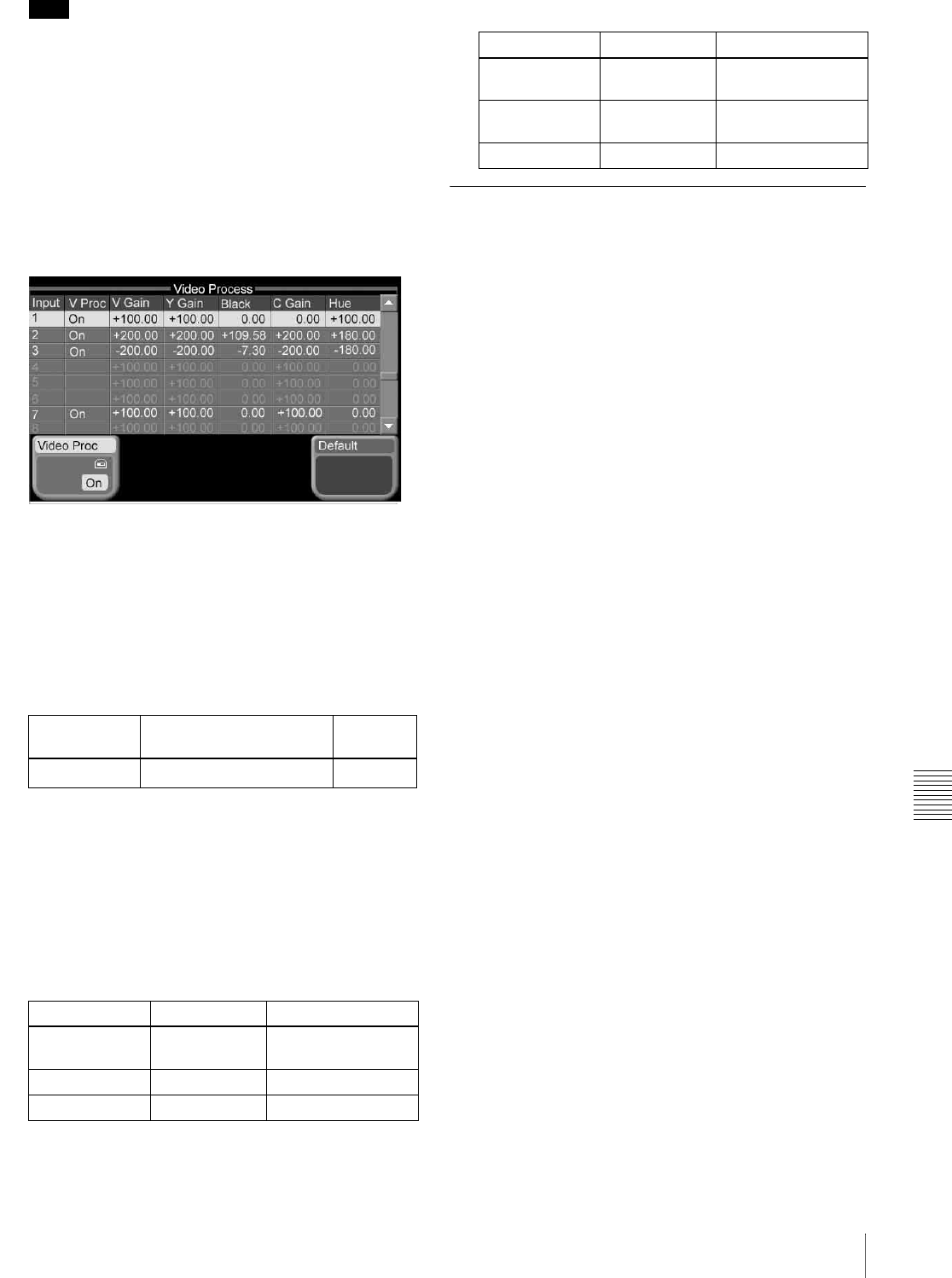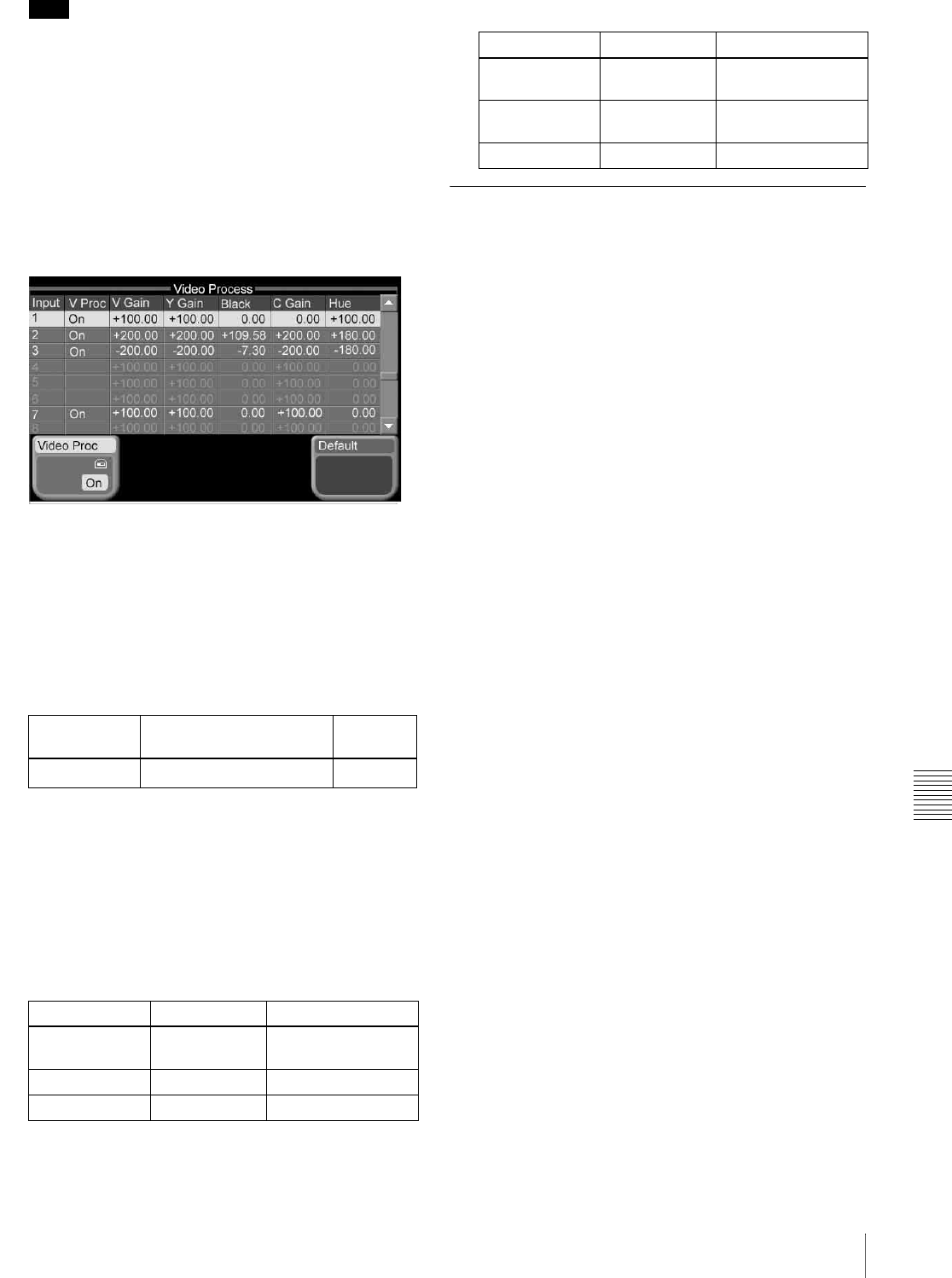
Chapter 9 System Settings
167Other Settings
Note
To make through mode effective, it is also necessary to
set output side through mode to “Enable” (see page
168).
Making the video process setting
1
From the top menu, select Setup/Diag >Input/Output
>Video Process.
The Video Process menu appears. The status area
shows the input numbers, and video processing
adjustment values.
2
Select the input number for which you want to make
the setting.
• Press directry on the list in the status area.
• Use the arrow buttons to scroll the reverse video
cursor.
• Turn the knob.
The parameter assignment to knob 1 is the same in
parameter groups 1/2 and 2/2.
a) Values 9 to 16 are only valid when the MKS-2110M (option) is
installed.
The selected input number appears in reverse video.
3
Press [Video Proc], turning it on.
4
Turn the knobs to adjust the parameters.
Output Signal Setup (Input/Output
Menu)
Use the Input/Output menu to carry out setup relating to
output signals.
You can make the following settings.
Output signal assignment: Assign an output signal to
each output port. (See “Output Signal Assignment
(Output Assign Menu)” (page 155).)
Video clip: For each output port, adjust the output signal
clip levels (White Clip, Dark Clip, Chroma Clip).
Vertical blanking width: For each output port, adjust the
vertical blanking width of the output signal. The
adjustment value indicates the position of the line up
to which masking takes place, relative to the blanking
width of field 1 of the video format.
Through mode: For each output port, set whether the
through mode is on or off. The through mode is a mode
in which the sync signal included in an output signal is
not replaced by an internally generated sync signal, but
is left unchanged.
Crop: When the screen aspect ratio in an HD system is
4:3, set how the output image is reduced to 4:3.
Safe title: Select safe title markers for each output port.
Reference output: Adjust the reference output phase with
respect to the reference input phase, as a number of
lines and a time.
Video clip adjustment
1
From the top menu, select Setup/Diag >Input/Output
>Output Clip.
The Output Clip menu appears. The status area shows
the output port numbers, and the output signal
assigned to each port, and the white clip, dark clip, and
chrominance clip values.
Knob Description Setting
values
1 (Input) Input number selection
1 to 16
a)
Parameter group 1/2
Knob Description Setting values
2 (Video Gain) Overall gain of
the video signal
–200.00 to +200.00
3 (Y Gain) Y signal gain –200.00 to +200.00
4 (Black Level) Black level –7.31 to +109.59
Parameter group 2/2
Knob Description Setting values
2 (Video Gain) Overall gain of
the video signal
–200.00 to +200.00
3 (C Gain) Chrominance
signal gain
–200.00 to +200.00
4 (Hue Delay) Hue delay –180.00 to +180.00