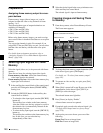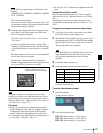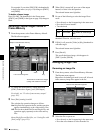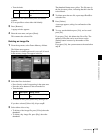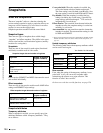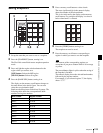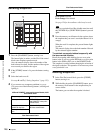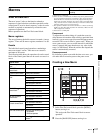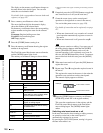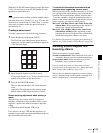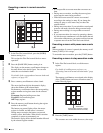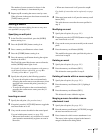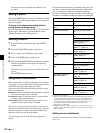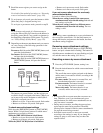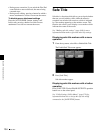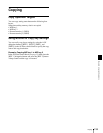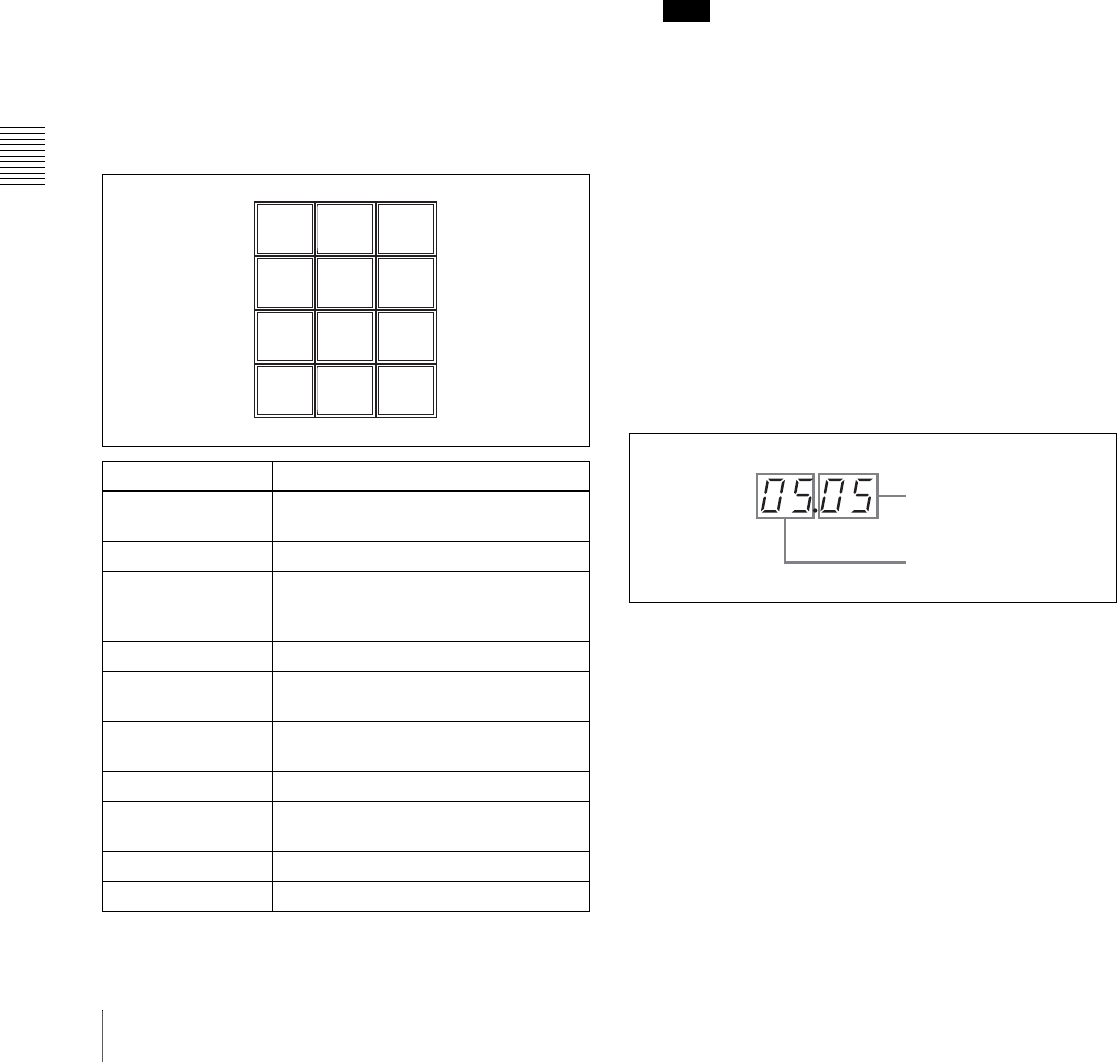
Chapter 6 Advanced Operations
128 Macros
The display on the memory recall buttons changes to
the state shown in the above figure. You can now
select the save destination bank.
For details of the correspondence between banks and
registers, see page 125.
3
Press a memory recall button to select a bank.
The most significant digit in the numeric display
shows the number of the selected bank.
Each memory recall button shows the corresponding
register number and register status for the selected
bank.
Lit orange: Register holding macro data
Lit yellow: Last recalled register
Off: Empty register
4
Press the [STORE] button, turning it on.
5
Press the memory recall button showing the register
number to be registered.
The Flexi Pad control block enters macro edit mode,
and the [MCRO] button lights in red.
The memory recall buttons change as shown below.
a) XX: The number of the register containing a macro being created or
edited.
6
If required, press the [AUTO INS] button to toggle the
auto insert mode on or off (see the next item).
7
Create the events (carry out the control panel
operations to be registered as events in the macro).
You can include pause events (see page 129).
For details of events that can be registered, see page
127.
• When auto insert mode is on, execution of a control
panel operation automatically registers an event in
the macro.
• When auto insert mode is off, proceed to step 8.
Note
During macro creation or editing, if you press any of
the mode selection buttons other than the [MCRO]
button ([TRANSRATE] button, and so on), the
executed operation is also registered as an event. In
this case, the [MCRO] button stays lit red. To return to
macro edit mode from this state, press the [MCRO]
button.
8
When auto insert mode is off, press the [INS] button to
register the event.
9
Repeat steps 7 and 8 to register the required events in
the macro.
This registers the events in the macro, in the order the
operations were carried out on the control panel.
The numeric display appears as follows.
10
Press the [STORE] button or memory recall button
[STOR XX] (where XX is the register number).
This saves the created macro in the register, and the
Flexi Pad control block returns to the state before
macro editing began. The [MCRO] button lights
amber.
Switching auto insert mode on or off
In the auto insert mode, when creating or editing a macro,
an operation carried out on the control panel is
automatically registered as an event.
By pressing the [AUTO INS] button, turning it in green,
the auto insert mode is on.
Button name Function
INS Add a new event after the current
event.
MOD Modify an event.
DEL Delete the current event, or delete all
events within a macro register (when
the [ALL] button is turned on).
PAUS Enter pause duration input mode.
ALL Specify all events within a macro
register as editing targets.
EXIT Exit macro edit mode without saving
the edited macro.
AUTO INS Enter auto insert mode.
STOR XX
a)
Exit macro edit mode after saving the
edited macro.
<< PREV Go to the previous event.
>> NEXT Go to the next event.
EXIT
AUTO
INS
STOR
01
PAUS ALL
INS MOD DEL
<<
PREV
>>
NEXT
Example:
Total number of events
Current event number