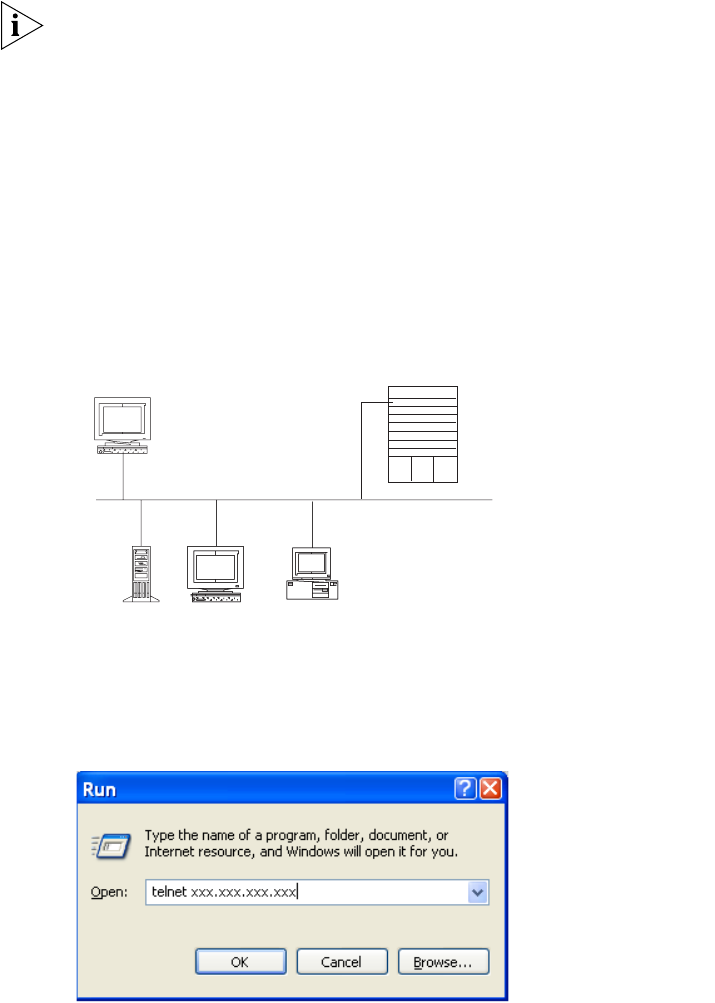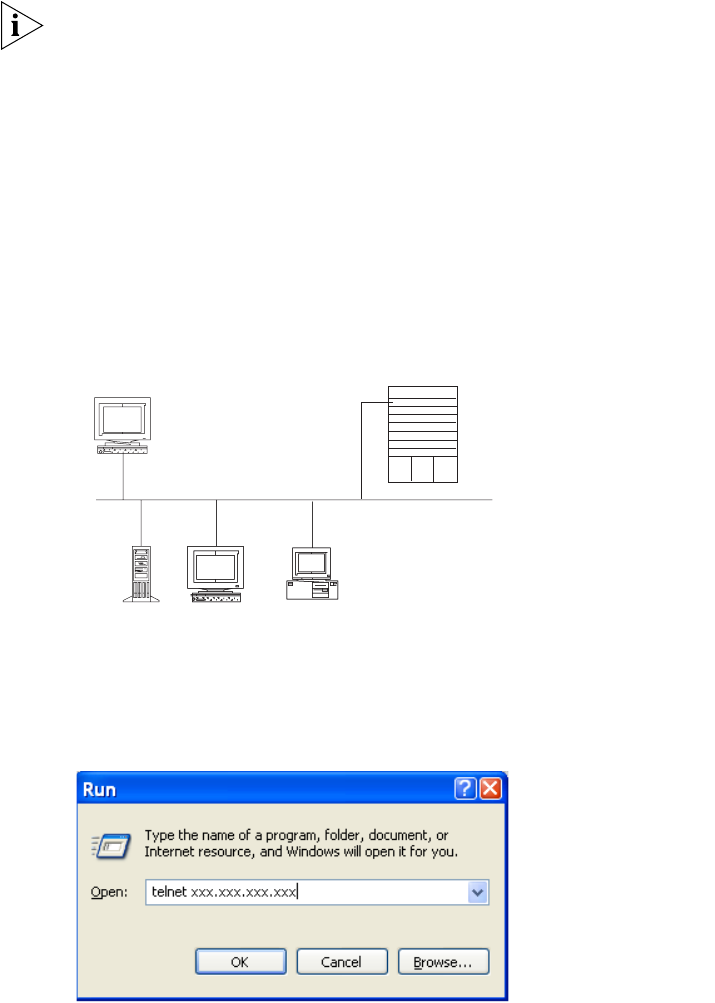
8 CHAPTER 1: SYSTEM ACCESS
Connecting the PC to the Switch 8800
To connect the PC and Switch 8800 through Telnet:
1 Authenticate the Telnet user through the console port before the user logs in by
Telnet.
By default, a password is required for authenticating the Telnet user to log in the
Switch 8800. If a user logs in by Telnet without a password, the user sees the
message:
Login password has not been set!
2 Enter system view, return to user view by pressing Ctrl+Z.
<SW8800>system-view
[SW8800]user-interface vty 0 4
[SW8800-ui-vty0]set authentication password simple/cipher xxxx
(xxxx is the preset login password of Telnet user)
3 To set up the configuration environment, connect the Ethernet port of the PC to
that of the Switch 8800 through the LAN. See
Figure 7.
Figure 7 Setting Up the Configuration Environment Through Telnet
4 Run Telnet on the PC by selecting Start > Run from the Windows desktop and
entering Telnet in the Open field, as shown in
Figure 8. Click OK.
Figure 8 Run Telnet
The terminal displays User Access Verification and prompts you for the logon
password.
5 Enter the password. The terminal displays the command line prompt (<SW8800>).
If the message, Too many users! appears, try to reconnect later. At most, 5
Telnet users are allowed to log on to a Switch 8800 simultaneously.
Workstation
WorkstationServer
Switch 8800
Ethernet port
PC (for configuring
the switch through Telnet)
Ethernet