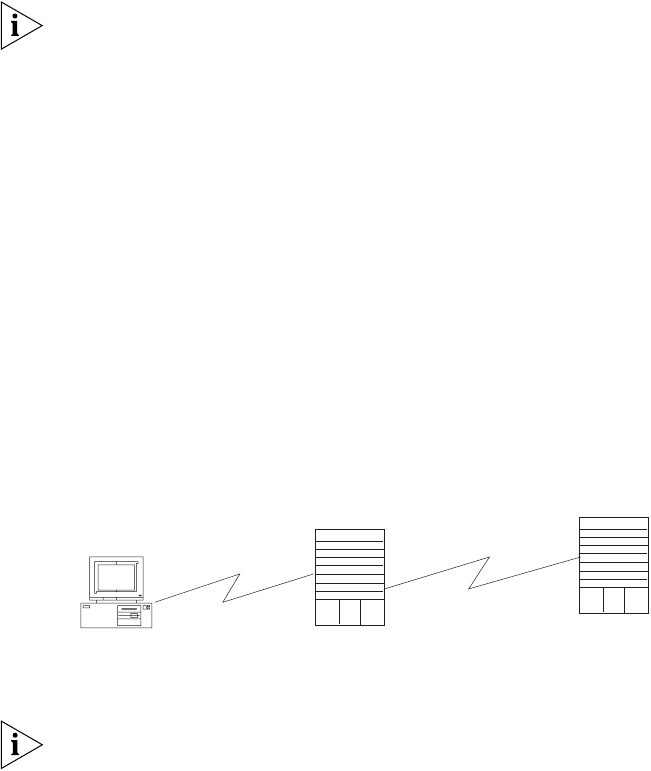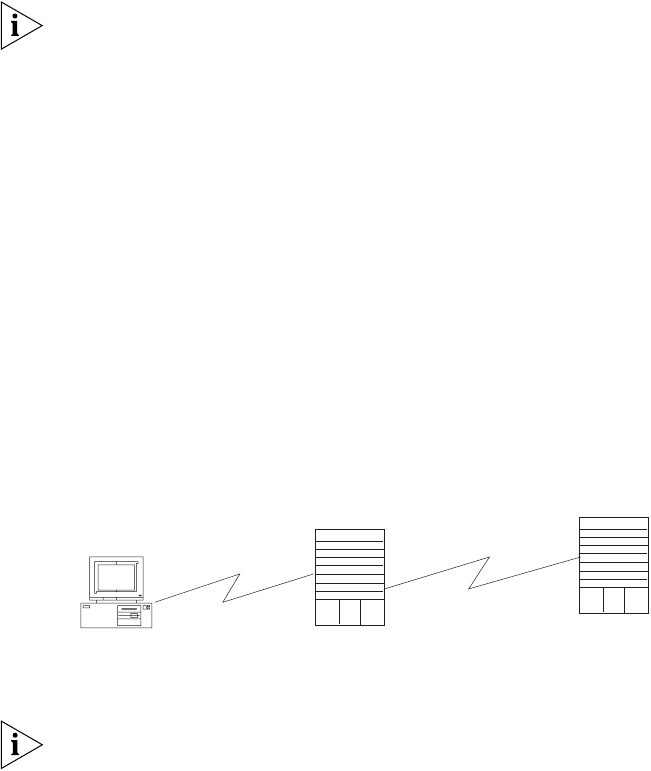
Setting Terminal Parameters 9
6 Use the appropriate commands to configure the Switch 8800 or to monitor the
operational state. Enter
? to get immediate help. For details on specific
commands, refer to the chapters in this guide.
When configuring the Switch 8800 by Telnet, do not modify the IP address unless
necessary, because the modification might terminate the Telnet connection. By
default, after passing the password authentication and logging on, a Telnet user
can access the commands at login level 0.
Connecting Two Switch 8800 Systems
Before you can telnet the Switch 8800 to another Switch 8800, as shown in
Figure 9, you must:
1 Configure the IP address of a VLAN interface for the Switch 8800 through the
console port (using the ip address command in VLAN interface view)
2 Add the port (that connects to a terminal) to this VLAN (using the port command
in VLAN view)
3 Log in to the Switch 8800
After you telnet to a Switch 8800, you can run the telnet command to log in and
configure another Switch 8800.
Figure 9 Provide Telnet Client Service
1 Authenticate the Telnet user through the console port on the Telnet Server (Switch
8800) before login.
By default, a password is required for authenticating the Telnet user to log in the
Switch 8800. If a user logs into Telnet without password, the system displays the
following message:
Login password has not been set!
2 Enter system view, return to user view by pressing Ctrl+Z.
<SW8800>system-view
[SW8800]user-interface vty 0
[SW8800-ui-vty0]set authentication password simple/cipher xxxx (xxxx
is the preset login password of Telnet user)
3 Log in to the Telnet client (Switch 8800). For the login process, see “Connecting
the PC to the Switch 8800”.
4 Perform the following operations on the Telnet client:
<SW8800>telnet xxxx
(XXXX can be the hostname or IP address of the Telnet Server. If it is the hostname,
you need to use the ip host command to specify it).
5 Enter the preset login password. The Switch 8800 prompt (<SW8800>) displays. If
the message,
Too many users! displays, try to connect later.
PC
Telnet client
Telnet server