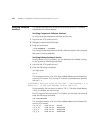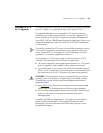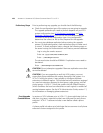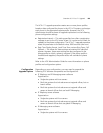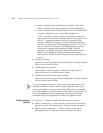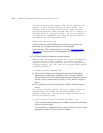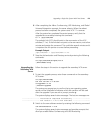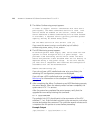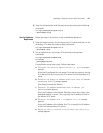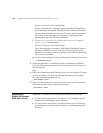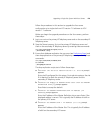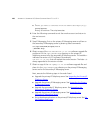Upgrading a Single-Site System With Two Servers 173
■ Upgrade the secondary VCX server. See Upgrading the Secondary VCX
Server.
■ Set up database replication on the primary VCX server. See Set Up
Database Replication.
Upgrading the
Primary VCX Server
Follow the steps in this section to upgrade the primary VCX server.
1 To start the upgrade process, enter these commands on the primary VCX
server:
cd /opt/installtemp
tar xvf vcx-all-7.1.xc.tar
cd upgrade-7.1.xc
./install-upgrade
The system may prompt you to confirm that a new operating system
version will be installed and indicates which disk partition will be used
after the upgrade. If you see such a prompt, answer y.
The system displays several status messages. The last two messages are:
------------------- Installation Completed Successfully -------------------
------------------- VCX version 7.1.xc is now available -------------------
2 Switch to the new software version by entering the following command:
vcx-switchversion 7.1.xc
The system displays several status messages and provides prompts that
allow you enable Adhoc Conferencing, UPS Monitoring, and Global
Voicemail Integration.
3 The Adhoc Conferencing prompt appears:
In order to support "ad-hoc" conferences with more than 3
participants, the Adhoc Conference Service is used. This
service should be enabled on this server, unless another
server dedicated to Adhoc Conferencing will be used instead.
If available, a separate server typically provides greater
capacity and may be shared among sites.
Use the Adhoc service on this server? (Y/N) [Y] :
If you want this server to act as a multi-caller (up to 6 callers)
conferencing server, enter
y. If not, enter n.
4 The UPS Monitoring prompt appears: