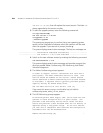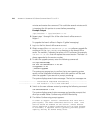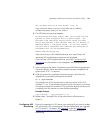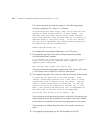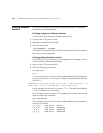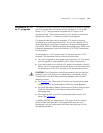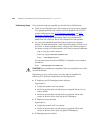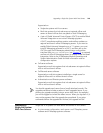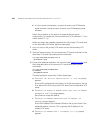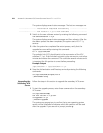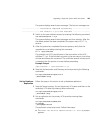216 APPENDIX B: UPGRADING VCX SERVER SOFTWARE FROM V7.1.X TO V7.1.Y
Verifying Software
Versions
This section describes how to verify the software versions of individual
components and entire releases.
Verifying Component Software Versions
To verify what the component software versions are:
1 Log onto the VCX system as root.
2 Navigate to /opt/3com/VCX/scripts.
3 Enter this command:
./vcx-assemble --validate
This lists all of the components and their software versions that comprise
the current running assembly.
Verifying Release Software Version
For any version of VCX software, you can determine the release running
on the system by following these steps:
1 Log onto the VCX system as root.
2 Enter the following commands:
cd /opt/3com
ls -l
This command returns a list all of the installed releases and indicates the
running VCX version. The running VCX version is preceded by a symbolic
link icon (
->).
lrwxrwxrwx 1 root root 21 May 12 09:13 VCX -> /opt/3com/VCX.7.1.1c
drwxr-xr-x 10 root root 4096 May 10 07:13 VCX.7.1.0c
In this example, the link points to version 7.1.1c. The other listed release,
7.1.0c, is installed, but not running.
For VCX systems running version 7.0 or higher, you can log in as root and
enter the following command:
vcx-listversions
This command returns a list all of the installed releases and indicates the
running VCX version.
7_1_10_11 2006-04-20 active
7_1_9_10 2006-04-13 installed
7_1_8_9 2006-04-06 installed
7_1_7_8 2006-04-01 installed