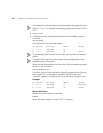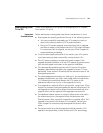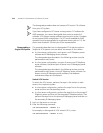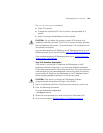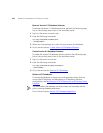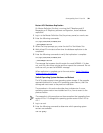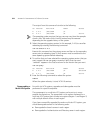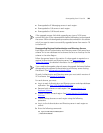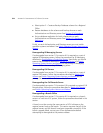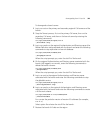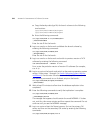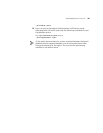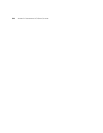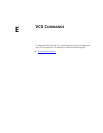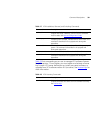324 APPENDIX D: DOWNGRADING VCX SERVER SOFTWARE
c Select option 2 - Create as Backup Database schema for a Regional
Office.
■ Restore databases to the schema and backup schema on each
Authentication and Directory server. See Restore VCX Databases
.
■ Set up database replication for both schema pairs on each
Authentication and Directory server. See Restart VCX Database
Replication.
Finally, on each Authentication and Directory server you must switch
operation systems and reboot. See Switch Operating System Versions and
Reboot.
Downgrading IP Messaging Servers
If a downgrade from version 7.0 to version 6.0 is required on a pair of
regional IP Messaging servers, follow the procedures for IP Messaging
described in Downgrading a Single-Site System
. Specifically, you should
execute the procedures described in Switch VCX Version
and Switch
Operating System Versions and Reboot on the primary IP Messaging
server and then the secondary IP Messaging server.
Downgrading Call Servers
If a downgrade from version 7.0 to version 6.0 is required on a pair of
regional Call servers, follow the procedures described in Switch VCX
Version and Switch Operating System Versions and Reboot on the
primary Call server and then the secondary Call server.
Downgrading the Call Records Server
If a downgrade from version 7.0 to version 6.0 is required on regional Call
Records server, follow the procedures described in Switch VCX Version
and Switch Operating System Versions and Reboot
.
Downgrading a Branch Office
If a downgrade from version 7.0 to version 6.0 is required on a branch
server in a multi-site VCX system, follow the procedures described in this
section.
A branch must be running the same version of VCX software as the
regional servers hosting the branch. This section assumes that all of the
regional servers and the branch have been upgraded successfully. If the
branch upgrade failed, contact your 3Com representative before
attempting to downgrade to the previous release.