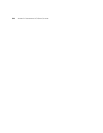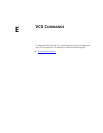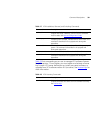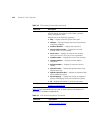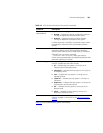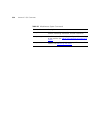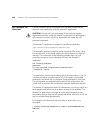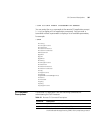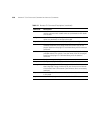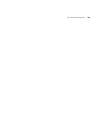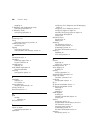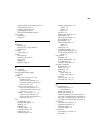336 APPENDIX F: CALL PROCESSOR COMMAND LINE INTERFACE COMMANDS
Call Processor CLI
Overview
The call processor can be configured from the server where the call
processor was installed by using the remoteCLI application.
CAUTION: Consult with your authorized 3Com technical support
representative before using the remoteCLI application to reconfigure a
call processor. Incorrect use of this application can render the call
processor inoperable.
The remote CLI application is located in the following directory:
/opt/3com/VCX/callprocessor/remoteCli/bin
The remoteCLI application requires either console or SSH access, using
the root account, to the server hosting the call processor you want to
manage. The commands in the following example log in to a call
processor, change to correct directory, and start the remoteCLI
application:
ssh root@<ip_address>
password:
cd /opt/3com/VCX/callprocessor/remoteCli/bin
./remoteCli -callp
>
The application uses the same editing style as the text editor vi. The CLI
interface provides a complete view of all of the system configurable
parameters and allows you to configure those parameters in real time.
The configuration are automatically written to the configuration file
(nmdb.xml) to maintain the configuration between application restarts.
The Remote CLI application retains 50 commands in its history, which can
be displayed using either the up or down arrows of the keyboard. The
Remote CLI application is not case sensitive and commands can be
truncated as long as they are still uniquely identified; otherwise, it will use
the first variable listed alphabetically.
For example, the following shows two ways to enter the
config
command:
> config CcTrusted RowStatus=4 Index=1 TrustedAddress=<IP
address>
or