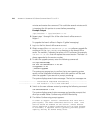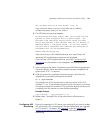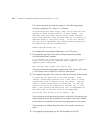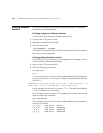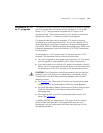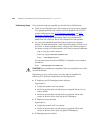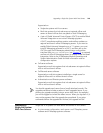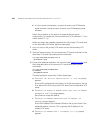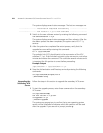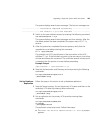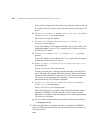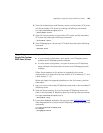218 APPENDIX B: UPGRADING VCX SERVER SOFTWARE FROM V7.1.X TO V7.1.Y
Preliminary Steps Prior to performing any upgrade, you should check the following:
■ Check the configuration type of the system you are going to upgrade.
The upgrade procedure you need to perform depends on your VCX
system configuration (see VCX Software Components
and VCX
Hardware Configurations). You can use the vcx-showconfigtype
command to verify the configuration type. Your configuration
determines the correct tar file (or files) required for the upgrade.
■ You must stop database replication before starting the upgrade
process. On replicated systems, check replication status to make sure it
is normal. To check replication status, execute the following steps on
the server hosting the Authentication and Directory services database:
Log in using the cworks account.
Enter:
cd /opt/3com/VCX/vcxdata/bin
Enter:
./checkReplication
The returned status should be NORMAL. If replication errors need to
be cleared:
Enter:
./deleteReplicationErrors
CAUTION: Do not attempt an upgrade if there are replication errors that
cannot be deleted.
Depending on your configuration, you may need to upgrade the
following VCX software components and configurations:
■ IP Telephony and IP Messaging server software
Supported on:
■ Single-site systems with two servers
■ Multi-site systems that include servers at regional offices, but no
branch offices
■ Multi-site systems that include servers at regional offices and
servers at branch offices that use local IP Messaging
■ IP Telephony server software
Supported on:
■ Single-site systems with four servers
■ Multi-site systems that include servers at regional offices and
servers at branch offices that use global IP Messaging
■ IP Messaging server software