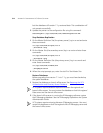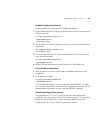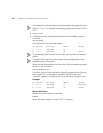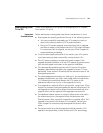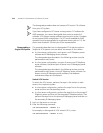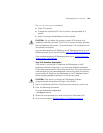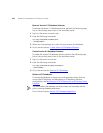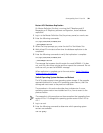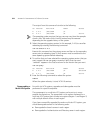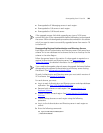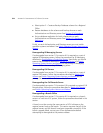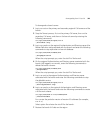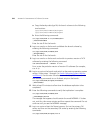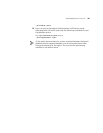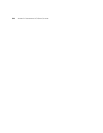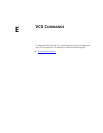322 APPENDIX D: DOWNGRADING VCX SERVER SOFTWARE
The output from this command is similar to the following:
OS Version Partition Label Status
A 3.4.0 /dev/hda2 /A
B 4.2.1 /dev/hda3 /B active
The operating system versions that you see may vary from the example
shown. Also, the order of the A and B versions may be reversed
depending on the upgrade history of the system.
3 Select the operating system version (in this example, 3.4.0) to use after
rebooting by entering the following command:
vcx-os-switch 3.4.0
Execute this command on the primary server and then on the secondary
server prior to rebooting (step 5). Both servers must be switched to the
same operating system before rebooting.
4 To confirm that you have selected the operating system version that you
want, repeat the
vcx-os-query command. Verify that the word
“selected” appears in the Status column for the version that you want.
vcx-os-query
OS Version Partition Label Status
A 3.4.0 /dev/hda2 /A selected
B 4.2.1 /dev/hda3 /B active
5 Enter the following command to reboot the system:
reboot
When the system reboots, it starts VCX 6.0 services.
Downgrading a
Multi-Site System
For multi-site VCX systems, upgrades and downgrades must be
performed in a specific sequence.
The components in a multi-site VCX system can be set up in many
possible configurations. The procedures in this section are based on a
multi-site VCX system that includes two regions (Region 1 and Region 2)
with multiple branch offices in each region.
If you have successfully upgraded the entire multi-site VCX system, you
should downgrade servers in the following order:
■ Downgrade the branch servers in each region.
■ Downgrade the Authentication and Directory server in each region.