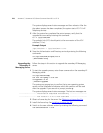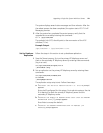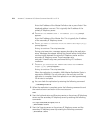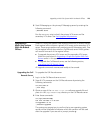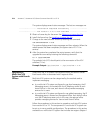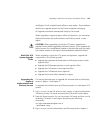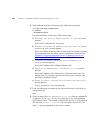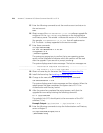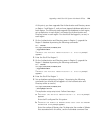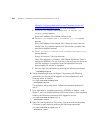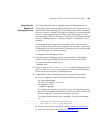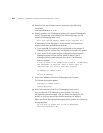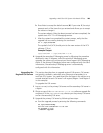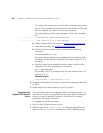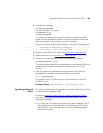278 APPENDIX C: UPGRADING VCX SERVER SOFTWARE FROM V6.0 TO V7.0
15 Enter the following command to exit the cworks account and return to
the root account:
exit
16 Obtain a copy of the vcx-dataserver-7.0.xc.tar software upgrade file
and place it in the
/opt/installtemp directory on the Authentication
and Directory server. The variable
x indicates the version of VCX software
(for example,
vcx-dataserver-7.0.3c.tar) that will replace version
6.0. The letter
c is always appended to the version number.
17 Enter these commands:
cd /opt/installtemp
tar xvf vcx-dataserver-7.0.xc.tar
cd upgrade-7.0.x
./install-upgrade
The system may prompt you to confirm that a new operating system
version will be installed and indicates which disk partition will be used
after the upgrade. If you see such a prompt, answer y.
The system displays several status messages. The last two messages are:
------------------- Installation Completed Successfully -------------------
------------------- VCX version 7.0.xc is now available -------------------
18 Obtain a license key for the server. See Obtaining a License Key File.
19 Install the license key. See Installing a License Key File
.
20 Change to the new software version by entering this command:
vcx-switchversion 7.0.xc
The system displays several status messages and then reboots. When the
reboot process has been completed, the system starts VCX 7.0.xc
Authentication and Directory service.
21 After the system has completed the restart process, verify that the
upgrade has occurred by entering the following command:
ls -l /opt/3com/VCX
The symbolic link (VCX) should point to the new version of the VCX
software (7.0.xc).
Example Output:
/opt/3com/VCX -> /opt/3com/VCX.7.0.xc
22 Enter the following commands to stop the Authentication and Directory
server on Region 2:
cd /opt/3com/VCX/scripts/rc3.d
./S20vcxdata stop