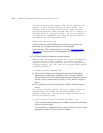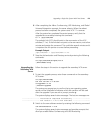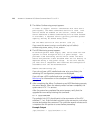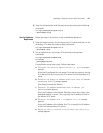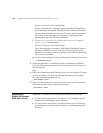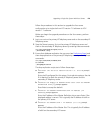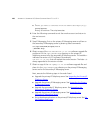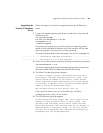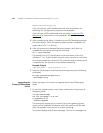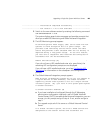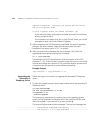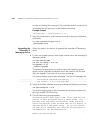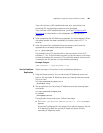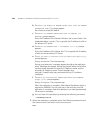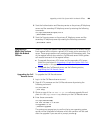182 APPENDIX A: UPGRADING VCX SERVER SOFTWARE FROM V7.0 TO V7.1
Enable UPS monitoring? [N] :
If you do not have a UPS installed and enter n (or press Enter); the
remaining UPS configuration prompts are not displayed.
If you do have a UPS installed and enter
y and see Configuring UPS
Monitoring for information on the subsequent UPS configuration
prompts.
5 After completing the Adhoc Conferencing and UPS Monitoring prompts,
the server reboots. When the reboot process has been completed, the
system starts VCX 7.1.x services.
6 After the system has completed the restart process, verify that the
upgrade has occurred by entering this command:
ls -l /opt/3com/VCX
The symbolic link (VCX) should point to the new version of the VCX
software (7.1.xc). If the link does not point to the new version, wait a few
minutes and reenter the command. This could take several minutes and it
is important the link pointer is correct before proceeding.
Example Output
/opt/3com/VCX -> /opt/3com/VCX.7.1.xc
7 Stop the Authentication and Directory service by entering the following
commands:
cd /opt/3com/VCX/scripts/rc3.d
./S20vcxdata stop
Upgrading the
Primary IP Messaging
Server
Follow the steps in this section to upgrade the primary IP Messaging
server.
1 To start the upgrade process, enter these commands on the primary IP
Messaging server:
cd /opt/installtemp
tar xvf vcx-ipmsg-7.1.xc.tar
cd upgrade-7.1.xc
./install-upgrade
The system may prompt you to confirm that a new operating system
version will be installed and indicates which disk partition will be used
after the upgrade. If you see such a prompt, answer y.
The system displays several status messages. The last two messages are: