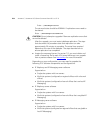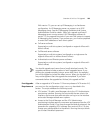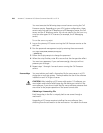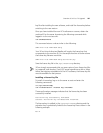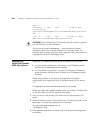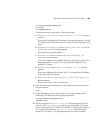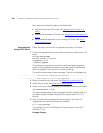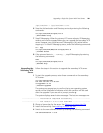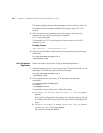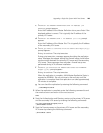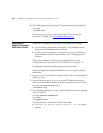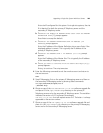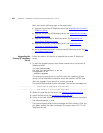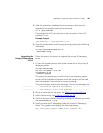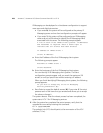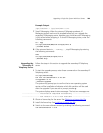262 APPENDIX C: UPGRADING VCX SERVER SOFTWARE FROM V6.0 TO V7.0
The system displays several status messages and then reboots. After the
the reboot process has been completed, the system starts VCX 7.0.x
services.
5 After the system has completed the restart process, verify that the
upgrade has occurred by entering this command:
ls -l /opt/3com/VCX
The symbolic link (VCX) should point to the new version of the VCX
software (7.0.xc).
Example Output
/opt/3com/VCX -> /opt/3com/VCX.7.0.xc
6 Stop the Authentication and Directory service by entering the following
commands:
cd /opt/3com/VCX/scripts/rc3.d
./S20vcxdata stop
Set Up Database
Replication
Follow the steps in this section to set up database replication.
1 Stop the Tomcat process, first on the primary VCX server and then on the
secondary VCX server by entering these commands:
cd /opt/3com/VCX/scripts/rc3.d
./S70tomcat stop
2 Set up replication on the primary VCX server by entering these
commands:
cd /opt/3com/VCX/vcxdata/bin
su cworks
./setupReplication
The replication setup script starts. Follow these steps:
a The
Enter the VCX Site Identification i.e. Site Id prompt
appears.
Enter site ID configured for this system. For single-site systems, the site
ID is identical for both the primary VCX server and the secondary VCX
server.
b The
Enter the Number of MASTER SITEs other than the MASTER
DEFINITION SITE
[1]: prompt appears.
Press Enter to accept the default.