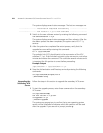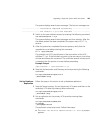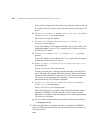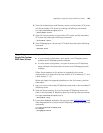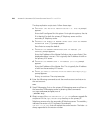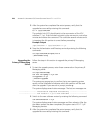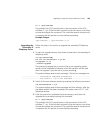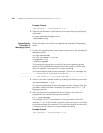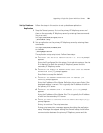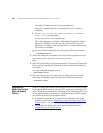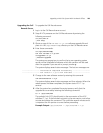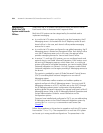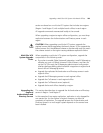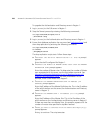Upgrading a Single-Site System With Four Servers 229
ls -l /opt/3com/VCX
The symbolic link (VCX) should point to the new version of the VCX
software (7.1.yc). If the link does not point to the new version, wait a few
minutes and reenter the command. This could take several minutes and it
is important the link pointer is correct before proceeding.
Example Output
/opt/3com/VCX -> /opt/3com/VCX.7.1.yc
Upgrading the
Secondary IP
Telephony Server
Follow the steps in this section to upgrade the secondary IP Telephony
server.
1 To start the upgrade process, enter these commands on the secondary IP
Telephony server:
cd /opt/installtemp
tar xvf vcx-softswitch-7.1.yc.tar
cd upgrade-7.1.yc
./install-upgrade
The system may prompt you to confirm that a new operating system
version will be installed and indicates which disk partition will be used
after the upgrade. If you see such a prompt, answer y.
The system displays several status messages. The last two messages are:
------------------- Installation Completed Successfully -------------------
------------------- VCX version 7.1.yc is now available -------------------
2 Switch to the new software version by entering the following command:
vcx-switchversion 7.1.yc
The system displays several status messages and then reboots. After the
the reboot process has been completed, the system starts VCX 7.1.y IP
Telephony services.
3 After the system has completed the restart process, verify that the
upgrade has occurred by entering this command:
ls -l /opt/3com/VCX
The symbolic link (VCX) should point to the new version of the VCX
software (7.1.yc). If the link does not point to the new version, wait a few
minutes and reenter the command. This could take several minutes and it
is important the link pointer is correct before proceeding.