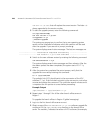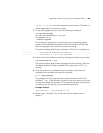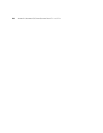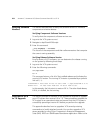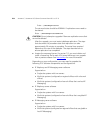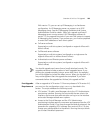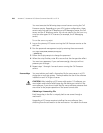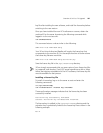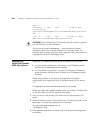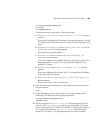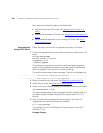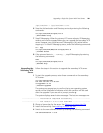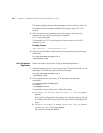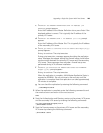256 APPENDIX C: UPGRADING VCX SERVER SOFTWARE FROM V6.0 TO V7.0
You must execute the following steps on each server running the Call
Processor service. Depending on your VCX system configuration, these
servers could include the IP Telephony and IP Messaging server, the Call
server, and the IP Telephony server. You do not need to run the
admincfg
script on other types of VCX servers (for example, the IP Messaging
server).
To run the
admincfg script:
1 Log on the primary VCX server running the Call Processor service as the
root user.
2 Run the password management script by entering these commands:
cd /opt/3com/VCX/tomcat/scripts/
./admincfg
3 Follow the script prompts to change the password.
4 When the script finishes, enter Y to ensure that the changes take effect.
You must use uppercase; if you use lowercase (y), the script will not
preserve your changes.
5 Repeat steps 1 through 4 on each server running the Call Processor
service.
License Keys You must obtain and install a license key file for every server in a VCX
single-site or multi-site system. The key enables the use of the software
installed on each VCX type of server.
CAUTION: After installing a VCX server with version 7.0 software, you
must obtain and install a valid license key file before you switch to the
new software. If you do not install the file, many software processes that
are critical to the proper operation of the server cannot start.
Obtaining a License Key File
Each license key in the file is uniquely tied to one server through a
machine ID.
Upgrading a VCX server requires installing the new software, then
switching from the old version to the new version. You obtain the license